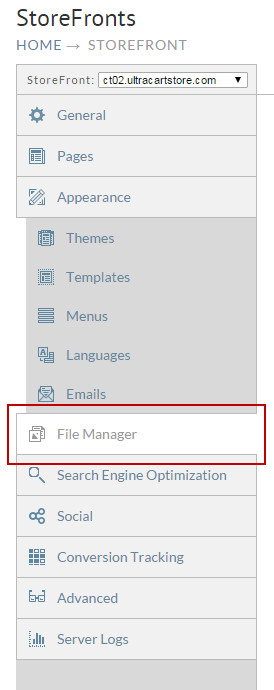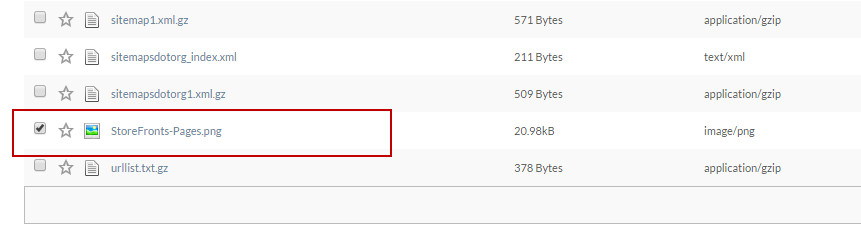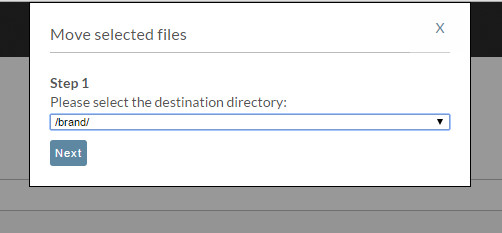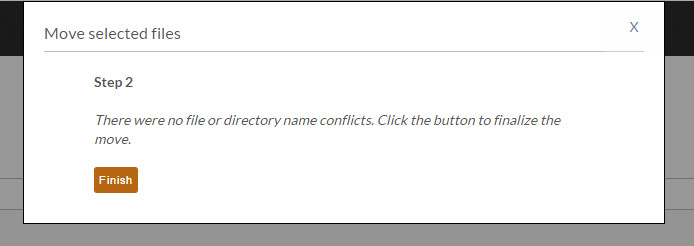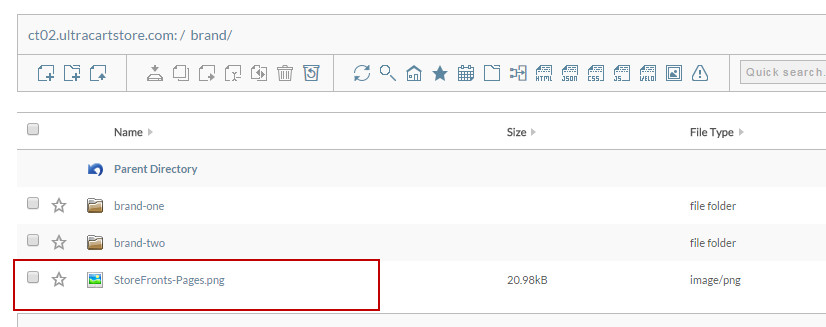/
Moving a file
Moving a file
The following walks you thought the process of moving a file within the File Manger.
- Within the Storefronts section click on File Manager from the Main Menu.
- From the File Manager section select the file you would like to move by checking the box next to the file you would like to move. In this example we are using the StoreFronts-Pages image.
- Once you have the file selected, simply click on the Move icon at the top of the File Manager section.
- Once you have the file selected and you click on the move icon a new section to the top of the screen will be show to have you select the new file destination
- Once you have selected the new destination directory click Next. The system will then review the files to make sure no conflicts exist.
- In this example we have no conflicts so we can safely click Finish to complete moving the file.
- As you can see the file is now in the brand directory that we selected above in step 4.
, multiple selections available,
Related content
Creating a directory
Creating a directory
More like this
A brief tour of the StoreFront File Manager
A brief tour of the StoreFront File Manager
More like this
Files
More like this
Moving a page
Moving a page
More like this
StoreFront File Manager
StoreFront File Manager
More like this
Deleting a file
Deleting a file
More like this