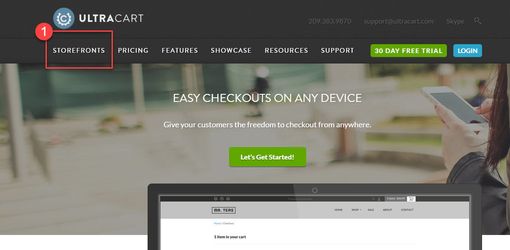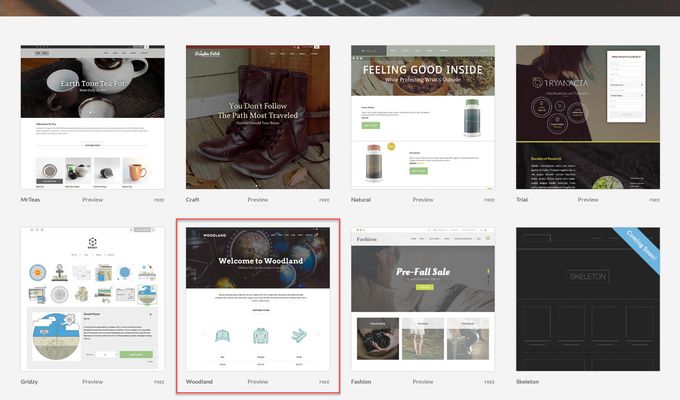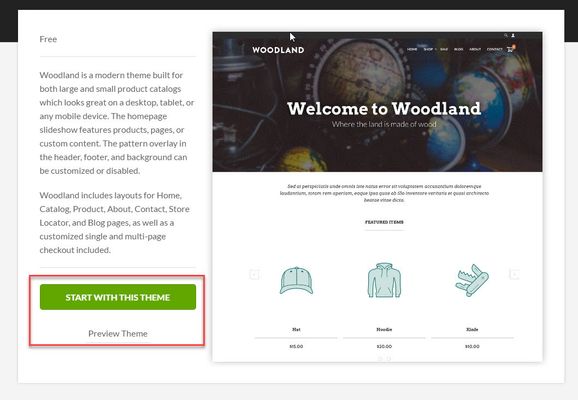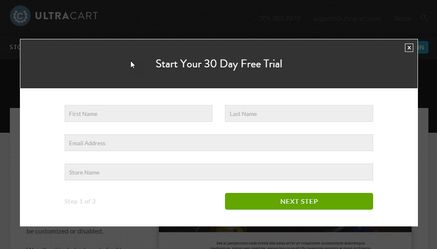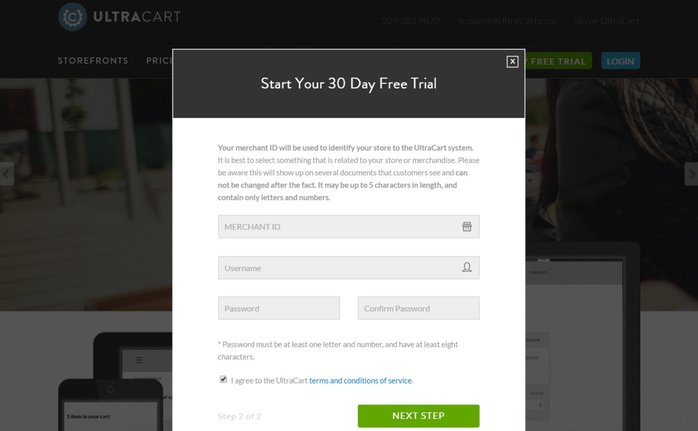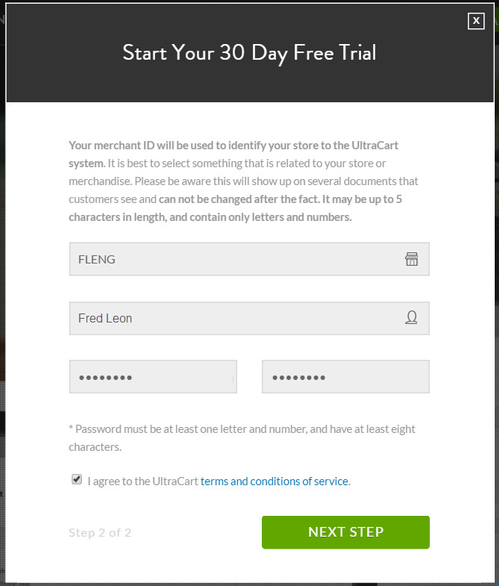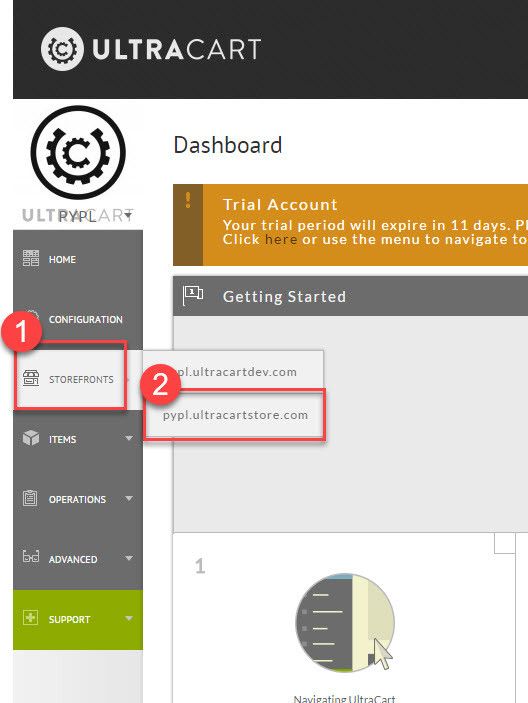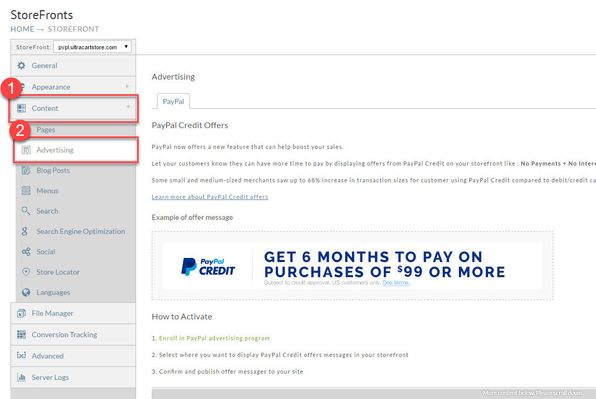Setup New Storefront with PayPal
- Navigate to http://www.ultracart.com
- From the Home page click on Storefronts in the Main Menu.
- From the StoreFronts page simply click Theme you would like to start with, for this example we will use the Woodland theme.
- From the theme page select the "Start with this theme" button.
Setup
Example Step 1 completed
Click the "NEXT STEP" button when finished.
Sign Up With UltraCart - Step 2
In step 2 you will be asked to provide a Merchant ID (MID), User Name and Password for the account. All 3 of these will be required every time you log in to your account.
Example Merchant IDs: PYPL1, PYPL2,PYPL3, and so on.
You will also be required to read the terms and conditions of service. You must have a check mark in the box which signifies you have read and agree to those terms or you will NOT be allowed to continue with your Sign UP. Click the "Next Step" button when you've finished.
Example Step 2 completed
After the account create screen, you will be logged into the account and presented with the Home page. From the Main Menu navigate to StoreFronts.
Now that we are in StoreFront, simply click on Content > Advertising, this will take you to the PayPal page.