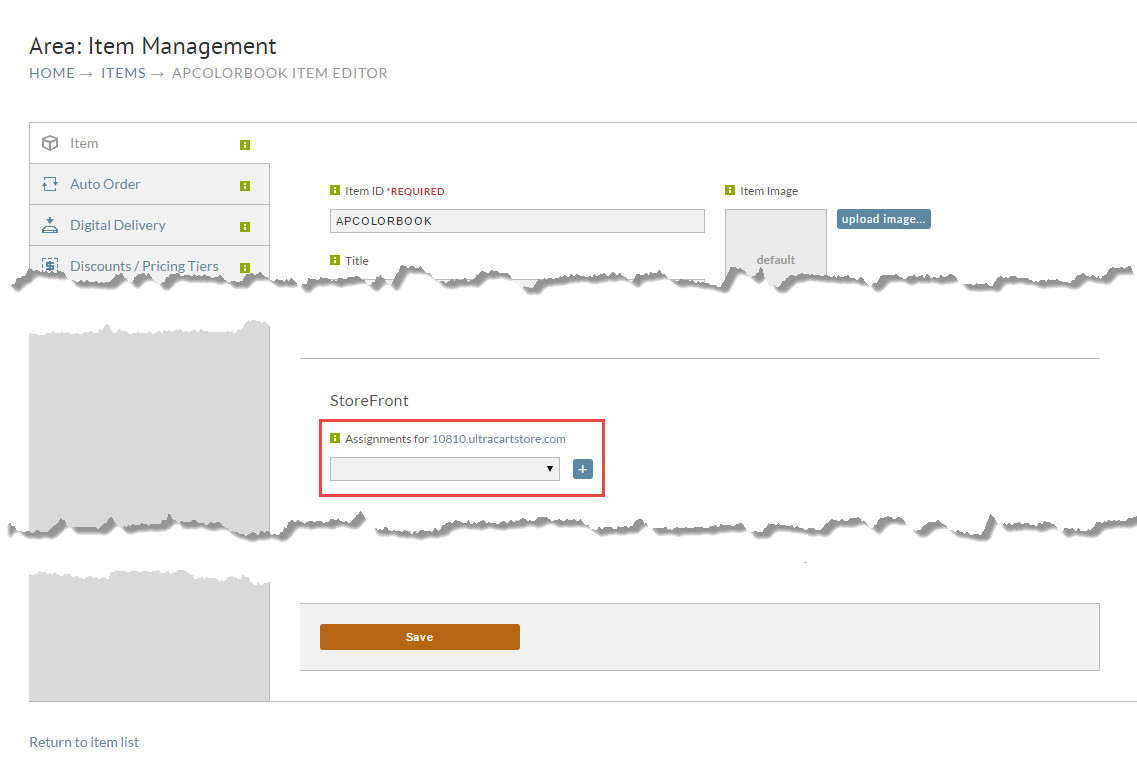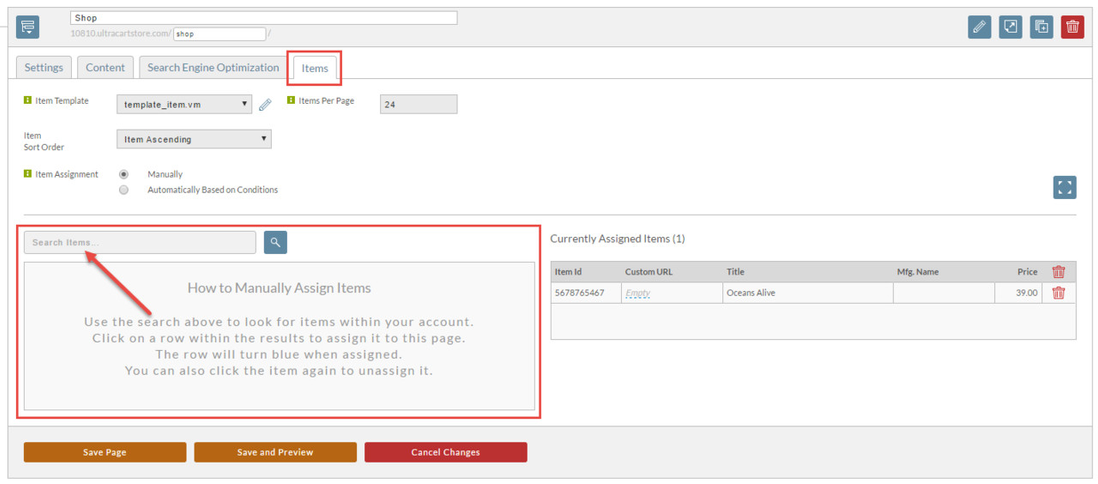/
Assigning Items to a StoreFront
Assigning Items to a StoreFront
This tutorial covers the various ways of assigning items to a StoreFront. There are three ways that we are going to cover assigning items:
- Item Editor
- Page Editor - Manual
- Page Editor - Conditions
Item Editor
On the first tab of the item editor, scroll down to the StoreFront section, select the page from the drop down and click the plus button to add the assignment. When you are done click Save at the bottom of the page.
Page Editor - Manual
If you're editing a page within StoreFronts, click on the Items tab, and use the manual assignment section as shown below.
Page Editor - Conditions
To have products that meet a certain condition assigned automatically, please see the tutorial "Creating many product pages quickly using conditions" which covers the process in more depth.
, multiple selections available,
Related content
Tutorial: Adding new items to a storefront page using assignment by condition
Tutorial: Adding new items to a storefront page using assignment by condition
More like this
Creating many product pages quickly using conditions
Creating many product pages quickly using conditions
More like this
Using Conditions to automatically assign products to a group page
Using Conditions to automatically assign products to a group page
More like this
Adding and removing products from a page
Adding and removing products from a page
More like this
How to assign items from the Visual Builder
How to assign items from the Visual Builder
More like this
Creating Item Or Page Specific Content
Creating Item Or Page Specific Content
More like this