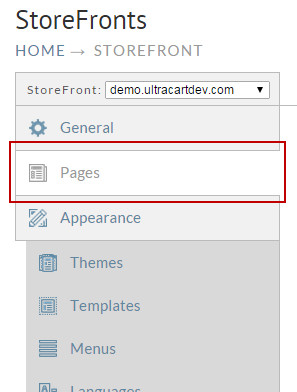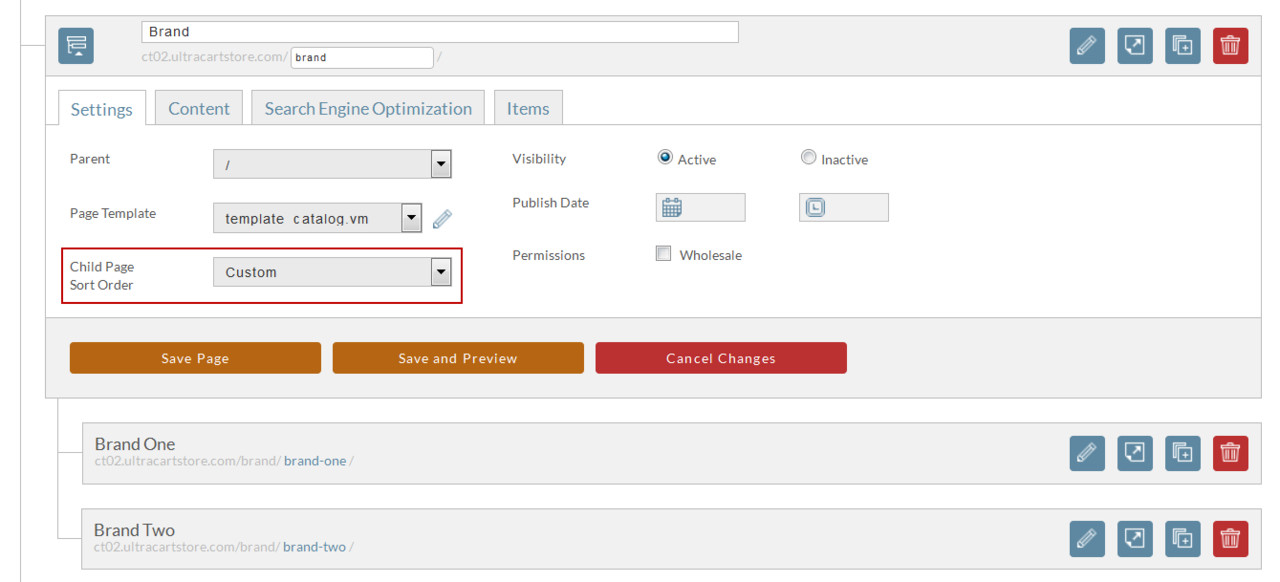/
Moving a page
Moving a page
Here are the steps for move a page within your store.
- From the StoreFronts page, click on the Pages tab.
- From the pages you first want to make sure the parent page is set to allow for "Child Page Sort Order" of Custom.
Once this has been enabled, you will now see a hand icon when you hover over the child pages. From there simply drop and drop into there new location. Here I am moving Brand Two so that is is above Brand one.
Menus
Please keep in mind that this will not affect the display of the menu lists. Your Menus are controlled within the StoreFronts > Menus section.
, multiple selections available,
Related content
Moving a file
Moving a file
More like this
Deleting a page
Deleting a page
More like this
Using a different page template
Using a different page template
More like this
Changing child page sort order
Changing child page sort order
More like this
Changing the sort order of child pages
Changing the sort order of child pages
More like this
Adding and removing products from a page
Adding and removing products from a page
More like this