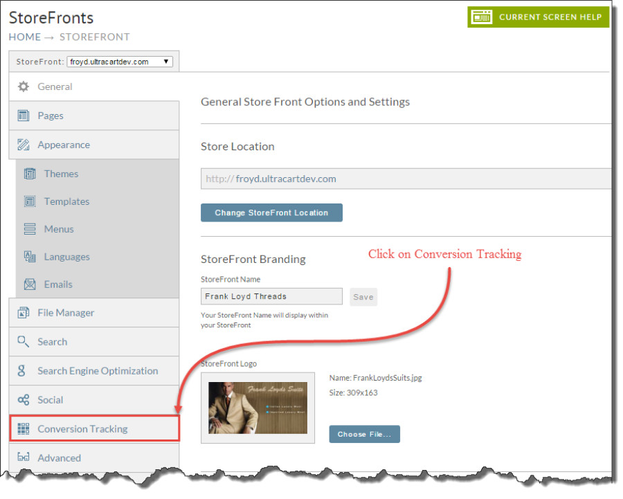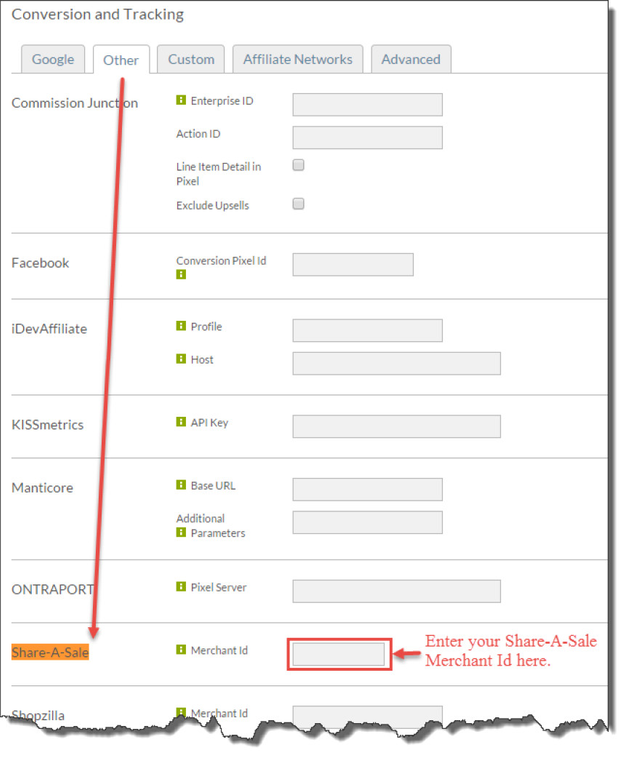Configuring Share-A-Sale StoreFront
Overview
Most third party conversion and tracking systems, such as Google Adwords, work by including a snippet of html/javascript on the checkout. Some merchants will place these snippets in the footer of their receipt but this can lead to accidental overwrites when people update the screen branding pages.
To make things easier your StoreFront back office provides quick configuration for some of the most popular third party conversion and tracking systems. Note: if you are not using UltraCart StoreFronts, then use Configuring Share-A-Sale doc.
Configuration
To configure your Share-A-Sale from within your Storefront navigate to:
Navigation
At the StoreFronts screen, click on the Conversion Tracking tab:
On the Conversion Tracking screen, click on the Other tab
Configuring Your Share-A-Sale ID
While still on the Conversion and Tracking screen and after clicking the Other tab, scroll down to the Share-A-Sale Merchant Id field and enter your Merchant Id in the text box as shown below:
Finally, click the Save button at the bottom of the apge to save the changes.