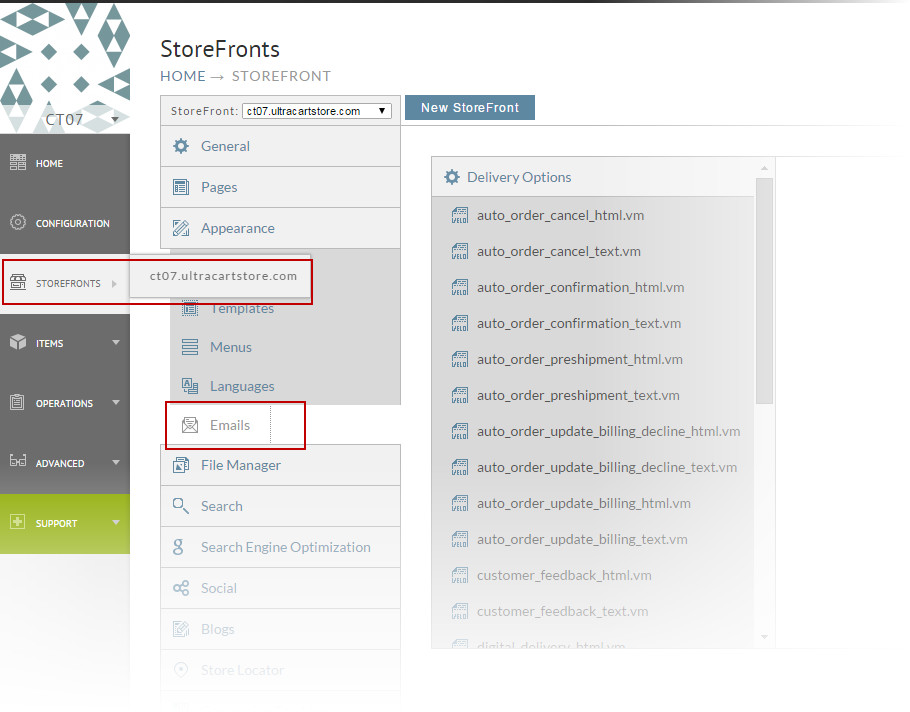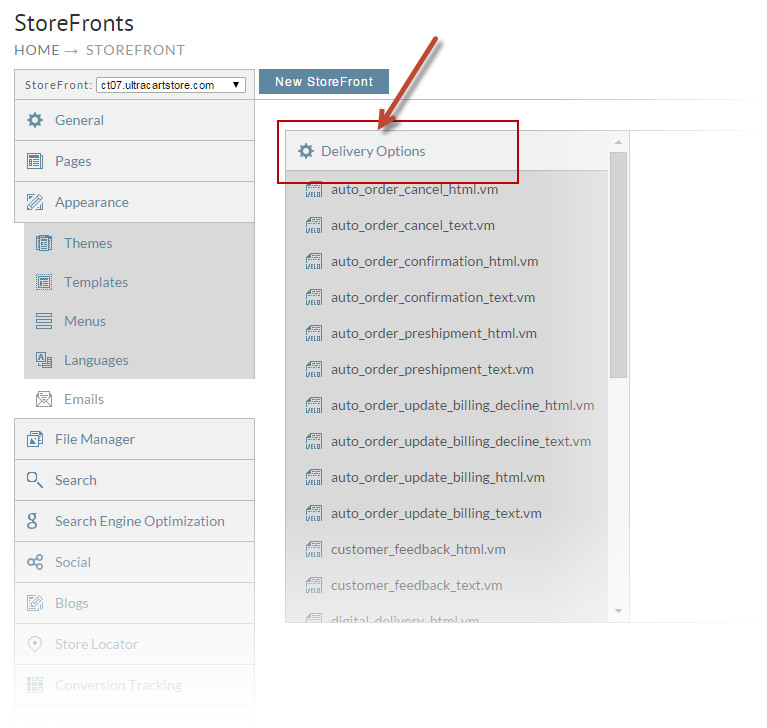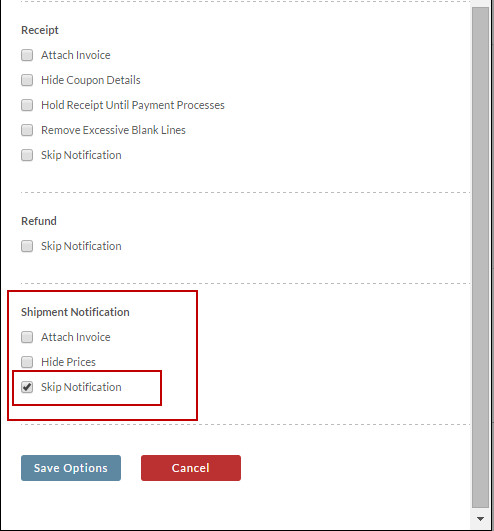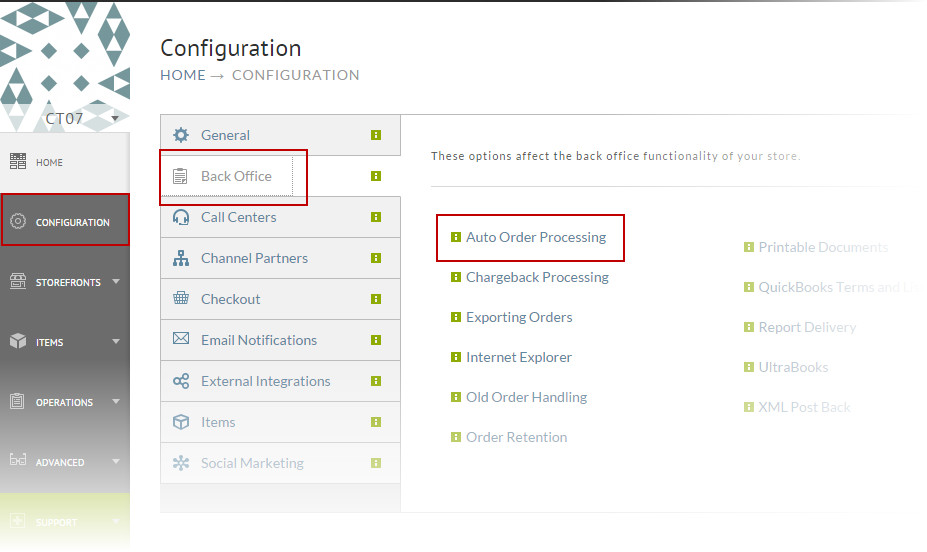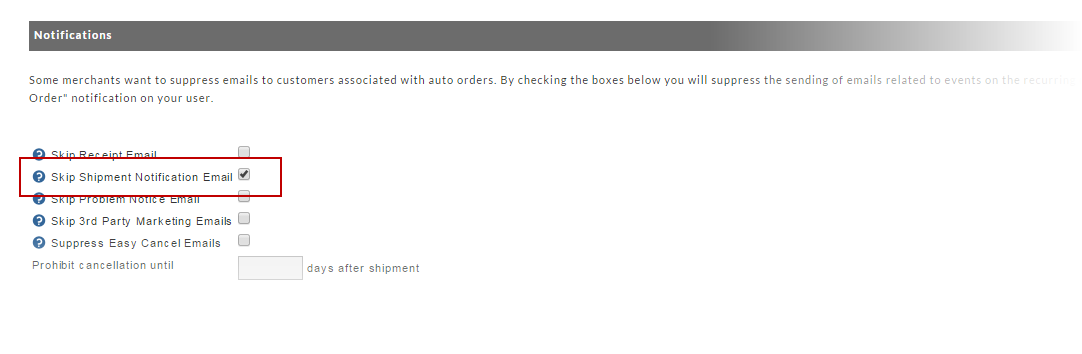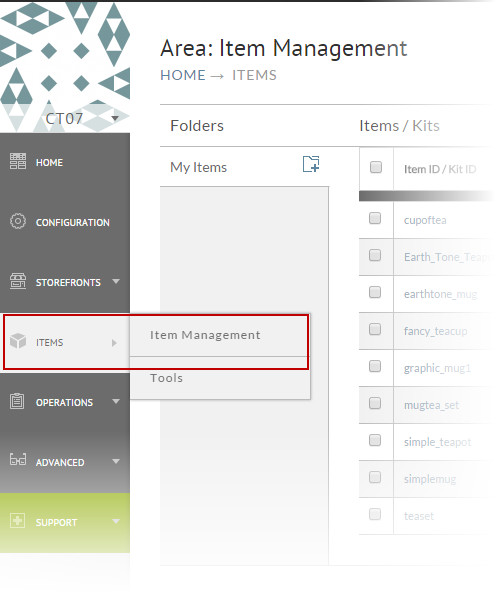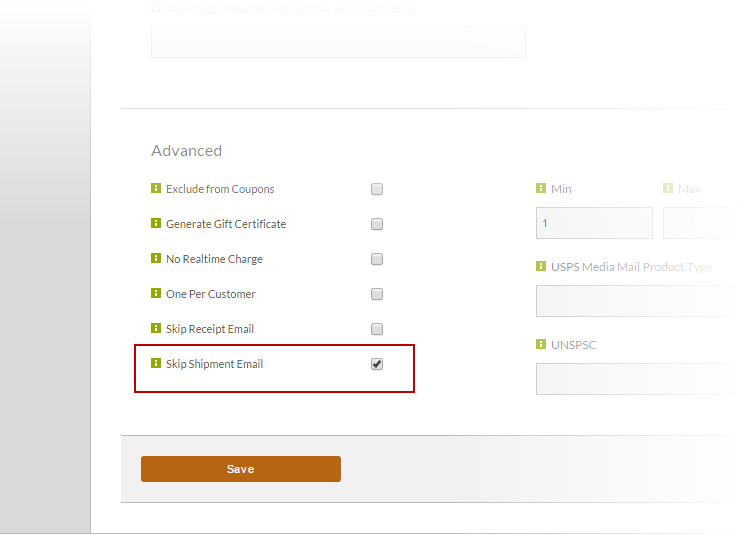How to disable shipment notifications
There are a few different way to disable the shipment notification, from the global settings to item specific. So will will cover those here in the sections below.
Global property to disable the shipment notification
To disable to notification on a global level we have to do that within the shipping notification itself, to do this we need to following the following steps:
Main Menu → StoreFronts → Emails
From here we need to click on the "Delivery Options" at the top of the emails section.
From the "Delivery Options" list we need to find the "Shipment Notification" section, click "Skip Notification" and then click Save Options, as shown below.
With this sent, Ultracart will not send the customer a shipment notification as long as the order is placed though this storefront.
If you are using more then one Storefront on your account, you will have to change this seeing within each Storefront as each Storefront has its own setting for email notification
Disable Shipment notification on Auto Orders
It is possible to disable the shipment notification for only Auto order, orders. To do this we need to following the following:
Main Menu → Configuration → Back Office → Auto Order Processing
From the Auto Order Processing screen there are a number of options but we want to focus on the Notification section at the top and here we need to select the "Skip Shipment Notification Email".
This setting will only stop the notification for recurring auto orders. The Original order will still receive a shipment notification.
Item Editor
it is also possible to disable the shipment notification at the item level so you can control specific items, so that they no longer receive this notification.
Main Menu → Items → Item Management
From the Item Management screen simply click on the Item ID to enter the item editor. From the item editor simply scroll down to the "Advanced" section.
From the "Advanced" section simply check the box for "Skip Shipment Email" and then click Save.
If a single item is configured to skip the shipment notification, then the notification is skipped regardless of what the other items may or may not have. A single item is enough to skip notification for the entire order.
Amazon Seller Central
Shipment notifications from Amazon order are disabled . We purposely do not provide email addresses to fulfillment houses on Amazon orders because they may try to email them directly and that makes Amazon very upset. The fulfillment house should send back the tracking information to us in the shipment confirmation and then we will upload shipment confirmation files to Amazon and then Amazon delivers all the tracking information to the customer.