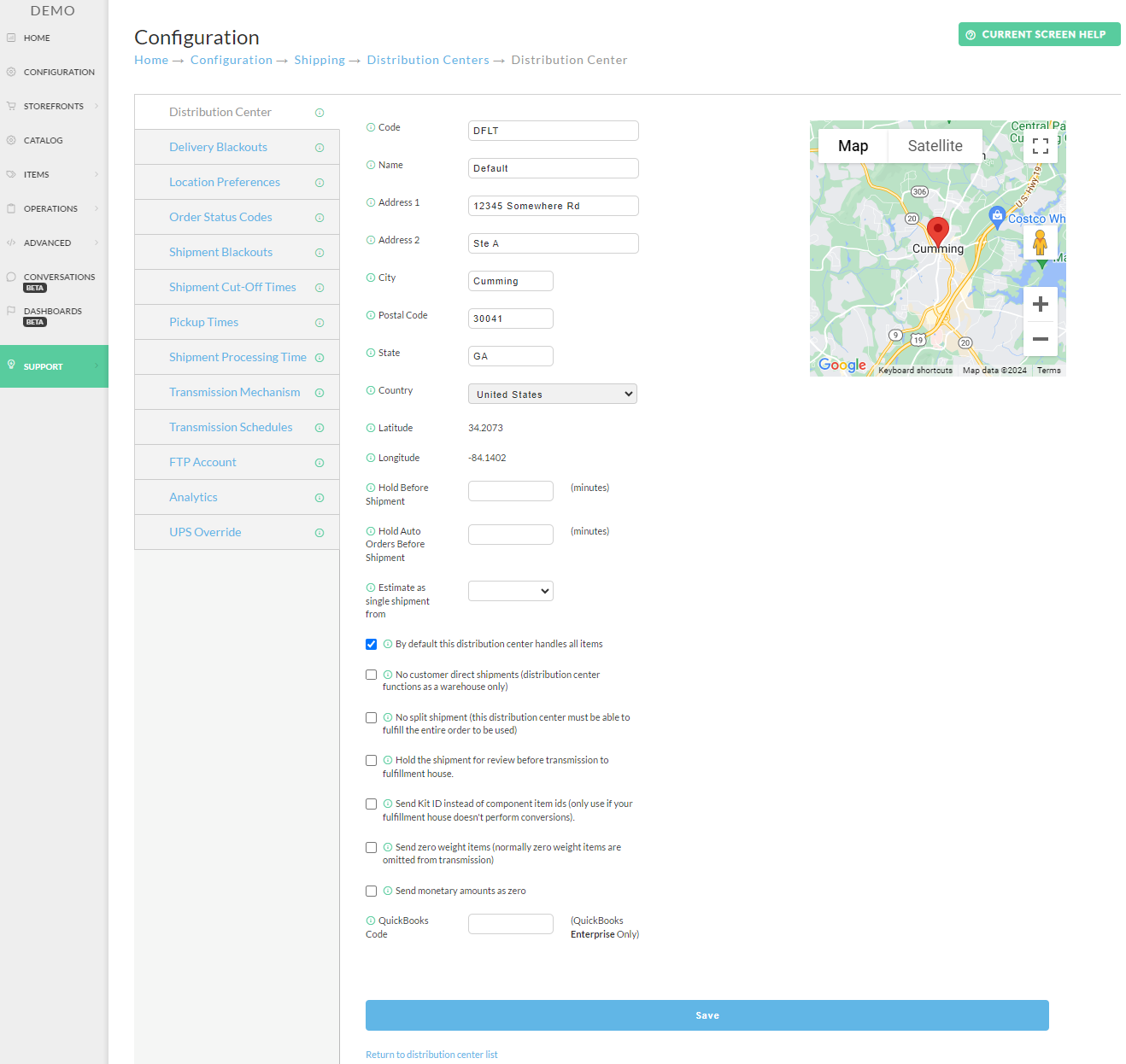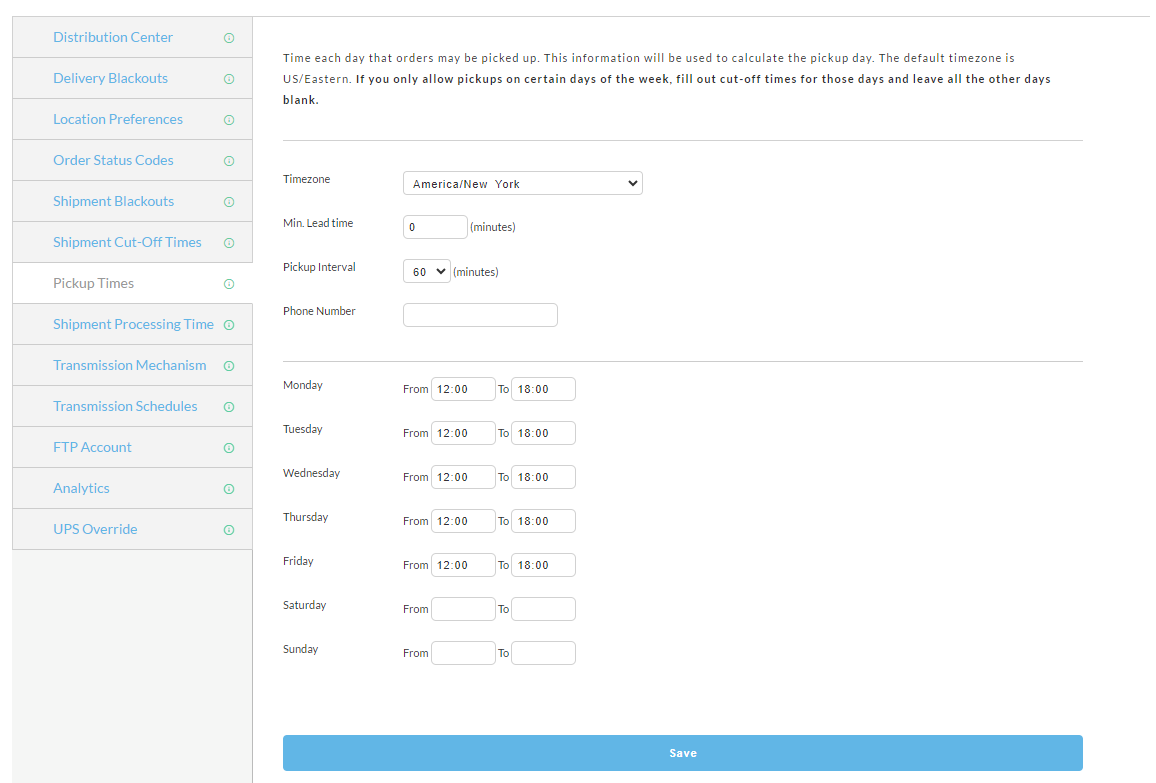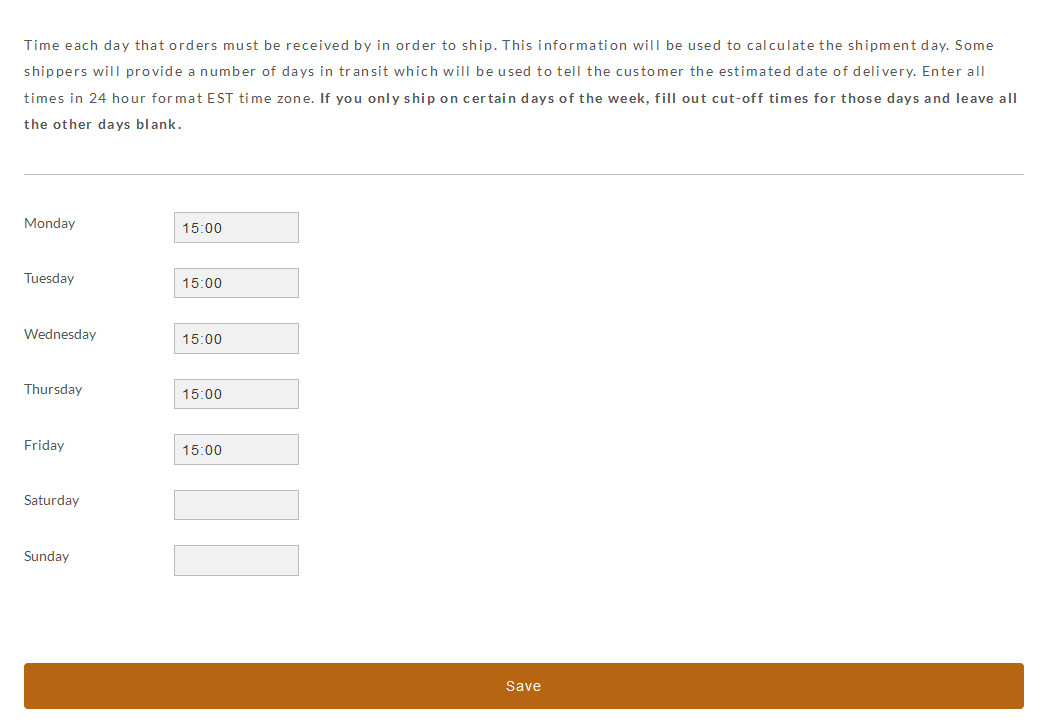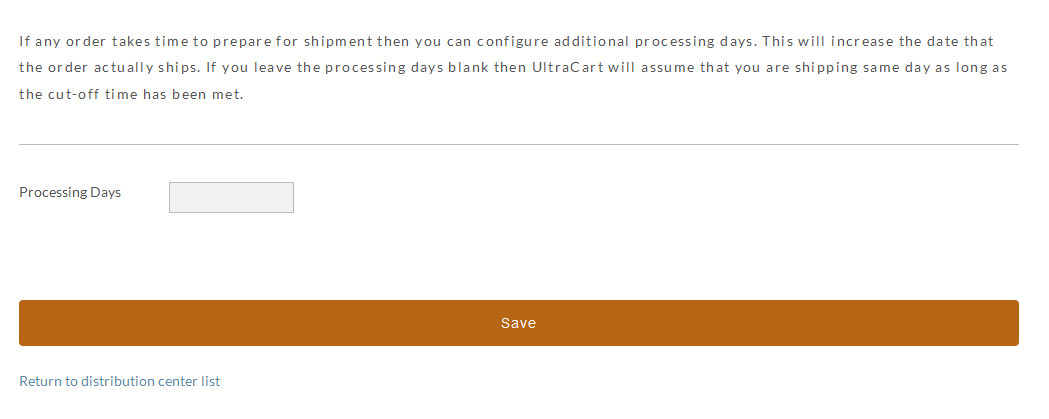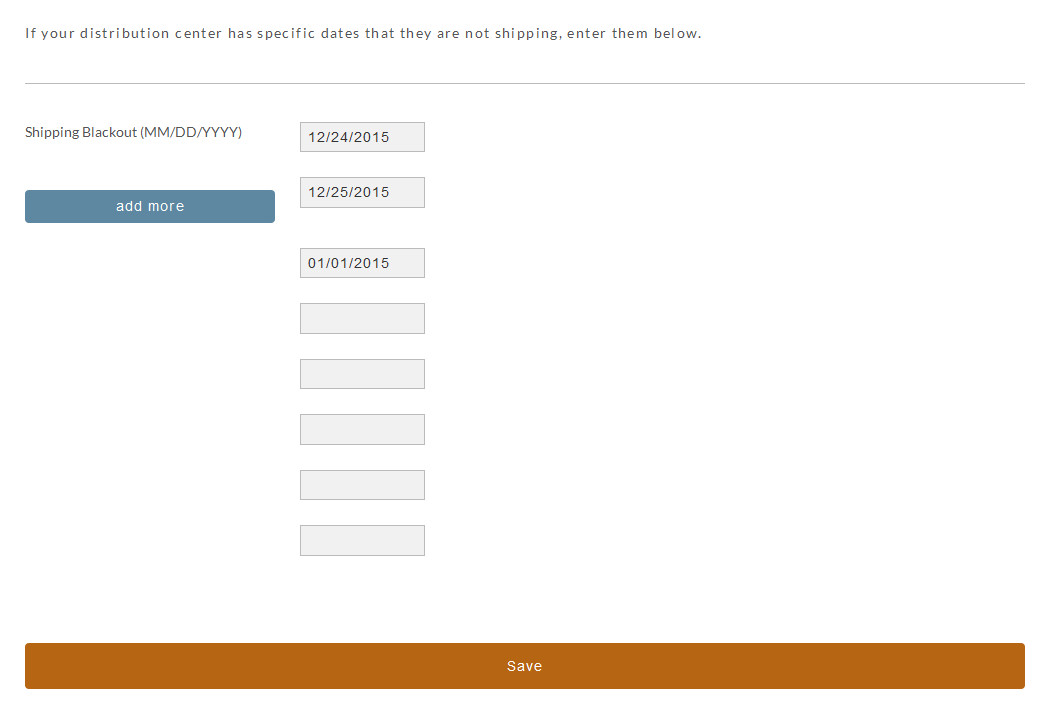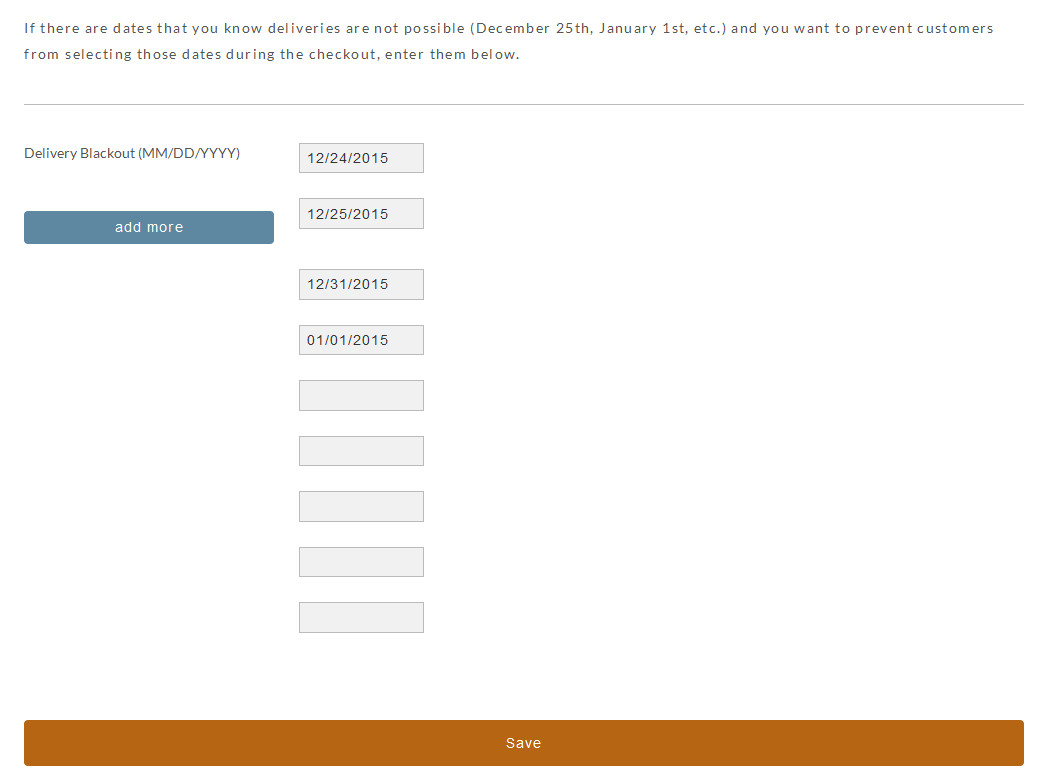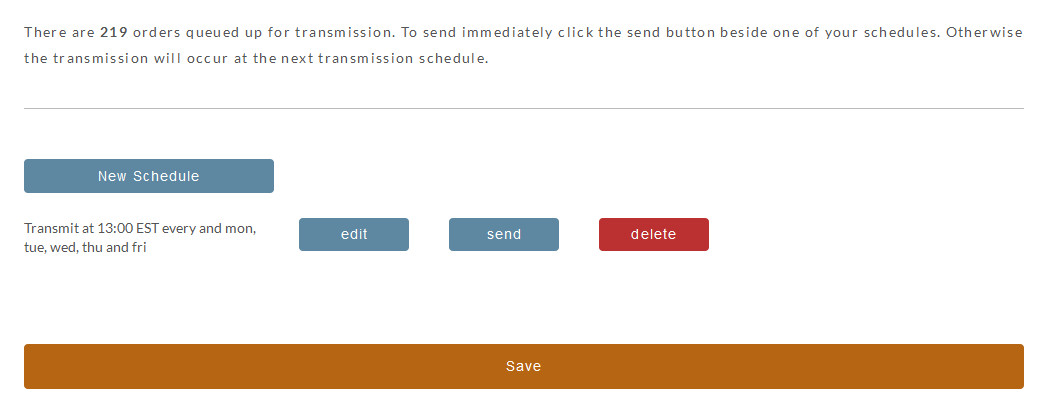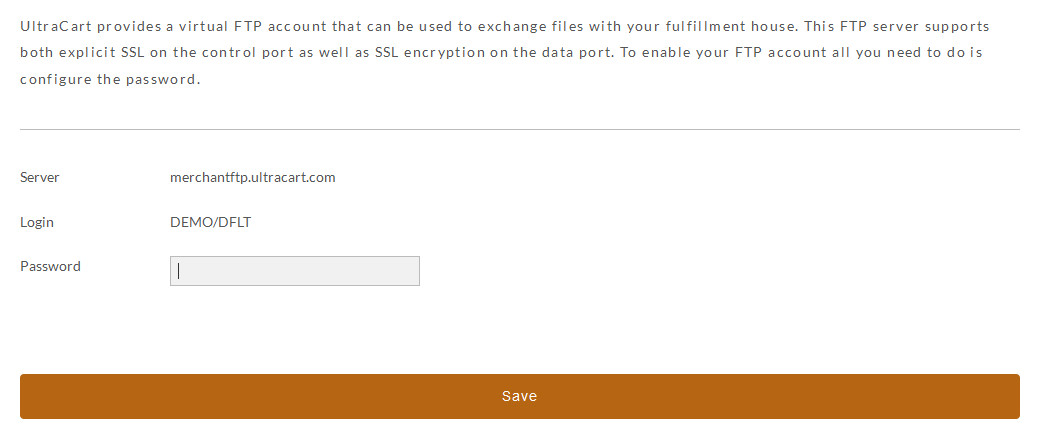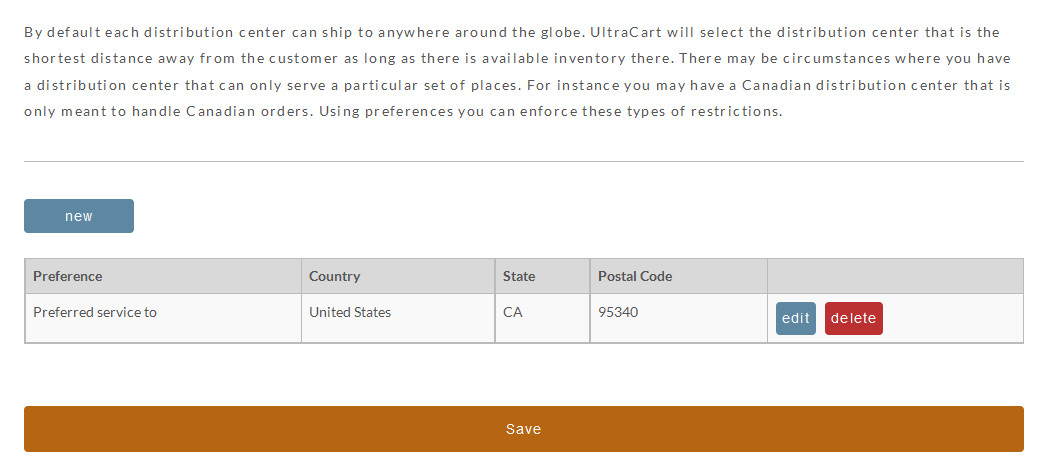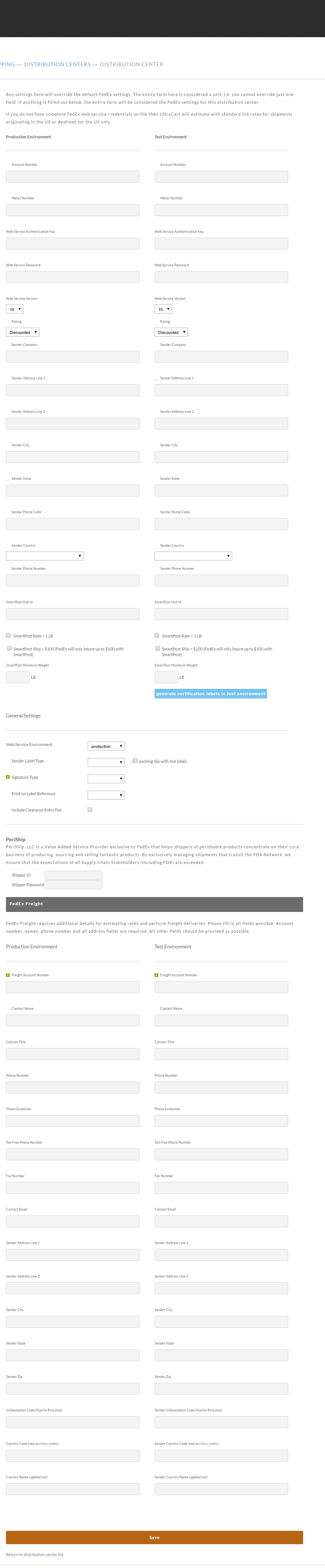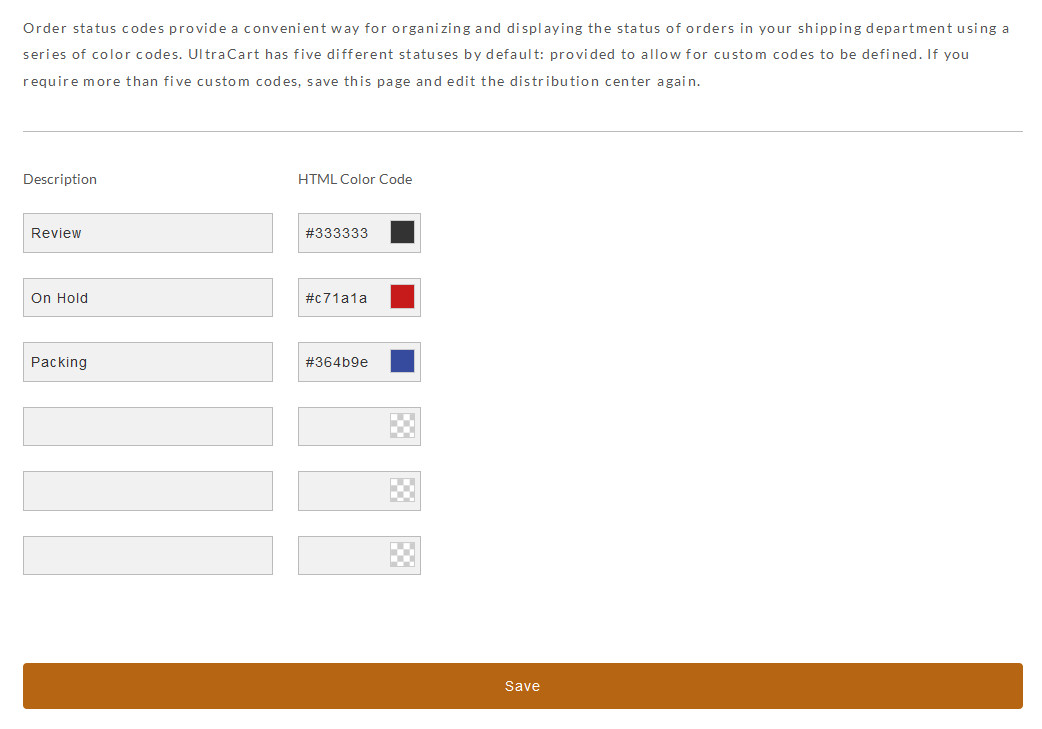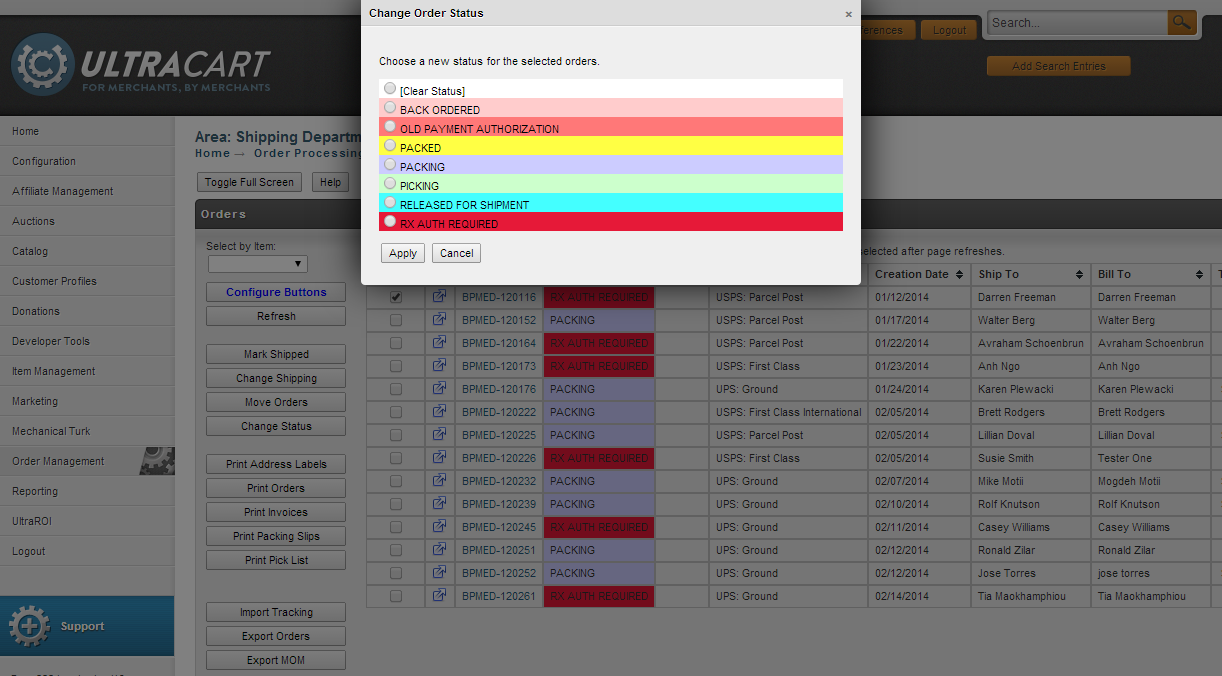Distribution Center
What is a distribution center?
A distribution center is the location from which your products will ship. That could be your main office, a satellite office, or a third party logistics company. When using a third party logistics company that is already integrated with UltraCart, the system will transmit your order information to the fulfillment house seamlessly.
Distribution Center
Every distribution center has some basic information that must be configured. The screenshot below shows the basic information and provides a description of all of the options.
Field | Description |
|---|---|
Code | Each distribution center should be assigned a 4-5 letter code. We recommend that the code be an abbreviation of your fulfillment center's name so that it has meaning when you see it. |
Name | Name |
DUNS | If you are processing EDI orders, enter the DUNS number of the fulfillment center. |
Address 1 | Address Line 1 |
Address 2 | Address Line 2 |
City | City |
Postal Code | Postal Code |
State | State |
Country | Country |
Latitude | The latitude of the fulfillment center. For US based fulfillment centers UltraCart can determine an approximate latitude from the zip code. This value is critical for inventory allocation because it helps determine the distance between the customer and the fulfillment house. |
Longitude | The longitude of the fulfillment center. For US based fulfillment centers UltraCart can determine an approximate longitude from the zip code. This value is critical for inventory allocation because it helps determine the distance between the customer and the fulfillment house. |
Hold Before Shipment | Hold the shipment for a specific period of time before allowing it to ship. |
Estimate as single shipment from | Even though products are being shipped from this distribution center you can have the system estimate costs as if everything came from a single distribution center. This is a useful option to prevent the doubling of fees when drop ship distribution centers are handling a portion of an order. |
By default this distribution center handles all items | When checked, new items will automatically be associated with this distribution center. Checking this box after an item has been created will not associate the item with this distribution center automatically. |
No customer direct shipments | When checked, UltraCart will never route shipments to this distribution center. This allows you to have distribution centers that are strictly for inventory tracking purposes. Some merchants with warehouses over in Asia will use this to track and move inventory to their state side fulfillment house. |
No split shipment | When checked this distribution center will not receive any split shipments. In order to process the order the warehouse must be able to ship the entire shipment. About Split Shipments By default, the shipping packing solution routine will try to consolidate a shipment to a single distribution center (DC) whenever possible.
UltraCart calculates split shipments only when a selection of items in the cart are only available from separate distribution centers. |
Hold the shipment for review before transmission to fulfillment house | When checked the order will be held for review before transmitted to the fulfillment house. This allows for manual review of all orders before shipment. |
Pick Up Times
| Field | Description |
|---|---|
| Timezone | Set the timezone for the Pickup location. |
| Min. Lead Time | Configure the number of minutes before the pickup can be ready, when the customer is placing their order. |
| Pickup Interval | Sets the interval, in minutes, in which the customer will make their select from the available pickup times. |
| Phone Number | Configure the phone number that the customer can call, in regard to the order pickup. |
| Schedule of Days and Hours | Configure which days pickup is available and the time frame during the day that pickup is available. |
Shipment Cut-off Times
Enter the time of day that the orders must be received in order to ship. Shipment Cut-of Times will be used to calculate the day the order will ship. Some shippers will provide a number of days in transit which will be used to tell the customer the estimated date of delivery. Enter all times in 24 hour, EST format.
Shipment Processing Time
If any order takes time to prepare for shipment then you can configure additional processing days. This will increase the date that the order actually ships. If you leave the processing days blank then UltraCart will assume that you are shipping same day as long as the cut-off time has been met. For example if an order takes 3 days to ship from the time it's ordered then you would enter that information as shown below.
The processing time helps UltraCart calculate an accurate delivery date.
Shipping Blackouts
If your distribution center has particular days that it can not ship, such as holidays that occur during M-F then you would want to enter those dates into the distribution center configuration as shown below.
Delivery Blackouts
You can also configure delivery blackout dates to prevent customers from requesting delivery on dates that your carrier can not support (such as Christmas). Below is an example of blocking out Christmas-Eve, Christmas, New Years Eve and New Years.
Transmission Mechanism
Many merchants choose to outsource their pick, pack, and ship operation to a third-party. These are generally called a fulfillment provider. UltraCart allows you to automatically transmit your orders to your fulfillment provider using a variety of mechanisms.
To enable fulfillment provider support, you need to select a single transmission mechanism, as well as define a transmission schedule. Once you've selected your fulfillment provider, you will need to configure the transmission mechanism here. Click on the radio button to the left of the provider's name. Select "None" if you are not using a fulfillment provider.
There are two additional columns for each mechanism; Integration Type and Supported Shipping Methods.
The Integration Type column will display either 1W (one-way) or 2W (two-way). This indicates the fulfillment centers communications capabilities. The 1W indicates that shipping information (orders) will be sent to the fulfillment center but UltraCart will not receive acknowledgement. Most of these will send acknowledgements (shipping information) directly to the merchant and/or Customer. The 2W indicates they will send acknowledgement and shipping info back to UltraCart for updating of the Order record.
The Supported Shipping Methods column has a "view" link. Clicking this link will bring up a new screen showing the Supported Shipping Methods for that particular fulfillment center (if available).
Once you've selected your Transmission Mechanism, the field will expand requiring additional fields to be completed. Information for these fields will be supplied by your fulfillment center.
At the bottom of the page there are a few additional options that control the interaction with the fulfillment house.
Email Invoice After Transmission allows for the configuration of email addresses to have invoices of the transmitted orders emailed to after the successful transmission. This may be useful for a fulfillment center than cannot reconstruct an invoice from the transmitted order shipment details.
The "Check this box ONLY if" box will allow you to transmit orders to a one way fulfillment house and the manually confirm each shipment in the shipping department. This will provide an opportunity for you to enter tracking information on the orders. If tracking information is critical and your fulfillment house is one way we recommend contact sales to see if further integration is possible to make your fulfillment house bi-directional.
The second option allows control of the times of day that inventory files are processed. Some merchants may only want to process inventory files from their fulfillment house after the end of their shipping day to prevent erroneous out of stock scenarios.
Transmission Schedules
By default UltraCart will send each order individually over to a fulfillment house. That's great if the fulfillment house integrates with SOAP or some other type of API style integration, but typically is a bad setup for files send to an FTP server. To solve the problem UltraCart supports configuring one or more transmission schedules for the distribution center. At that time of day UltraCart will send all the queued up orders to the fulfillment house as a single batch. You should contact your fulfillment house to determine the number and approximate time of day they would like to receive batches.
More details on configuring a transmission schedule are available on the Transmission Schedule Editor documentation.
FTP Account
UltraCart provides a virtual FTP account that can be used to exchange files with your fulfillment house. This FTP server supports both explicit SSL on the control port as well as SSL encryption on the data port. To enable your FTP account all you need to do after setting it up with your Distribution Center is to configure the password. Please note that you may need to copy the server, username, and password information up into the transmission mechanism configuration section if the fulfillment house requires an FTP server and UltraCart's FTP server is going to be used.
Preferences for Shipments To Specific Locations
By default each distribution center can ship to anywhere around the globe. UltraCart will select the distribution center that is the shortest distance away from the customer as long as there is available inventory there. There may be circumstances where you have a distribution center that can only serve a particular set of places. For instance you may have a Canadian distribution center that is only meant to handle Canadian orders. For more details see the documentation for the preferences for shipment locations.
In addition to the location preferences, you can also define rules for handling orders based upon the inclusion, or not, of upsell items.
If no preference are yet defined for the distribution center, you'll be presented with a drop-down list for choose the preference you wish to configure:
If the preference is location based, then you'll also be presented with the Country, State, and postal code configuration fields:
| Location Preference | Description |
|---|---|
| No Service To | Restricts the distribution center from handling orders that ship to the specified delivery location. |
| Preferred service if upsells (NEW - added 9/20/2022) | This rule will preference the distribution center, if the order contains an upsell item. *Please note that this setting is only preference override when multiple distribution centers can handle the same item. It’s strictly a cost optimization technique to route simpler orders to a distribution center that has a lower cost of fulfillment. |
Preferred Service if no upsells | This rule will preference the distribution center , if the order does not contain any upsell items. *Please note that this setting is only preference override when multiple distribution centers can handle the same item. It’s strictly a cost optimization technique to route simpler orders to a distribution center that has a lower cost of fulfillment. |
| Preferred Service to | Preferences the distribution center when shipping to a specified location. |
| Service only to | Will handle orders shipping to the specific location. |
FedEx Overrides
This section allows you to override the FedEx setting for a specific distribution center.
All address fields must be provided for FedEx Freight.
Order Status Codes
Order status codes provide a convenient way for organizing and displaying the status of orders in your shipping department using a series of color codes. UltraCart has five different statuses by default: back ordered, picking, packing, packed, and released for shipment. Five empty slots have been provided to allow for custom codes to be defined. If you require more than five custom codes, save this page and edit the distribution center again.
In the above example, we have configured a new Order Status Code. The description and designated color code (html) will now appear on our Shipping Department screen (non-distribution center only) as seen below.
FAQ
Q) Are there any fulfillment service integration's that support being configured on multiple transmission mechanisms within a single account?
A) SHIP4U support multiple concurrent integration's that will not overwrite each others transmissions.
Q) How do we integrate Fulex fulfillment service with our UltraCart account?
A) Fulex integrates the "Promail" transmission mechanism. See the integration guide here: Configuring Veracore / Promail