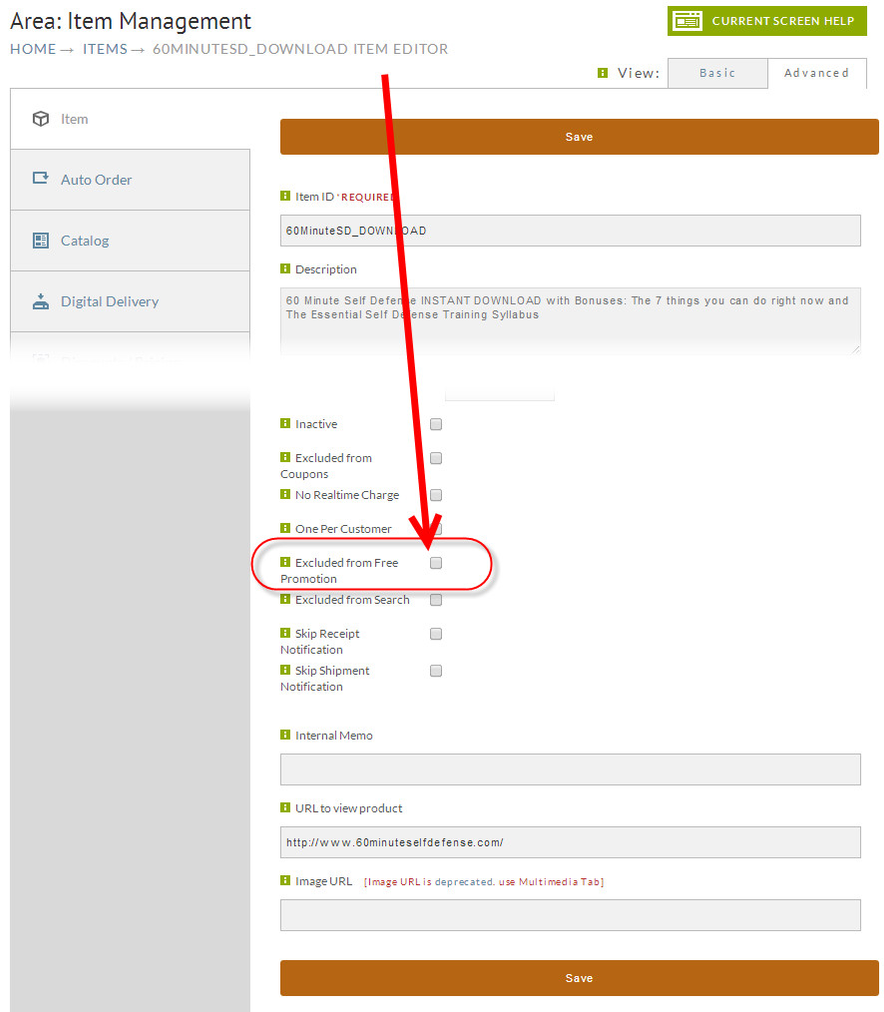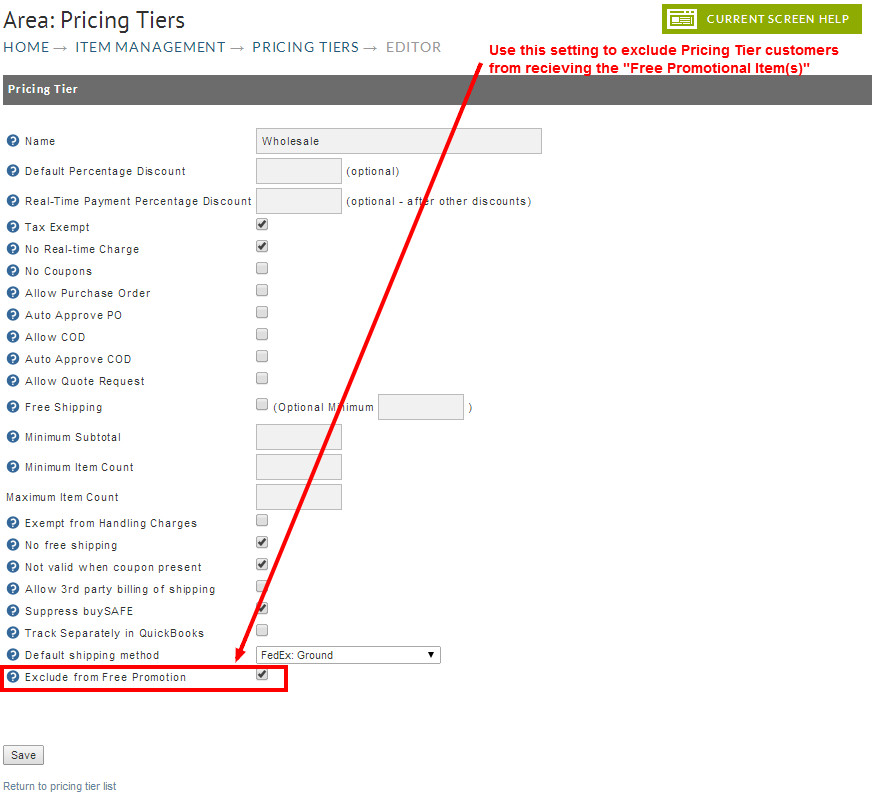Free Promotional Item
Overview
The free promotional item feature allows you to give a customer a free item when they purchase a certain size order. This feature makes it easy to run promotions without requiring a coupon.
Configuration Options
Global and Storefront Specific Configuration
Use the Drop-down List to switch between global and storefront specific configuration of Free Promotional Items.
Be Aware of Duplicate Item Configuration
Please Note: If you configure a free promotional item in the global and also at the storefront level, both will appear for the storefront. So, make sure to verify that you do not accidentally have duplicates configured, as they will appear in the checkout for the storefront(s).
By Subtotal
Simply specify the minimum subtotal and the item ID that they receive free at that price point. Please note that the customer receives only one free item. Click the "Save" button when finished.
Simply specify the minimum subtotal and the item ID that they receive free at that price point. Please note that customer only receives one level of items.
A level can have more than one item given away free by separating multiple item ids with commas.
By Required Item
Specify the "Required Item" that triggers the inclusion of the free promo "Item ID's".
Match Quantity
Checking the box under Match Quantity allows you to specify that for each of the required item that is in the customer's cart they will receive a Free Promotional Item. So if your customer has 3 T-Shirts in their cart and the Free Promotional Item was a hat, they would receive 3 hats with their order. If you do not specify match quantity it will default to 1 free promotional item regardless of the number of Required Item Ids they have in their cart.
Remember to click the "Save" button when finished.
BEOE -
If you are running into a issue were an item is being removed from the BEOE when the cost is set to zero, the cause of this is that the item is configured as a Free Promotional item. When free promotional items are added to the BEOE and set to a unit cost of zero. The BEOE views this as a free promotional item and is removed from the cart because the other conditions are not met. The solution for this setup a kit of that item and use that kit item for actual orders if you need to set the price to zero sometimes with the BEOE.
Exclude Items From Free Promotional Item (Item Editor setting)
You can exclude items from counting towards the Free Promotional Item configuration by editing the item and selecting the "Exclude from Free Promo" checkbox field on the first tab of the item editor:
Exclude From Pricing Tier Customers
Most likely you'll only want to offer the free promotional items to your retail customers. So, if you have configured Pricing Tiers for setting up wholesale customers, you can select the "Exclude from Free Promotion" checkbox within the Pricing Tiers editor, to exclude the from promotional offerings from purchases where the customer is placing their order using a customer profile that has been assigned a pricing tier.
Navigate