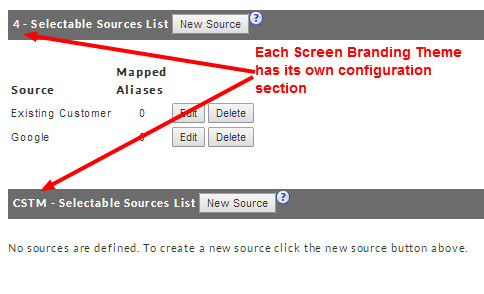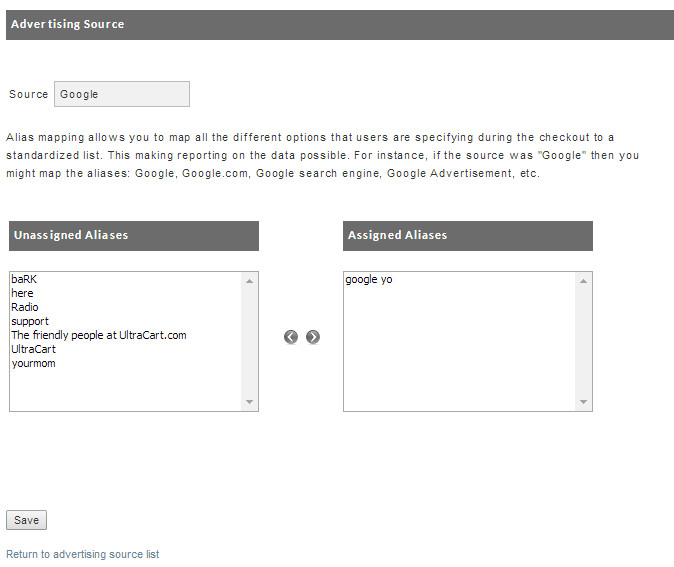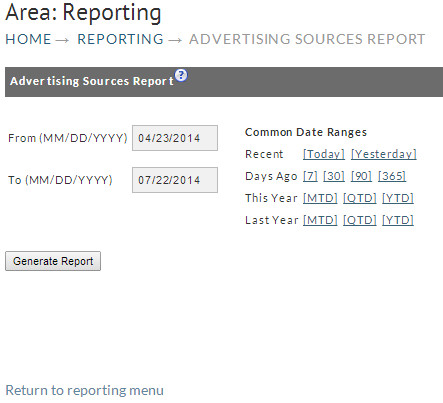Advertising Sources
Introduction
Advertising sources allow you to track how your customers hear about your store. They will indicate the source during the checkout process. Tracking advertising sources is the best way to learn where your advertising dollar is having the most impact.
To begin configuring your advertising sources, navigate to the following page
Home → Configuration → Checkout [section] → Advertising Sources
Tracking Mechanism
The tracking mechanism allows you to define the behavior of the "How did you hear about us?" option in your checkout.
Tracking Mechanisms
There are four primary choices for specifying the tracking mechanism's behavior
| Do not track advertising sources | If this is selected, the tracking mechanisms are disabled. No further configuration is required. |
|---|---|
| Allow customers to enter their source in a field | If this option is selected, a blank text box will appear allowing the customer to enter whatever they chose. This is commonly used by merchants who do not want a list of their advertising sources publicly displayed for competitive reasons. |
| Allow customers to select a source from a list | If this option is selected, customers will be able to choose from a list of pre-configured advertising sources. |
| Allow customer to select from a list then enter a free form answer | If this option is selected, customers will be able to choose from a list of pre-configured advertising sources. If the customer selects the "Other" option, they are presented with an empty text field in which they may enter whatever text they desire. |
Mechanism Options
There are additional configuration options that can be enabled
| Optional for the customer during checkout | If this is selected, then the customer will be able to proceed through the checkout process without specifying an advertising source. |
|---|---|
| Show for repeat customers with profiles | By default, if you are using customer profiles, UltraCart will not ask a repeat customer for their advertising source. If you want to collect this information from existing customers with each order, activate this option. |
| Omit other option | If this option is selected, customers will no longer have the option of choosing "Other" as their advertising source. |
Selectable Sources
If you have chosen either Allow customers to enter their source in a field or Allow customer to select from a list then enter a free form answer as your preferred tracking mechanism, then you will need to specify the allowed values below. You will also be able to specify aliases for each source. These are useful if a customer entered "google.com", and the source name was "Google". Advertising sources are specified on a per-screen-branding-theme basis.
Adding a New Source
You will need to create the list of selectable advertising sources for each of your screen branding themes. To begin, click the New Source button.
Enter a description for in the Source text box. Upon initial configuration, you will not have any Unassigned Aliases, so you can ignore this section for now. Press Save when you are finished to return to the Selectable Source List screen.
Assigning Aliases
Occasionally your customers may select the Other option when specifying an Advertising Source during checkout, and enter free-form text in the provided text field. In order to track those other entries properly, you will use the Aliases functionality. When a customer enters free-form text that does not match any existing advertising source or alias, it will be added to the Unassigned Aliases window shown on the Edit screen of each of your advertising sources. You will then need to select each advertising source, and configure which aliases apply to which sources. To begin, click on the Edit button next to the advertising source.
In the left hand box, UltraCart displays any unassigned aliases that may exist for the current screen branding theme. If you want an unassigned alias to be associated with this advertising source, simply select it in the left hand box, and click the right arrow. Similarly, to remove an assigned alias from this advertising source, select it from the right hand box, and click the left arrow. When you have finished, press the Save button. You will need to repeat this process for each advertising source.
Advertising Source Report
After you've received some orders, you will probably want to run a report to see how your customers are hearing about your store. To run an Advertising Source Report, navigate to the appropriate reporting screen.
Enter a desired date range, or click on one of the common date ranges, and press Generate Report. Depending on the size of your report, and the number of other UltraCart merchants running reports, your report will either be delivered immediately, or scheduled for offline creation. In either case, the report will be delivered as a standard Excel workbook.