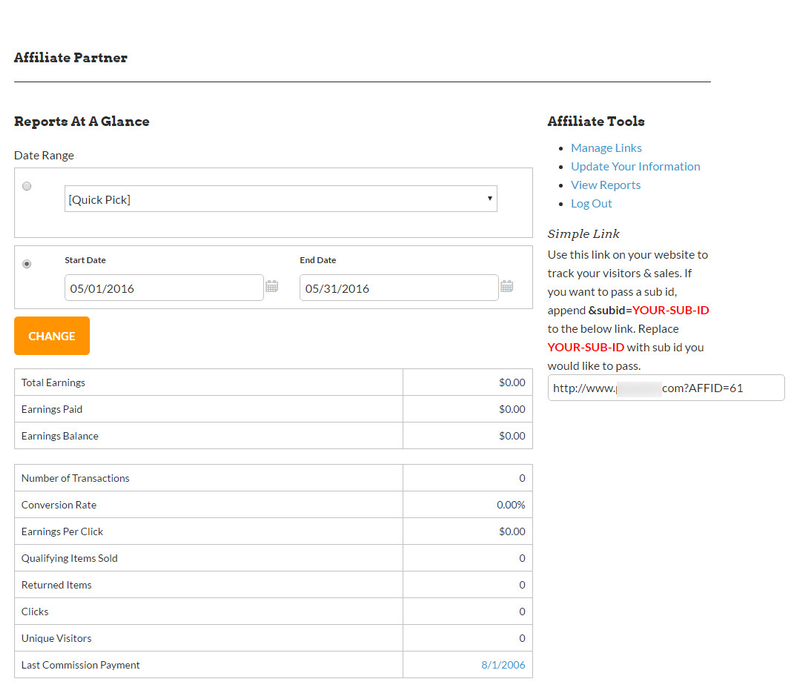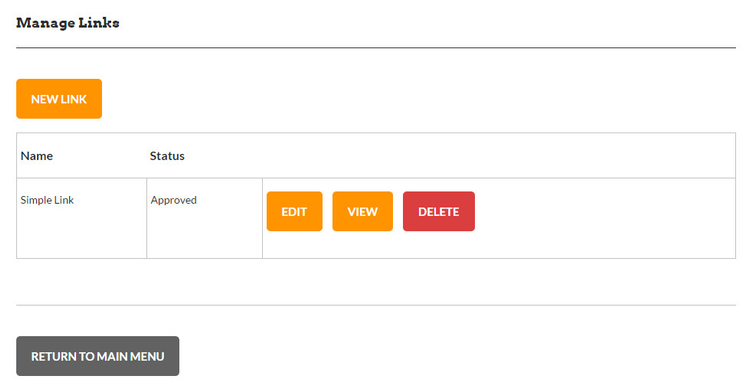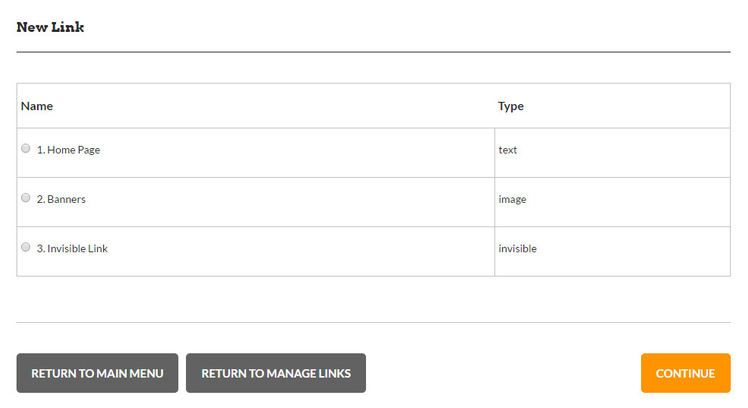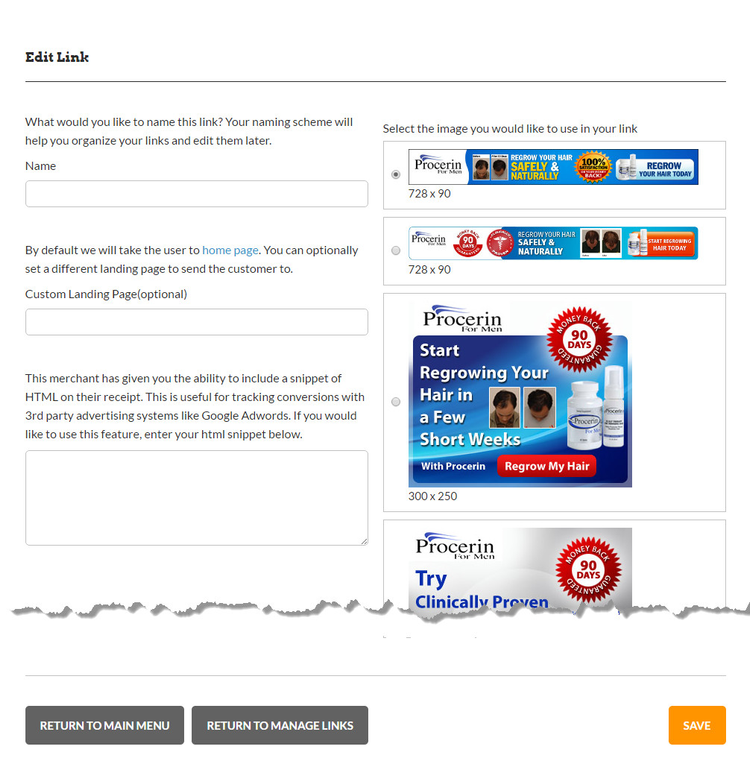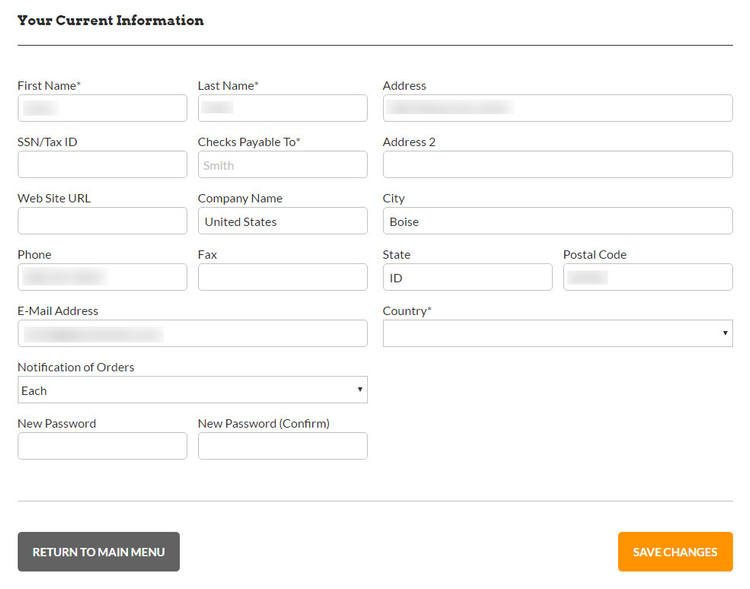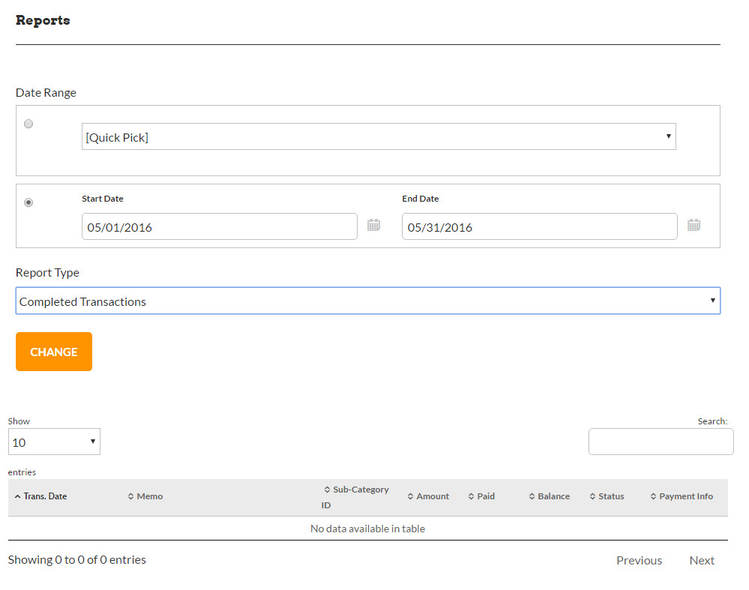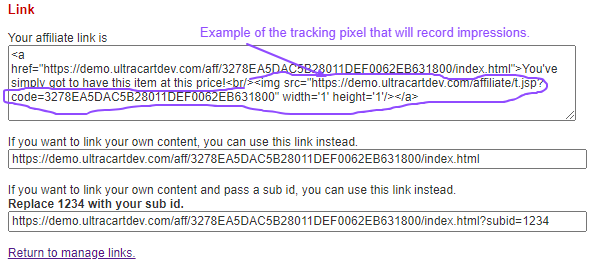Tour of Affiliate Portal
Affiliate Dashbaord View
The following document will give you a tour of what the affiliate experiences after they login to their portal. Upon logging into their affiliate account, the affiliate will be presented with a 'Reports at a Glance' and an 'Affiliate Tools' menu along the right side of the page.
The dashboard looks like the screenshot below:
The main dashboard will give them a report at a glance. The affiliate can change the date range and quickly see how they are performing. From there a number of tools are available to the affiliate.
| Link | Description |
|---|---|
| Manage Links | If the affiliate does not want to utilize the simple link provided, they can go into the Manage Links section to obtain more sophisticated affiliate links that contain different size banner images and promotional text. |
| Tier Affiliate Program (Optional- appears only if the affiliate is part of a multi-tiered affiliate program ) | If this applies to the affiliate, they will be presented with their recruiting link that they can use to recruit other affiliates under them. |
| Update Your Information | This screen allows the affiliate to self update their contact information. |
| View Reports | The reports section provides access to seven different reports:
|
| Logout | Logs the affiliate out of the portal. |
Underneath the tools section is also a simple link. This is the quickest link that an affiliate can copy and paste onto their website to start sending traffic to an UltraCart merchant and receive credit as an affiliate.
Manage Links
Inside of the Manage Links section is a list of all the links that the affiliate has created.
When the affiliate clicks on New Link they are walked through the simple process of creating their new link.
For example if they select a banner link, the next page will ask them which banner and how they want to direct the traffic.
Update Your Information
The update your information screen gives the affiliate a convenient area to update their address, email or password information.
View Reports
The final area of the affiliate portal is reporting. The reporting area gives the affiliate fine grained reports that provide all the critical information necessary for them to effectively market. Affiliates can select date range and report type and quickly access the information.
Affiliate Reports by Type
*All report details can be downloaded in CSV/Excel format for further analysis and manipulation. See the export links at the bottom of the web page display of the report.
| Report | Description |
|---|---|
| Completed Transactions | This report contains all the transactions that are attributed to the affiliate for the reporting period. The report contains the following columns: Column A → Transaction Date This report should be the primary reconciliation report.
|
| Click History | The report contains the click history for each affiliate link. Column A → Click Date |
| Impression Entries | This report details the impressions (rendered pages) for each affiliate link that contains the tracking pixel. Column A → View Date *Please note that some links, such as those that the affiliate hand codes, may not contain the tracking pixel used for this report. |
| Landing Page | This report will provide details regarding the activity by landing page. Column A → Landing Page |
| Referrer | This report provides the referring page for each affiliate link. Column A → URL This applies to the 'simple' links that have the AFFID appended to the link, and also the 'Invisible' affiliate links, which both use the 'Invisible link script to pull the referrer page. |
| Sub ID | The report provides a summary for each link that has a sub-affiliate ID appended to it.
This is a summary of Sub-Category activity. Please refer to the Completed Transaction report for reconciliation. |