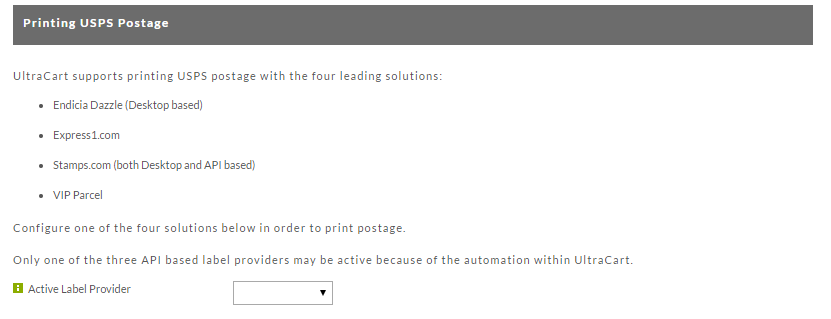USPS Configuration
Overview
The USPS Tab to the shipping configuration page contains settings specific to the USPS Shipping method integration, which includes configuration settings for:
- Rating USPS Postage
- Endicia Dazzle
- Stamps.com
Navigate
Home → Configuration (Checkout) → Shipping → (middle menu) USPS
Rating USPS Postage
This section contains two options for USPS postage
| Field | Description |
|---|---|
Calculate USPS Priority Mail CPP | When selected, the USPS rate calculation will match the CPP rates provided to stamps.com. (This is the online rate versus the default offline retail rate. |
Printing USPS Postage
Endicia Dazzle
Endicia's electronic postage solutions make it more manageable and affordable to ship and mail through the U.S. Postal Service. Their solutions have helped thousands of large and small businesses print more than $10 billion in postage. As a long-time, trusted partner of the U.S. Postal Service, they've built a reputation for commitment to simplifying, improving, and enhancing the shipping and mailing process for their customers.
| Field | Description |
|---|---|
Abort on error | If AbortOnError is set to "YES" all error messages are suppressed and DAZzle will automatically abort the list process if an error occurs. The default value for this attribute is "NO". |
| Auto print customs forms | Automatic Printing of Customs Forms - AutoPrintCustomsForms |
| Delivery confirmation | If set to yes, delivery confirmation is requested on the postage. |
| Signature confirmation | If selected, will require Signature confirmation by the package recipient. |
| Insured Mail | If selected, will include insurance in the postage |
| Insured Mail Threshold | Determines the dollar amount threshold in which insurance should be included in the postage calculation. |
| Layout | Setting the Layout value to the fully qualified pathname of a Dazzle layout file, will trigger Dazzle to change to that layout prior to printing. This change will only occur once per file (e.g., you can not change layouts in the middle of printing). |
| Output file | When the Prompt value is "YES" (which is the default) Dazzle will prompt the user for the output file name. You can bypass the prompt and specify the output file name by using the OutputFile value. (see Section 2.b for more about this). If no output file name is specified and Prompt is set to "NO", the output file is automatically named filename-output.xml?. |
| Parcel Select | |
| Prompt | Setting the Prompt value to "NO" will cause Dazzle to suppress all option and information windows (e.g. the "don?t remind me again" windows) so that printing is fully automated. Error messages may be displayed ? see the AbortOnError option below for information about error handling. The default value for this attribute is "YES". IMPORTANT NOTE: If the Prompt="YES" option is selected, the user can NOT override any value specified in the XML file. Thus, do NOT include data values for items the user should enter or select. |
| Return address | The return address that you want printed on the postage label. |
| Start | Dazzle actions can be automatically invoked using the Start attribute of the Dazzle Tag. Set Start="PRINTING" to start the printing of the XML data. |
| Stealth Postage | This option masks the amount of postage on the label. This is very important to set if you charge higher shipping or handling fees. Almost all merchants turn on stealth postage. |
| Test | Setting the Test value to "YES" will cause Dazzle to print sample Endicia on each piece in the mailing and NOT use live postage. This attribute can be useful to make test runs to make sure the printing and data are all correct before using "live" postage. If this attribute is not specified, real postage will be used. If you have also selected the Prompt="YES" option then this feature has no effect since the user can select Test Print or Print. |
| CC Email | Email address to CC on the shipment. This is useful for keeping your finger on the pulse of shipments if you are outsourcing your fulfillment to a third party logistics company. |
Stamps.com
Stamps.com is a leading provider of Internet–based postage services. Stamps.com's online postage service enables small businesses, enterprises, and consumers to print U.S. Postal Service–approved postage with just a PC, printer and Internet connection, right from their home or office.
| Field | Description |
|---|---|
| Customs Contents Type | The type of merchandise that you are shipping internationally. The default value |
| Delivery confirmation | If you want tracking on your USPS packages (typical), set this to yes. |
| Signature confirmation | If you need proof of delivery, set this to yes. A signature is usually required to |
| Insured Mail | If you want insurance than select how to insure it here. Most merchants find |
| Insured Mail Threshold | The value of the shipment after which insurance is added. Some merchants |
| Output file | The path to where Stamps.com should produce the output file (that contains tracking |
| Stealth Postage | This option masks the amount of postage on the label. This is very important to set |
| Skip Printed Memo | Set this to Yes to skip the printed memo on the label. |