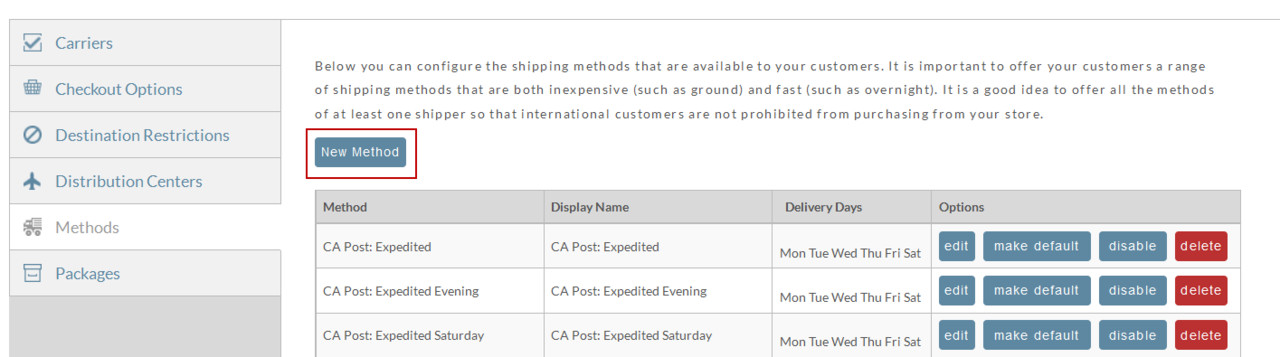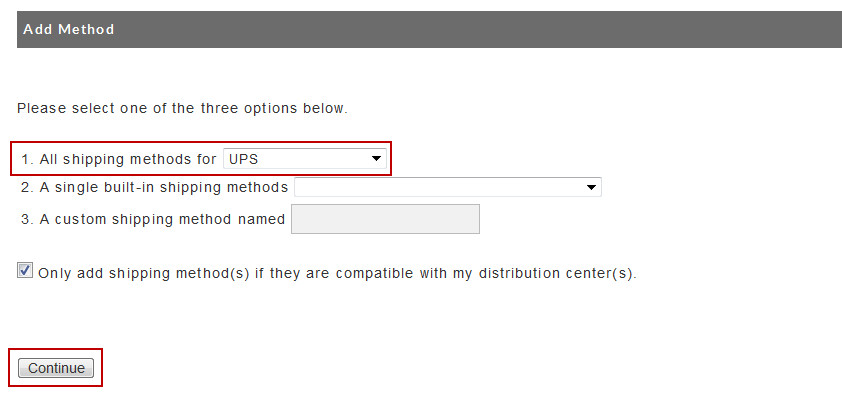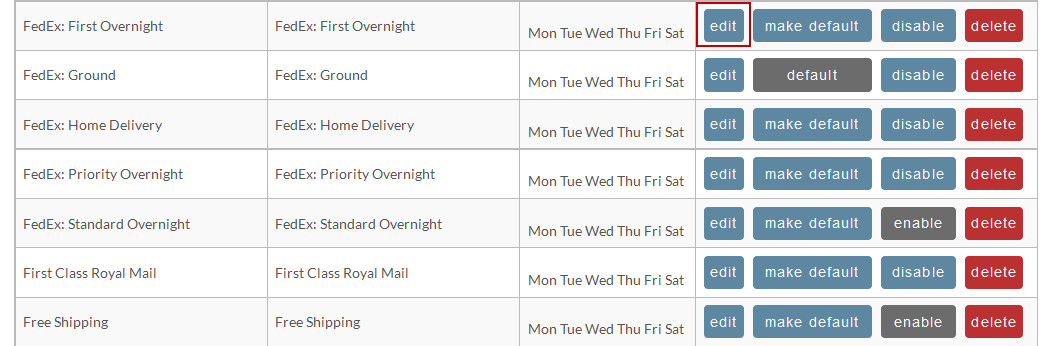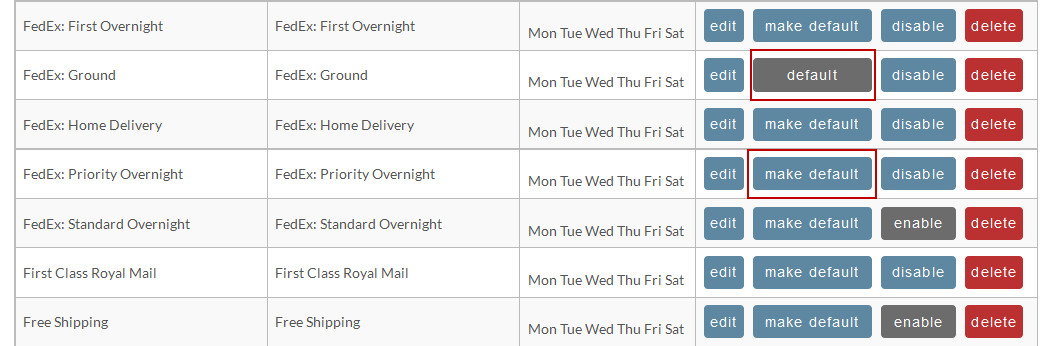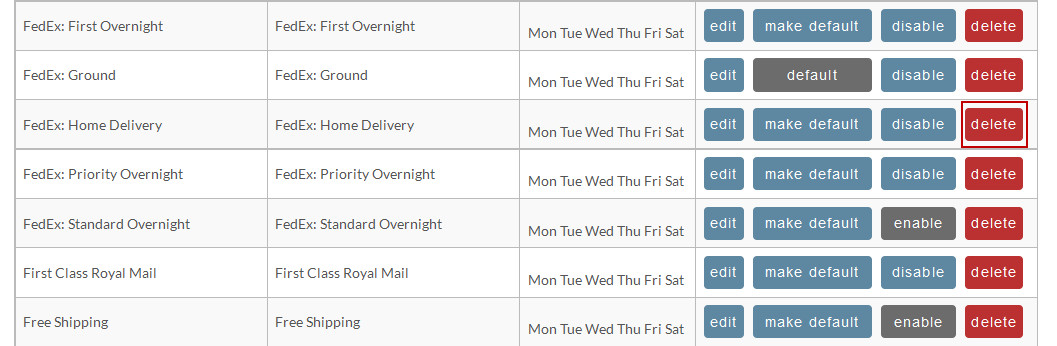Shipping Methods
Shipping Methods
Shipping methods are the different options that customers can choose from during the checkout process to have their package delivered. For example UPS ground, 3rd day, 2nd day, and 1st day air would all be individual methods. Shipping methods are configured under:
Main Menu → Configuration → (click Checkout tab) → Shipping → Methods
Adding Methods
To add a new method click on the new method button as shown below.
The next screen will provide options for adding methods.
There are three options for adding shipping methods.
- All Shipping methods for ... A few (very few) merchants utilize many or all of the methods offered by a particular shipper. The quickest way is to select the name of the shipper from field #1 and press "Continue". You will be returned to the Shipping Methods screen and all shippers' methods will be listed. You can always remove some of these later. You will need to "edit" to configure certain settings for each shipping method. This will be explained later.
- A single built-in shipping method ... Most merchants prefer to add methods one at a time. Select the appropriate method from field #2 (second drop-down list) and press "Continue". You will be taken to that individual shipping methods editing screen where you will configure certain settings for each shipping method. This will be explained below.
- A custom shipping method named ... You can also create a custom shipping method by entering (typing) a descriptive name into field #3 text box. This option is typically used when you are providing delivery by means other than normal carriers. Hence, the "Real-time calculation by carrier" will not be an option when you configure this shipping method. Once you've entered the name of the custom shipping method, click "Continue". You will be taken to editing screen where you will configure certain settings (explained below).
In the screen shot above we have selected to add all the methods associated with the carrier USPS.
Configuring Methods
Once a method has been added you can edit the specific details of the method by clicking the edit button as shown below.
More details on the configuration of method level information are available here (Shipping Method Configuration)
On the shipping method list you can also select which method is the default method for the store. To select the default method just click the Make Default button. The default method will be preselected for the customer during the checkout process. The screen shot below shows you how to identify which method is currently the default and how to make a different method the default.
You can also disable methods that you don't want to use right now without deleting them.
Deleting a Method
To remove a method from your store permanently, click the Delete button next to the method name as shown below.