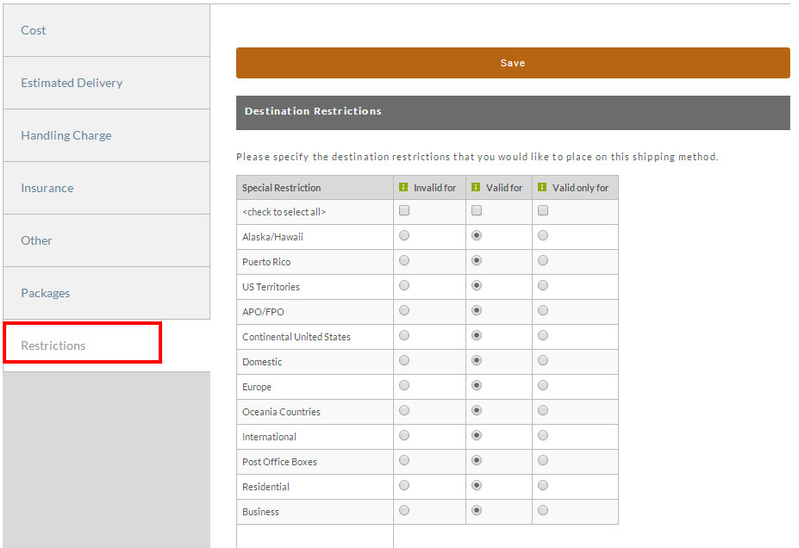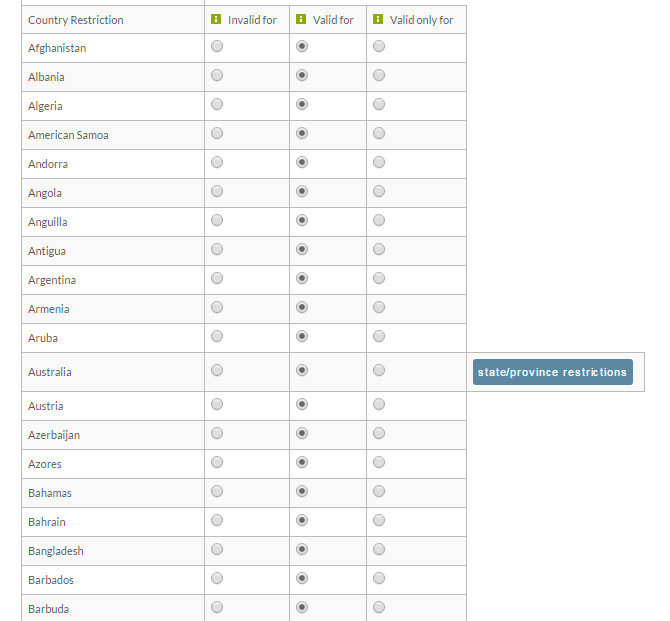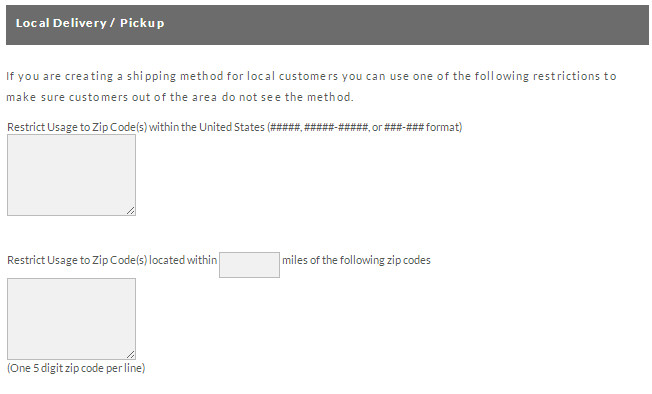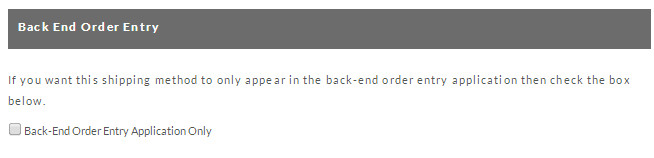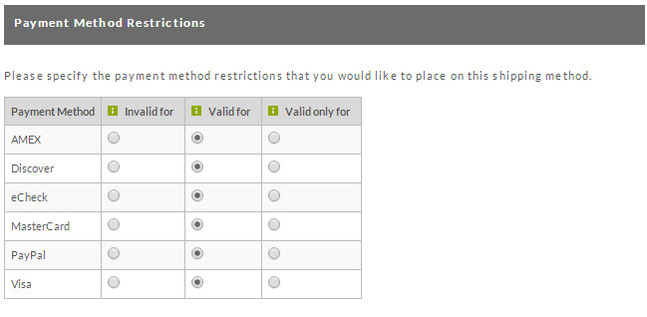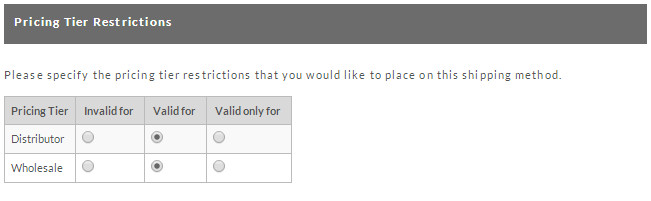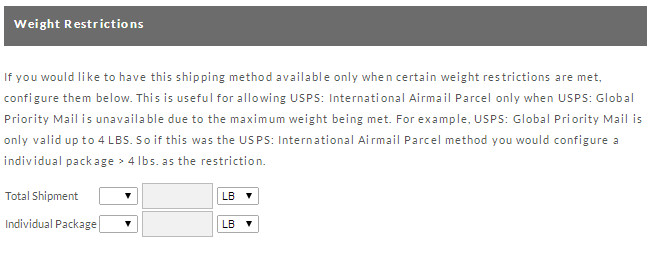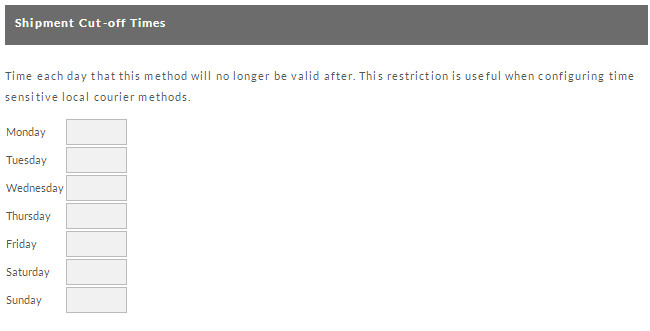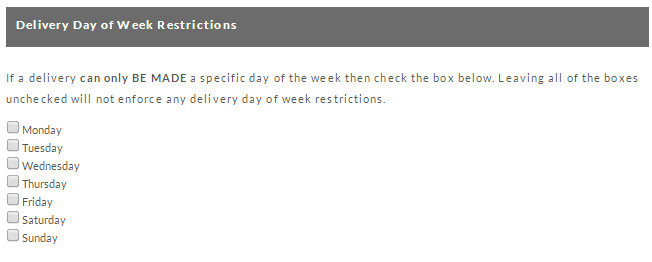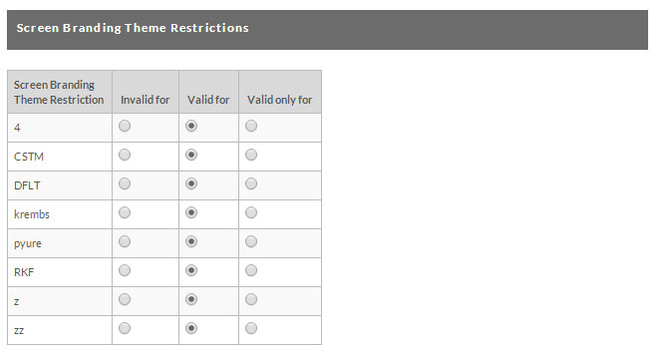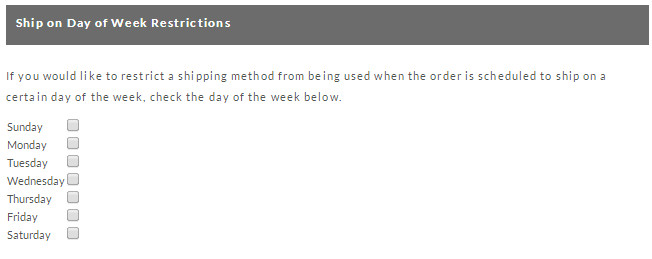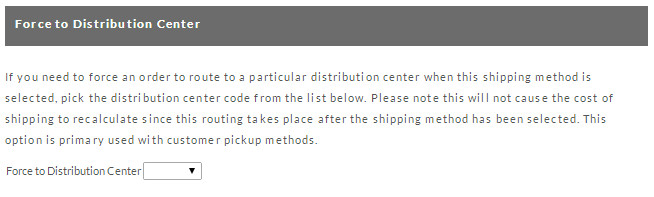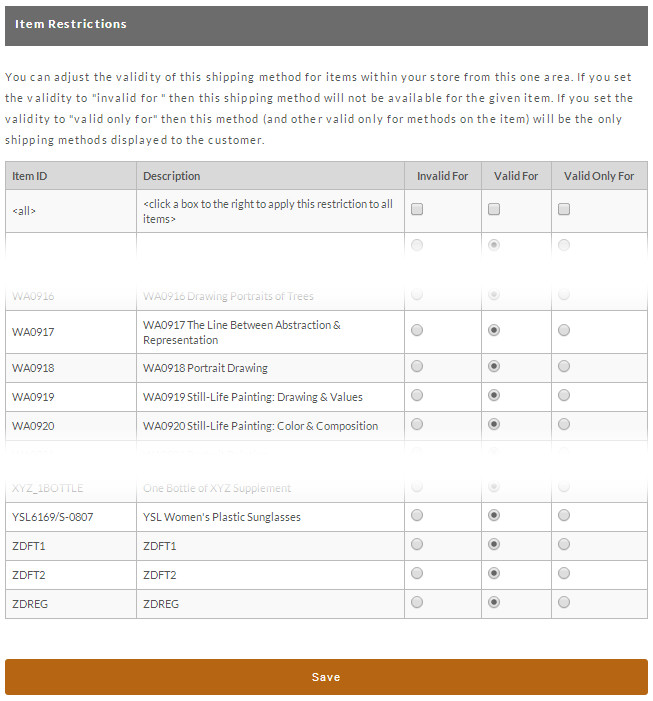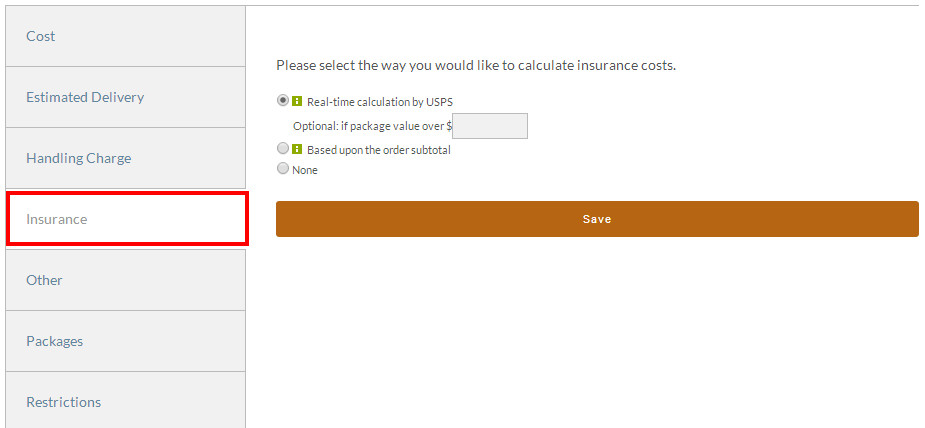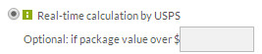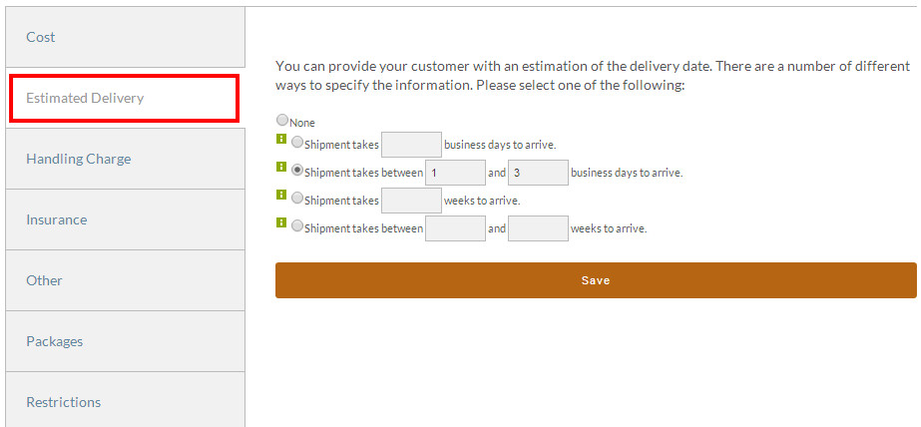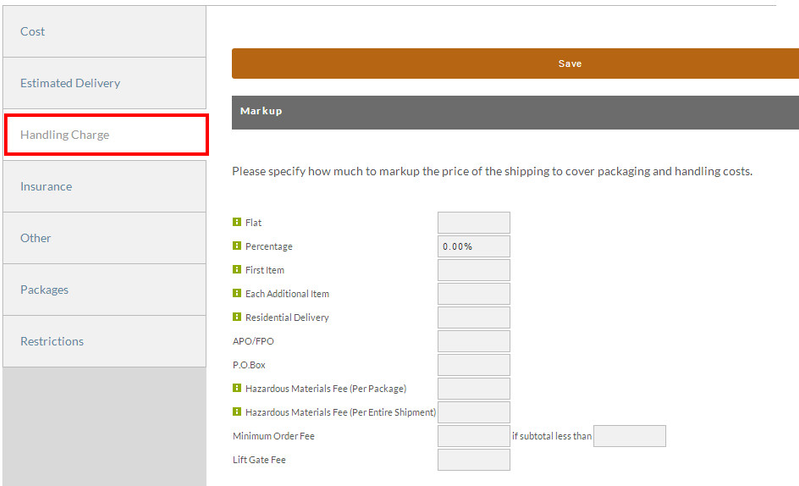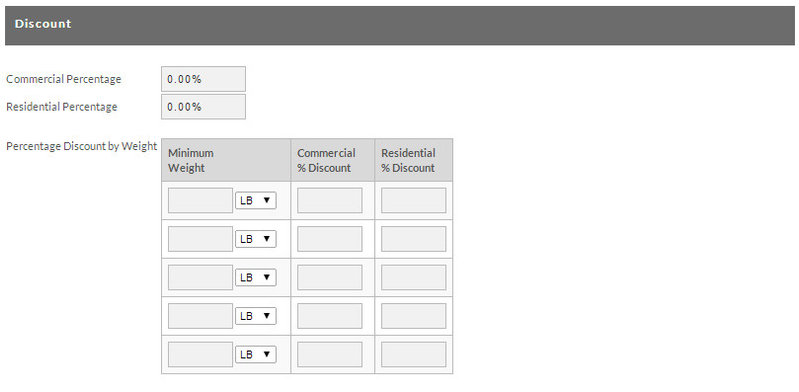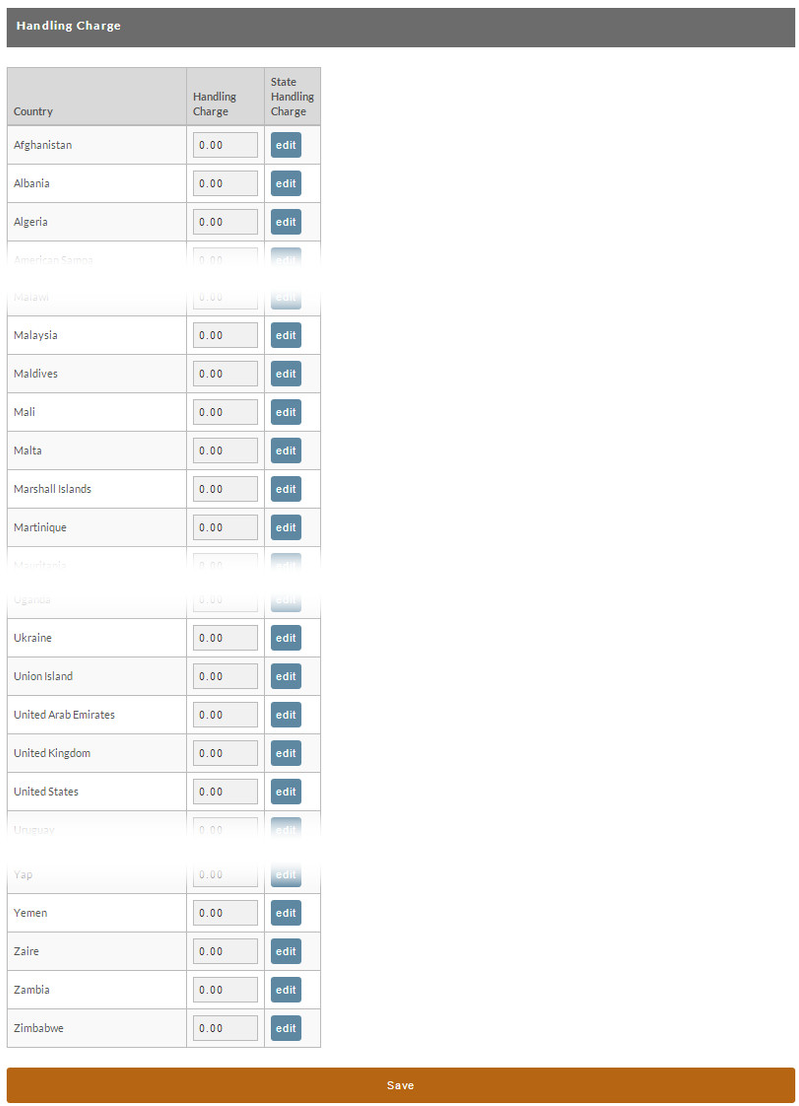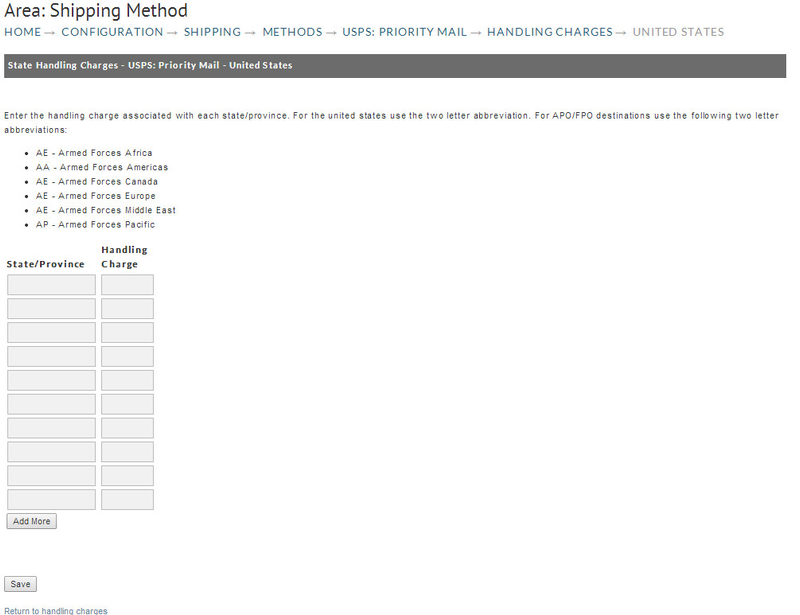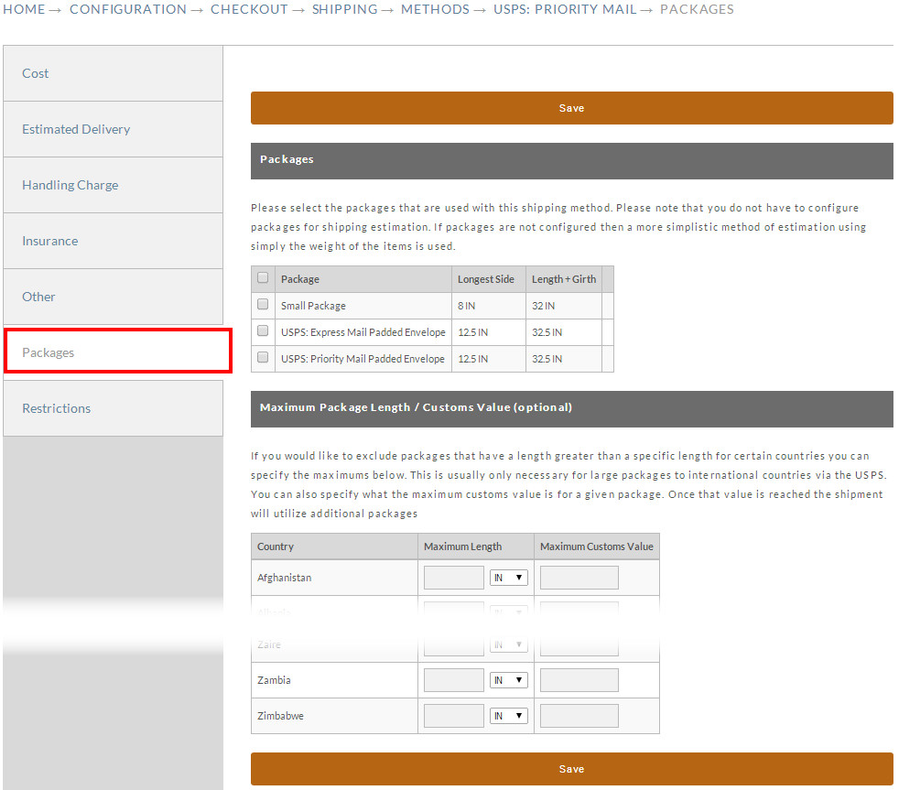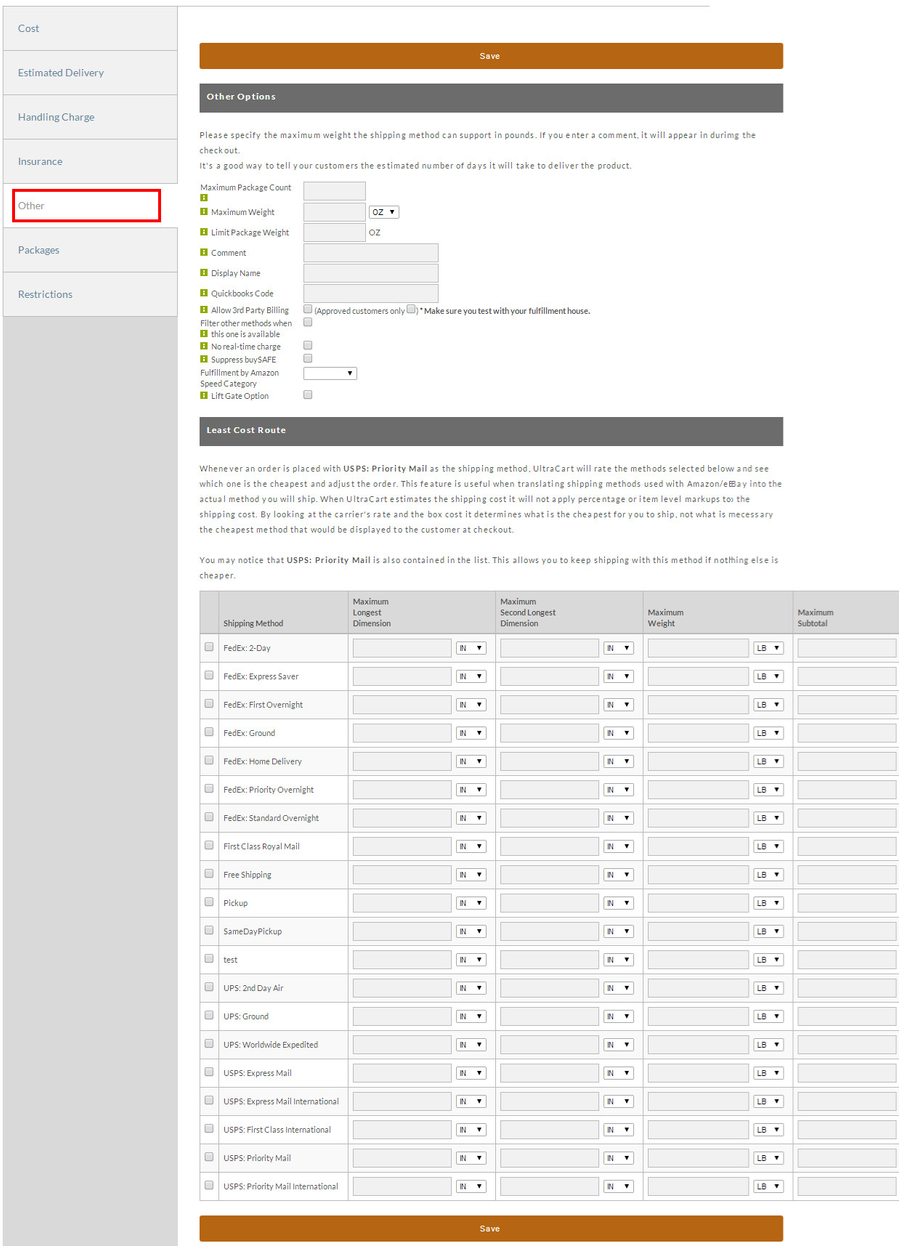Shipping Method Configuration
Shipping Method Configuration
Shipping Method Configuration
Shipping method configuration is broken down into seven different pages of options:
Tab | Description |
|---|---|
Cost | Controls the cost of the shipping methods |
Estimated Delivery | Controls the estimated delivery dates displayed to customers. |
Handling Charge | Provides all the various ways of marking up the carriers shipping costs to cost handling costs |
Insurance | Determines when and how packages are insured |
Other | Various other options such as the display name of the method |
Packages | Controls which boxes the system will use with calculating a packing solution for this method |
Restrictions | Restricts when the shipping method is available to the customer. |
| Tax Codes | Tax Codes for UltraBooks-Quickbooks integration. |
Cost
The Cost tab allows you to set the shipping calculation method for this shipper. You can select one of the five methods shown below.
Cost Calculation Methods
Below is a list of the different cost calculation methods along with a short description of each.
Method Type | Description |
|---|---|
Real-Time Calculation | UltraCart has the ability to calculate the cost by using a real-time connection to the shippers system. |
Order Weight | Determines the shipping cost based upon the weight of the order. Enter the Minimum Order Weight (select LB or KG), and enter the Shipping Charge for each. The screen provides for 5 initial entries but can be increased by 5 each time you click on the "Add More" button. You cannot add lines until you have completed the previous 5. Click on the "Save" button when finished. |
Order Subtotal | Determines the shipping cost based upon the subtotal of the order. Enter the subtotal amount of the order and the shipping charge at that subtotal level. Again, you have five rows but can add 5 additional (at a time) by clicking on the "Add More" button. Click on the "Save" button when finished. |
Order Percentage | Determines the shipping cost as a percentage of the order subtotal. |
Store Item | Shipping cost based upon each item. This option is limited to stores with 500 store items or less. Once you click on the button to the left, this field will display your store items alphabetically. Simply enter the Shipping Charge for each specific item. Click on the "Save" button when finished. If the cost for an item is left blank, shipping will default to $0.00! |
Free Shipping
There are a number of was to configure free shipping within UltraCart, below is one way this can be done within the shipping method itself.
Below is a list of the different options and a description of each.
Field Name | Description | |
|---|---|---|
Qualifies for | If checked this is telling the system that this method can be used to provide free shipping to the customer. Optional: if weight - If configured the method can only provide free shipping if the weight condition is met. | |
Order Subtotal | If the amount provided in the field is exceeded then the customer is given free shipping for this method. | |
Order Subtotal - Continental US | This option will only provide free shipping if both the amount provided is exceeded and the customer is also within the continental United States. | |
Item Count | If the item count within the cart exceeds the number provided then the customer is given free shipping. If the a 0 is entered into the field, shipping is always free. | |
Cheapest Method | If checked the system will look to see if this is the cheapest method provided to the customer. If this is true then it becomes free shipping. | |
| Free shipping if any subscription item | If the customer has any item in their order that is a subscription (auto order), the shipping method will be free. This will also apply to the rebills of that subscription. |
If you decide to DISCONTINUE use these features keep in mind that the fields should be returned to blank fields and not 0's as this will provide multiple conditions for free shipping.
Restrictions
There are 14 configurable restrictions under this tab:
- Destination Restrictions
- Local Delivery / Pickup
- Back End Order Entry
- Payment Method Restrictions
- Pricing Tier Restrictions (if configured)
- Weight Restrictions
- Value Restrictions
- Shipment Cut-off Times
- Delivery Day of Week Restrictions
- Screen branding Theme Restrictions
- Ship on Day of Week Restrictions
- Distribution Center Restrictions
- Force to Distribution Center
- Item Restrictions
Destination Restrictions
The Destination Restrictions tab allows you to specify to which locations and location types the specified shipping method services.
Many merchants use these methods to allow for USPS only when shipping to APO/FPO addresses, for example.
The first section of the Destination Restrictions section determines the valid/invalid destinations representing generalized delivery
destinations, which includes geographical regions of the world, but also includes delivery types: APO/FPO, Post Office Boxes, and
Residential/Business address designations.
The Second section to the destination restrictions is the Countries list:
Restriction Type | Description |
|---|---|
Invalid For | If the address matches this restriction then the shipping method will be invalid. |
Valid For | If the address matches this restriction then the shipping method will be valid. |
Valid Only For | If any restriction is marked as valid only for then the address must match these restrictions. |
Setting your restrictions can be a little confusing at first, but UltraCart support is available to help you properly dial in your desired business rules
Local Delivery / Pickup
If you are creating a shipping method for local customers you can use one of the following restrictions to make sure customers out of the area do not see the method.
Back End Order Entry
If you want this shipping method to only appear in the back-end order entry application then check the box below.
Payment Method Restrictions
This section allows you to specify the payment method restrictions that you desire to have placed on this shipping method. Similar to the Destination Restrictions, you can select Invalid For, Valid For, and Valid Only For options.
Pricing Tier Restrictions
Again, similar to the previous restriction settings, merchants that have configured Pricing Tiers they can restrict said pricing tiers per shipping method.
This section will not appear on your page unless you have configured one or more pricing tiers under:
Weight Restrictions
Some shippers have Weight Restrictions for some shipping methods. Therefore, this option will allow a merchant to have a shipping method available only when certain weight criteria are met. By setting weight restrictions, UltraCart will not recommend those not meeting the criteria that you configure base on the total weight of the items in the cart. Keep in mind that this setting is for a particular shipping method.
There are three fields to be completed for both the Total Shipment and the Individual Package. Select the applicable Quality Operator (less than, more than, etc.) from the first drop down list. Then enter the applicable amount. Lastly, select LB, OZ, or KG. in the last drop-down list.
Value Restriction
Some shipping methods may not be suitable for high value shipments due to their tracking and inability to insure. If you would like to restrict this shipping method under certain high value scenarios enter maximum values below.
Shipment Cut-off Times
Time each day that this method will no longer be valid after. This restriction is useful when configuring time sensitive local courier methods.
Delivery Day of Week Restrictions
If a delivery can only BE MADE a specific day of the week then check the box below. Leaving all of the boxes unchecked will not enforce any delivery day of week restrictions.
Screen Branding Theme Restrictions
This can allow for a shipping method to be displayed in the selected screen branding theme is selected.
Ship on Day of Week Restrictions
This section offers the ability to restrict shipping to occur on a certain day of the week. Click on the check box to the right of the day of the week that you DO NOT want shipping to occur.
Distribution Center Restrictions
This section offers the ability to restrict this shipping method from appearing if the shipment is originating from a specific distribution center. This is a good restriction to use if one of your distribution centers does not support a particular shipping method.
Force To Distribution Center
If you need to force an order to route to a particular distribution center when this shipping method is selected, pick the distribution center code from the list below. Please note this will not cause the cost of shipping to recalculate since this routing takes place after the shipping method has been selected. This option is primary used with customer pickup methods.
Item Restrictions
This section offers the ability to restrict shipping methods when certain items are present in an order. Only the first 500 items will appear in this list.
Insurance
Click on the Insurance Tab to configure the way UltraCart calculates insurance costs. The settings vary depending on the shipping carrier or method. The three options are:
- Real-time calculation by [method] (appears only if the shipper offers it)
- Based upon the order subtotal
- None
Calculation Type | Description |
|---|---|
Real-Time Calculation | Allows the carrier to determine the cost of the insurance. An additional (optional) field will appear that allows you to set a minimum package value. Calculation will not occur until the package value is under this amount. |
Based upon the order subtotal | This option allows you to enter the Insurance Cost (dollar amount), Increment (per dollar amount) and minimum quantity (dollar amount). |
None | Click the radio button to the left of the "None" option to have no insurance costs calculated. |
Estimated Delivery
You can provide your customer with an estimation of the delivery date. There are five different ways to specify the information:
- Real-Time
- Specific number of business days
- Range of business days
- Specific number of weeks.
- Range of weeks.
Simply click the radio button to the left of your choice and enter the information in the boxes provided. Select the radio button to the left of "None" if no Estimated Delivery time is desired.
Handling Charges
There are various charges that merchants encounter when shipping some products. For example, some countries require special shipping documents or other handling considerations that increase shipping costs. UltraCart provides the ability to add additional shipping (handling) charges and discounts per shipping method.
There you will find 5 sections of handling charges:
- Markups
- Pricing Tier Markups
- Markup By Zip Code
- Discount
- Handling Charge by Country/State
Each one is discussed below.
Markup
In the top portion of this screen you can establish Markup fees to be passed on to the customer.
Markup | Description |
|---|---|
Flat | Flat fee markup on the shipment |
Percentage | Markup of the cost of shipping by a specific percentage |
First Item | Markup for the first item |
Each Additional Item | Markup for each additional item in the package |
Residential Delivery | Fee charged if the shipment goes to a residence |
APO/FPO | Fee charged if the shipment goes to military personnel. Unpatriotic of you to charge this. |
P.O. Box | Fee charged if the shipment goes to a post office box. |
Hazardous Materials Fee (per package) | Fee charged if the package is hazardous. |
Hazardous Materials Fee (per shipment) | Fee charged if the shipment contains anything hazardous. |
Minimum Order Fee | A fee charged if the customer does not order a certain amount of product. |
Lift Gate Fee | The fee to charge the customer if they select a lift gate. FreightQuote.com automatically calculates the lift gate fee when the customer selects lift gate required. |
| Saturday Fee | If you would like to assess an additional fee for deliveries on Saturday, you can configure it in this field. Please note that if you're doing real-time estimation, the carrier may already impose their fee. |
Pricing Tier Markups
The same markups as above, but charged based upon the pricing tier(s) that the customer has on their order.
Markup by Zip Code
This markup allows you to increase the price of the shipping by a percentage based upon the destination zip code (US shipments only)
There are three ways of specifying zip codes:
- Single Zip Code: 12345
- Range of Zip Codes: 12340-12349
- Range of Prefixes: 123-456
Discount
Merchants can provide a percentage discount for Commercial and/or Residential. Additionally, you can offer a percentage Discount based on minimum weight also for Commercial and/or Residential delivery. Enter your percentages in the appropriate fields.
You can offer Percentage discount by Weight. Enter you minimum weight in the field provided. Then select LB, OZ or KG from the drop-down list. Then enter the Commercial or Residential percentage discount in the fields to the right.
Handling Charge
This section displays all of the countries from which you allow orders
Enter the dollar amount you want to charge in the field for each Country. To apply a state level handling charge click [edit] next to the country. The following screen will appear.
Enter the handling charge associated with each state/province. For the United States, use the two letter abbreviation. For APO/FPO destinations, use the two letter abbreviations show on this screen. 10 blank fields are initially provided. Click the "Add More" button if additional fields are needed. Click the "Save" button when finished.
Packages
This section allows you to select packages (if previously defined) for a particular shipping method. If you haven't previously defined packages, you will see the familiar "No packaged are defined…" message. Defining packages is covered later in this chapter.
Configured packages will be listed on the left of this screen. Click in the check box for each package desired.
You can also set a Maximum Package Length (optional) for a particular country. Again, those countries previously established at:
This is usually only necessary for large packages to international countries via USPS. Enter the Maximum Length and the set either inches (IN) or centimeters (CM) from the drop-down list.
Other
The other tab contains all the other miscellaneous options related to shipping method configuration as shown below.
Option | Description |
|---|---|
Maximum Package Count | If the shipment is over this number, then this method will be removed from the selection list presented to the user. |
Maximum Weight | If the shipment is over this weight, then this method will be removed from the selection list presented to the user. |
Limit Package Weight | This restricts the package weight. For example FedEx: Home Delivery shipments you would want to set to 70Lbs. |
Comment | Displayed to the right of the shipping method name during the checkout. |
Display Name | Changes the way the method is displayed to the customer during the checkout. |
QuickBooks Code | The accounting code used when downloading orders that use this method into your QuickBooks |
Allow 3rd Party Billing | If checked, allows the customer to enter their shipping account number. The approved customers only box is provided to restrict access to this feature to certain wholesale customers. |
Filter other methods when this one is available | If this method is available, no other methods will be presented to the customer. |
No real-time charge | If this box is checked, then any order that uses this method will drop into Accounts Receivable for review. This option is typically used for LTL Freight shipments that require detailed estimation after the order is placed. |
Suppress buySAFE | Turns off buySAFE on the order automatically if this shipping method is used. |
Lift Gate Option | Checking this box will allow the customer to specify during the checkout if a lift gate is needed to make the delivery. This is typically for LTL freight shipments to residential customers or businesses without dock doors |
Least Cost Routing
Least cost routing allows you to adjust a shipping method to another method based upon the actual costs. Let's say that you have a method called Standard Shipping that is $4.95 at checkout, but before you transfer the order to the fulfillment house you need to determine what is the actual shipping method that should be used. Least cost shipping allows you to configure which methods should be rated to change the order to. Keep in mind that it selects the least costly method, but the customer does not see a cost change on their order.