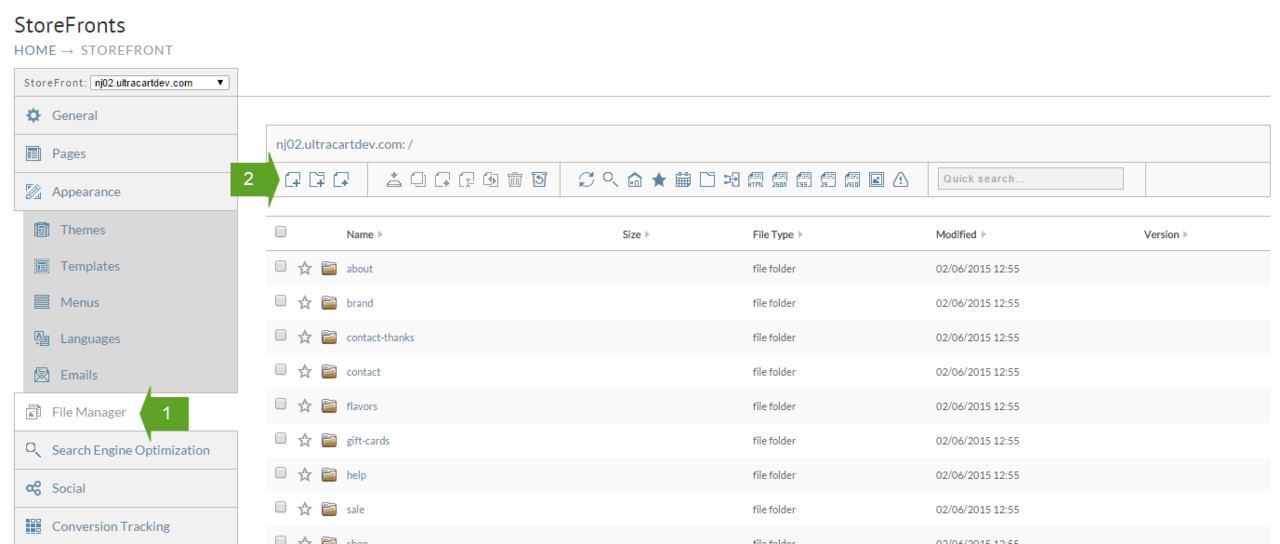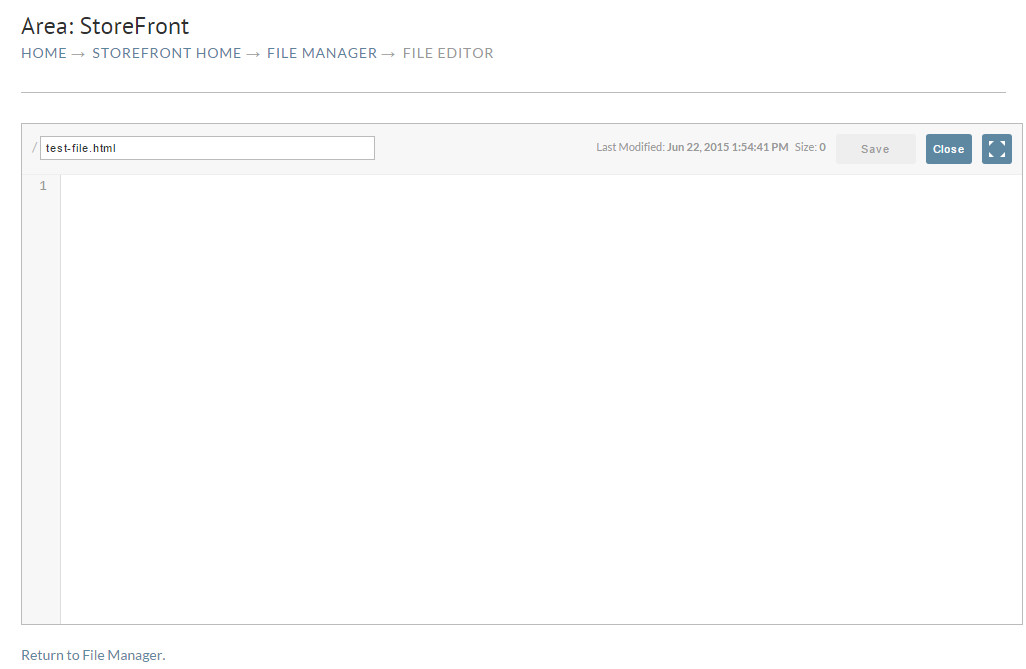Creating a new file
To create a new file, navigate to the File Manager (1), and click on the New File icon (2).
You will then be prompted to enter the name for the new file. After entering the name, press OK to continue.
Be sure to include the extension on the new file name. This is so that UltraCart and various web browsers know what type of content is to be expected.
Generally, you should not use spaces, or other non-alphanumeric symbols in your file names. This is because they are frequently included in the various URLs used by your Storefront.
After you have entered a file name, you will be taken to the File Editor, with the new file opened by default. Enter your desired content for the new file, and press Save. To return to the File Manager without saving, simply press Close.