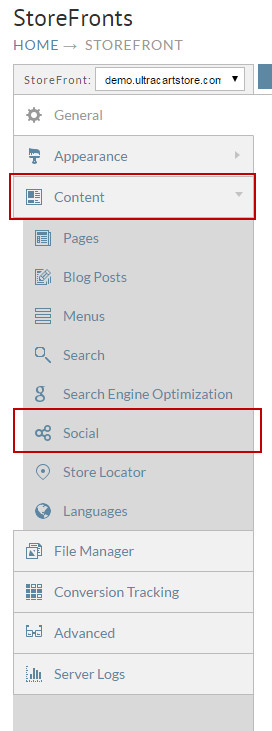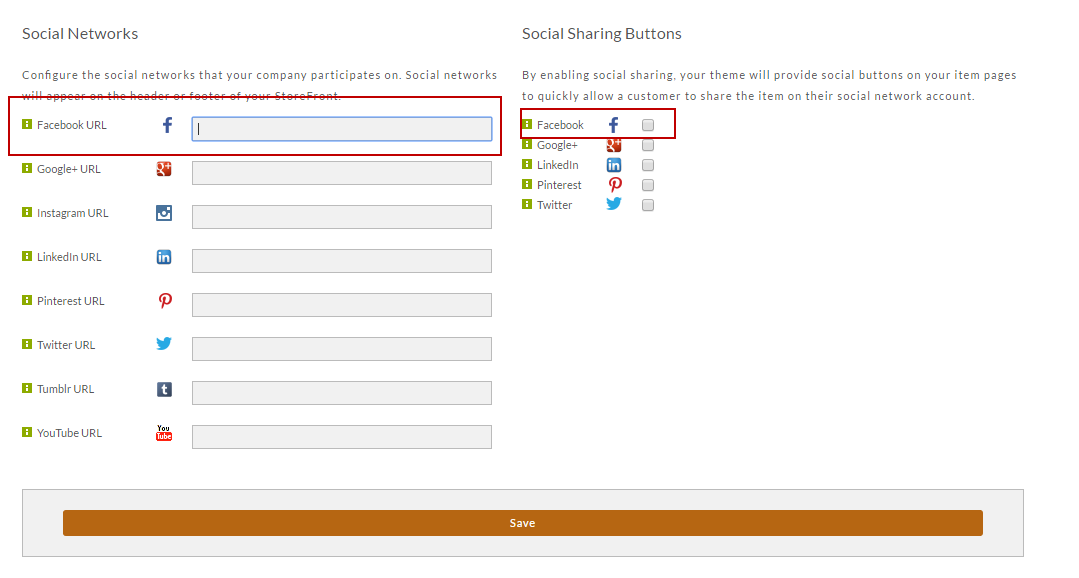/
Adding Facebook links to your web site
Adding Facebook links to your web site
Here are the steps for Adding Facebook link to your website.
- From the StoreFronts page, click on "Content". Then scroll down and click on the Social Tab.
The Social Network and Share Settings screen will appear. Enter your Facebook URL in the Facebook URL field under Social Networks. Under the Social Sharing Buttons section, click the check box to the right of "Facebook" only if you want to allow a customer to share the item on their social network adcount.
Feel free to configure other Social Network accounts while you are here.
Click the Save button when finished.
Related content
Tour of Affiliate Portal
Tour of Affiliate Portal
More like this
Login as Affiliate
Login as Affiliate
More like this
Edit Affiliate
Edit Affiliate
More like this
Storefront MyAccount Customer Portal
Storefront MyAccount Customer Portal
More like this
Configuring ShipBob
Configuring ShipBob
More like this
Affiliates
Affiliates
More like this