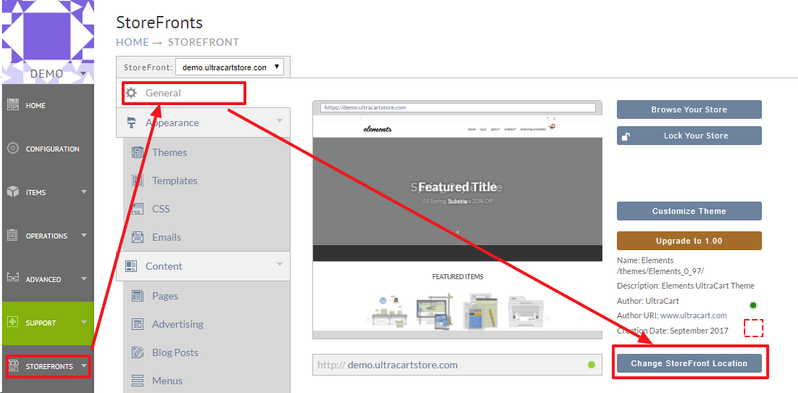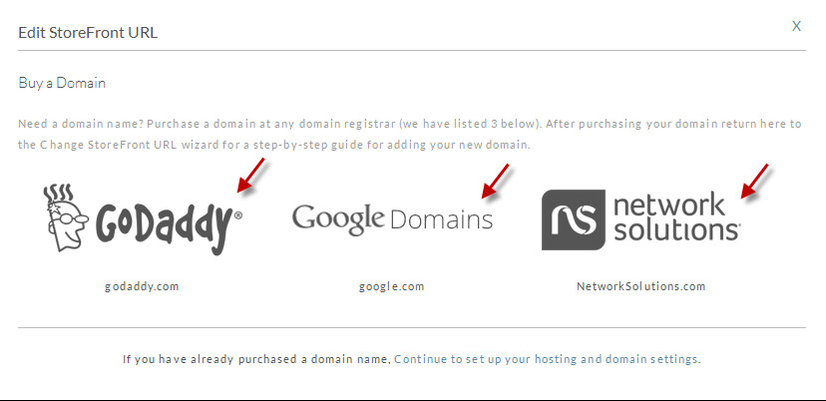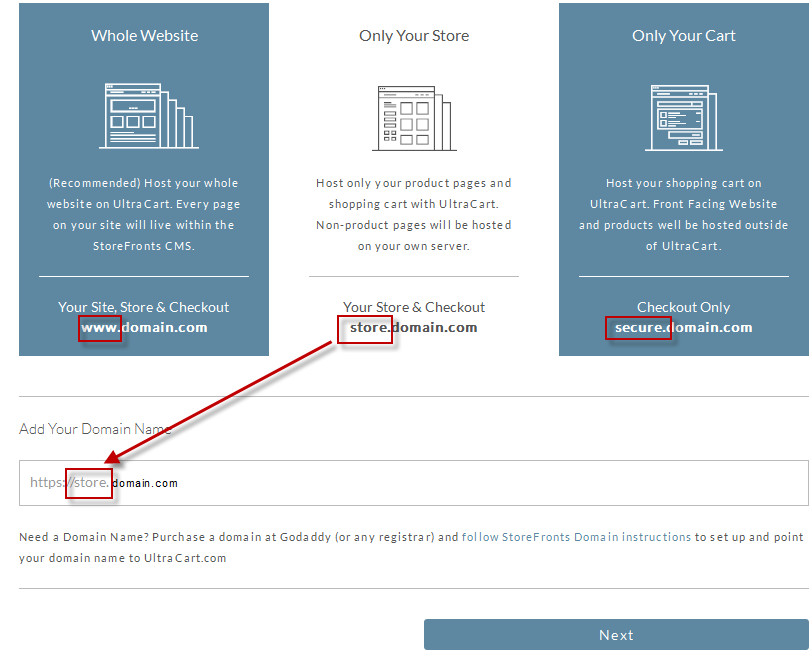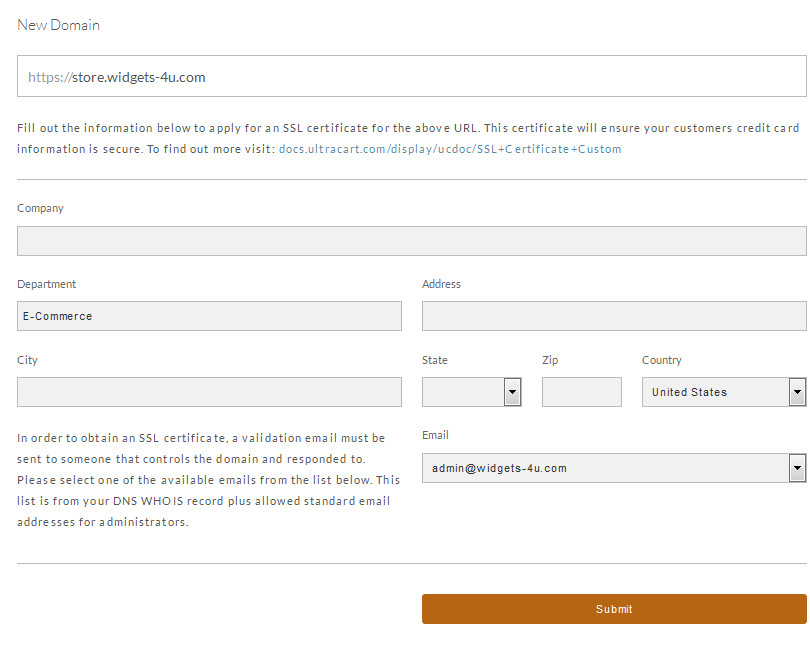Change Store Web Address
Overview
Your Storefront website address is plays an import role in your ecommerce business.
And, while UltraCart provides two default Storefront hosts, one aimed at public use ("MID.ultracartstore.com" where MID is your ultracart merchantID and the other host aimed at your own internal development and testing use ("MID.ultracartdev.com")
Most merchant may either always have their own custom SSL that they wish to apply to their checkout in place of the default ultracart host address address, or they may wish to purchase a new SSL through UltraCart.
Navigation:
If you cannot see your website after applying a custom SSL, there may be a problem with your DNS records. Please see this topic first: What to do if you cannot see your website
Change Storefront Address Steps
Here are the steps for changing the web address of your store.
- From the StoreFronts page General tab.
- To the right of the storefront preview thumbnail you'll see a button labelled"Change Store Location". Click that button.
- A wizard will display several choices you may select.
- If you already have another URL (you've imported your own custom SSL certificate and completed the DNS and activation steps) it will appear in the drop down box.
You may select it from the drop-down list and then click "Change StoreFront Domain", then exit the pop-up window and then save the changes on following page.
(Alternatively, you may select it and click "Add as Alias". Doing so will associate the new URL with your current site, and anyone browsing that web address will be issued a redirect to your main site address) - If you do not own a domain yet, click the "I need to buy a new domain name". You'll be presented with a screen of domain vendors which you may visit to purchase a domain name.
- If you already own a domain name and need an SSL certificate for it, click the "I own a domain name I would like to add to UltraCart". This will take you to the next screen where you may choose your full web address, and then enter your SSL information to purchase an SSL certificate. After you complete all information, the first screen in this wizard will show the status of your request. To check the status, simply click the "Change StoreFront Location" button again. When the process is complete, the new web address will appear in the drop down box and you may select it.
- If you already own a domain name, and you have an SSL certificate for it, please contact UltraCart support for help installing it.
- If you already have another URL (you've imported your own custom SSL certificate and completed the DNS and activation steps) it will appear in the drop down box.
Important Note Regarding Cloudflare Configuration
Disable Cloudflare Proxy
Disable Cloudflare's DNS Proxy
UltraCart does not support Cloudflare's DNS Proxy configuration. You'll need to turn that off.
Navigate Login page: https://dash.cloudflare.com/
Click [DNS] menu of your domain name
Click [+Add record] button to add new records
Frequently Asked Questions
Q: I have many different product lines that I'd like to configure as separate storefronts in my UltraCart account. But I'm only seeing two storefront hosts ("merchantid.ultracartdev.com" and "merchantid.ultracartstorer.com"), so how can I add additional storefronts to my account?
A: While you are able to have multiple storefront hosts within a single UltraCart account, to configure more than the defaulted two storefronts, you'll need to purchase and apply custom SSL's to your account to then configure as the additional storefront hosts you wish to have in your account.