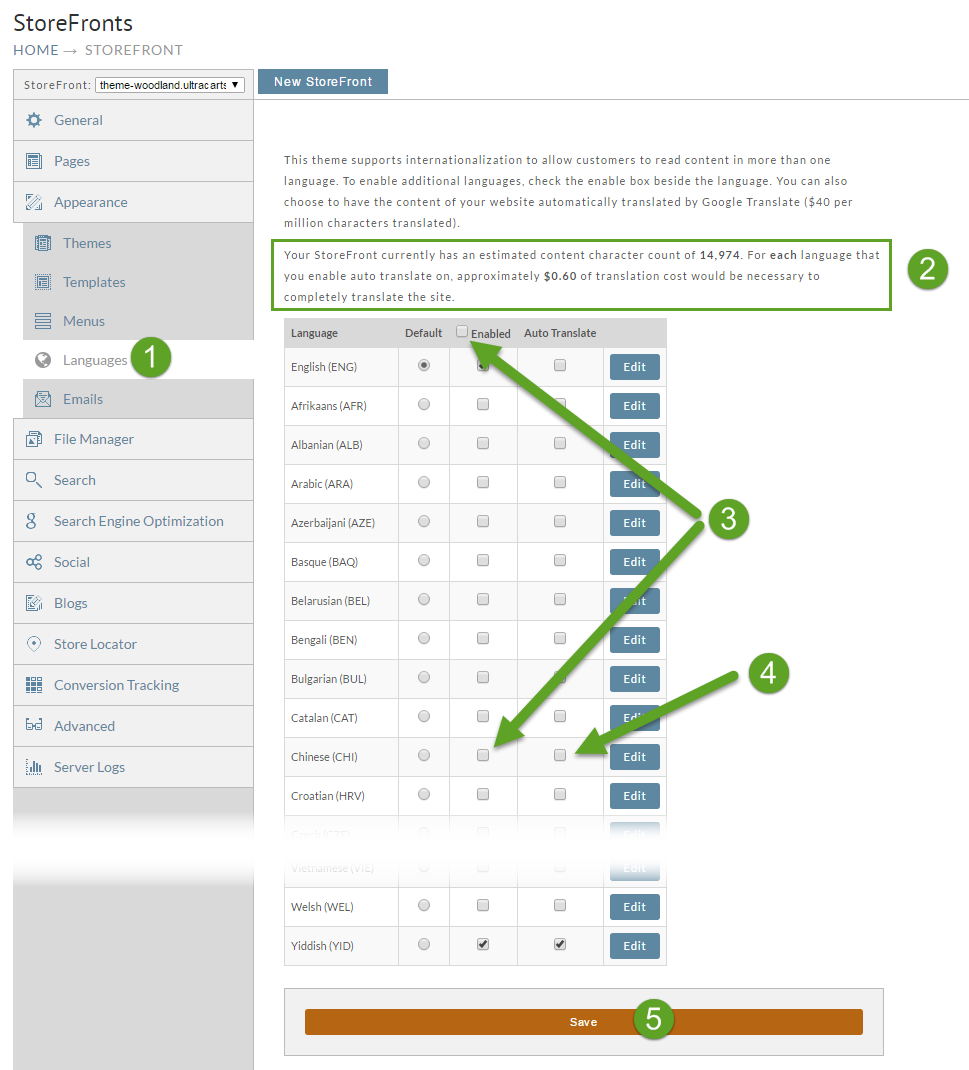/
Adding another language to your web site
Adding another language to your web site
Adding additional languages to your website is easy. Follow these easy steps.
- Click on the Languages tab of your StoreFront.
- Review the highlighted paragraph at the top of the page. This will tell you how much translation cost there is associated with the content of your StoreFront.
- Click the enable check-box for the language. There is an enable all check-box at the top if you want your site to support every language.
- Click Auto Translate for the language if you want non-checkout text content to automatically translate.
- Save your settings.
If your Languages tab does not look like the one below, your theme does not currently support internationalization (i18n). Upgrade your theme to the latest one available. See Theme Multi-Lingual Support for more information on versions of themes that have this capability.
, multiple selections available,
Related content
Changing the default language of your web site
Changing the default language of your web site
More like this
StoreFront Languages
StoreFront Languages
More like this
Theme Multi-Lingual Support
Theme Multi-Lingual Support
More like this
How does Multi-Lingual support work for the end customer
How does Multi-Lingual support work for the end customer
More like this
How StoreFront handles static text and multi-lingual support
How StoreFront handles static text and multi-lingual support
More like this
How to translate Page, Item or Blog Post text
How to translate Page, Item or Blog Post text
More like this