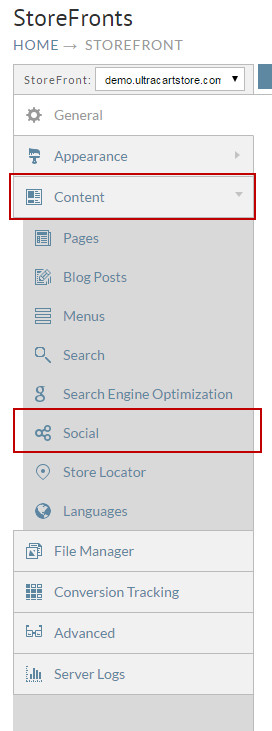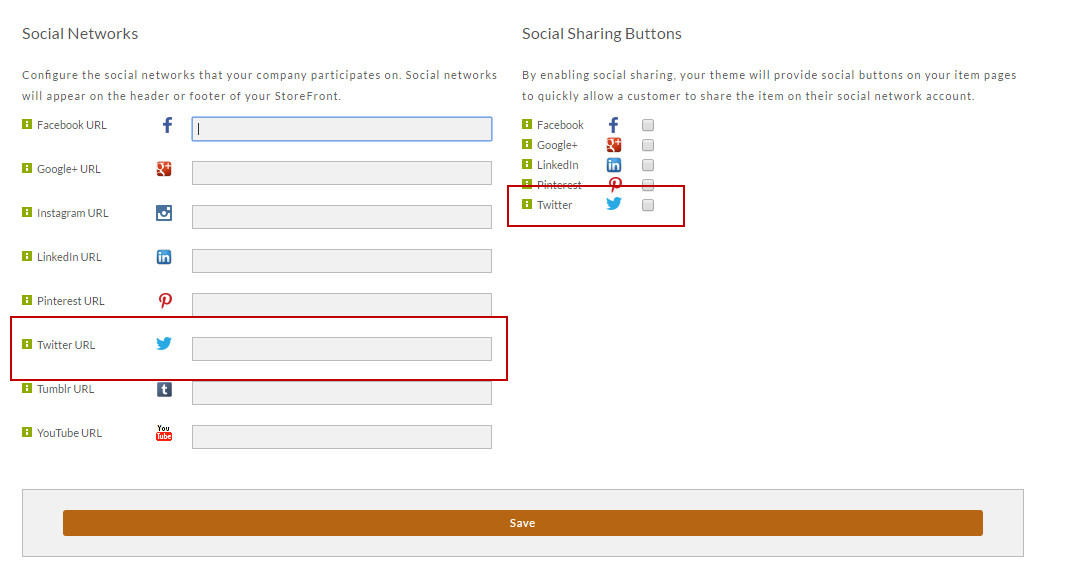Adding Twitter links to your web site
Adding Twitter links to your web site
Here are the steps for adding a Twitter link to your website.
- From the StoreFronts page, scroll down and click on the Social Tab.
The Social Network and Share Settings screen will appear. Enter your Twitter URL in the Twitter URL field. Below the Social Sharing section, click the check box to the right of "Twitter" if you want to allow users to share items.
Feel free to configure any additional social accounts while you are here. Click the Save button when finished.
, multiple selections available,
Related content
Adding Tumblr links to your web site
Adding Tumblr links to your web site
More like this
Adding Instagram links to your web site
Adding Instagram links to your web site
More like this
Adding Facebook links to your web site
Adding Facebook links to your web site
More like this
Adding LinkedIn links to your web site
Adding LinkedIn links to your web site
More like this
Adding Google+ links to your web site
Adding Google+ links to your web site
More like this
Adding YouTube links to your web site
Adding YouTube links to your web site
More like this