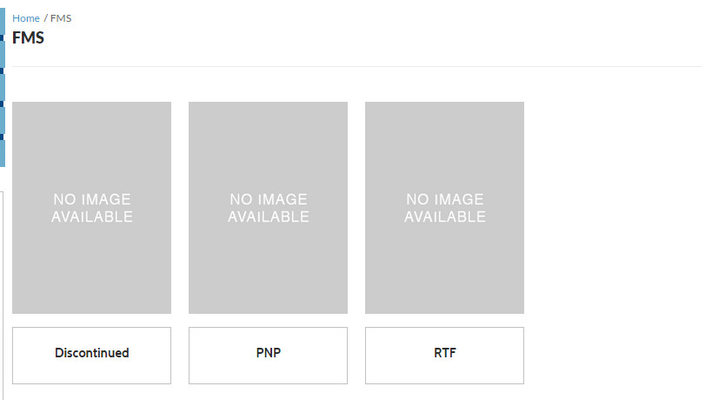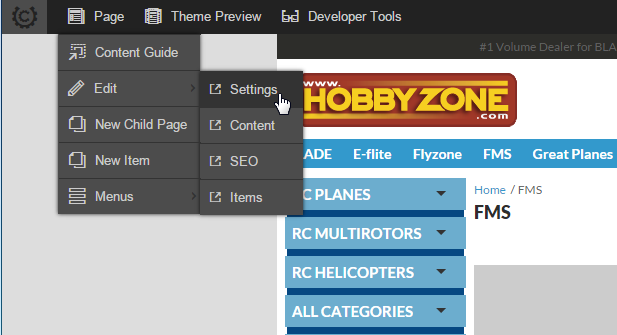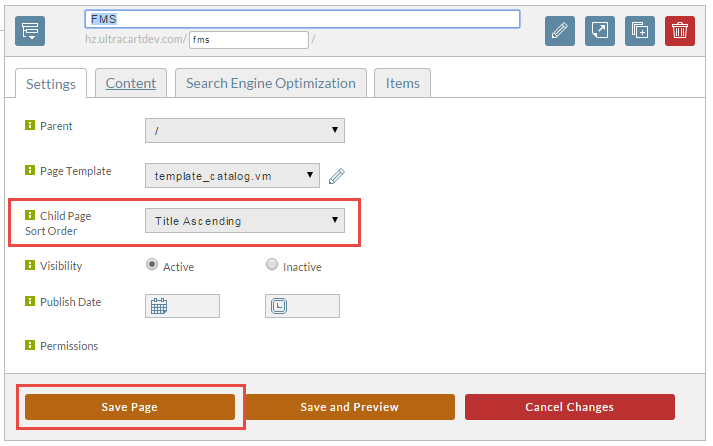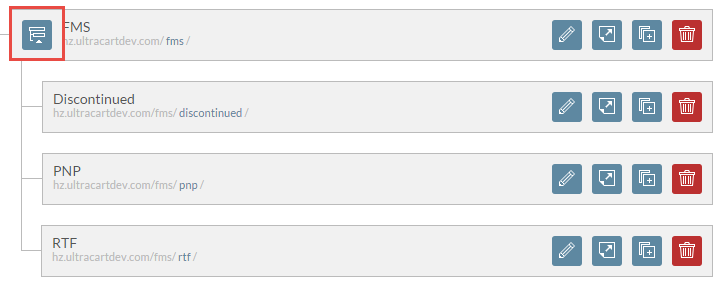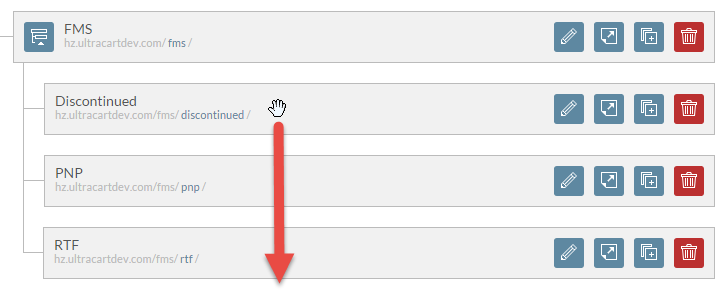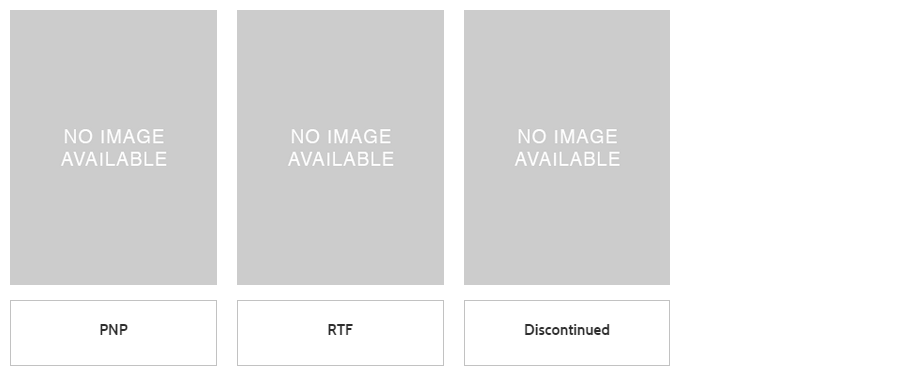Changing the sort order of child pages
In this tutorial we will show you how to arrange the child pages within your StoreFront. Let's look at an example where we have three child pages as shown below.
We definitely don't want customers focusing on the "Discontinued" category right off the bat. From the admin panel at the top of the page select Page -> Edit -> Settings as shown below.
Change the Child Page Sort Order from the default "Title Ascending" to one of the other options and then click "Save Page" as shown below.
If you chose "Custom" as your sorting option then continue this tutorial to arrange the child pages.
Arranging Child Pages with Custom Sorting
Next expand the child pages within the page list so you can see them all by click in the blue tree icon as shown below.
As this point we can drag the "Discontinued" page below the RTG page as shown below.
The hierarchy will instantly change after you drop the Discontinued page at the bottom. You can then flip back over to your StoreFront page and refresh.