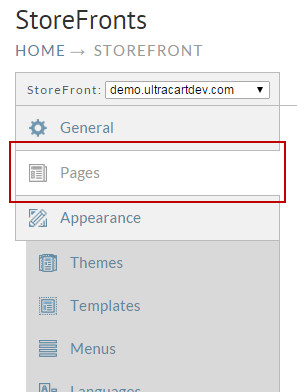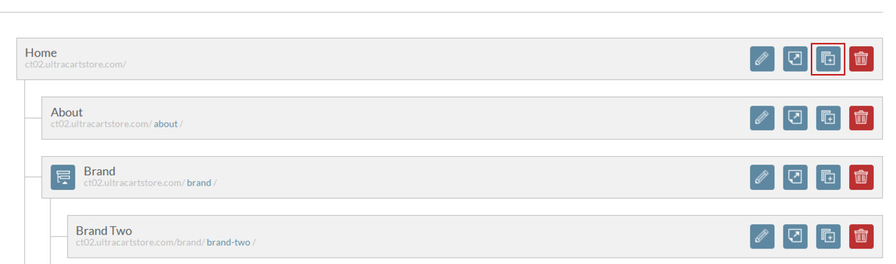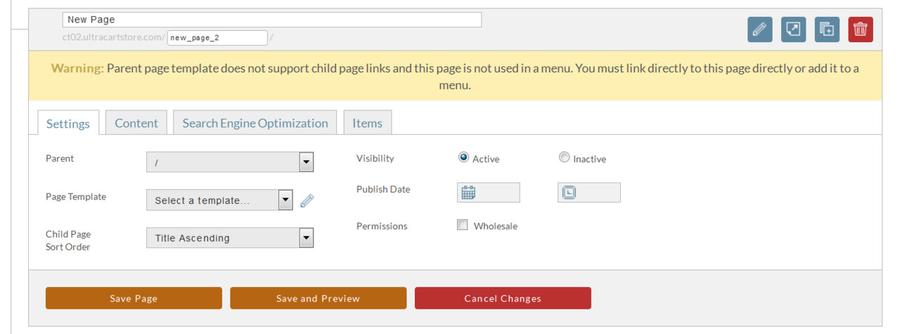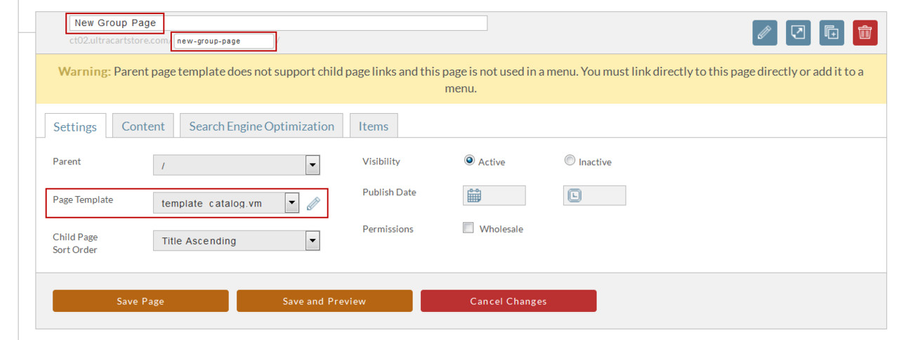/
Adding a product group page
Adding a product group page
Here are the steps for creating a products (child) page within your store.
- From the StoreFronts screen, click on the Pages tab.
- From the pages section you will want to locate the Home Page and click the "Add a child page" icon as shown below.
- Clicking on the Add a Child Page icon will display the following screen.
- To create your new products group page you will want to configure the following settings.
Above we are setting the Group Name, Group Path, and the Page template. These 3 things will need to be set within the page in order for it to be displayed properly.
- Once you are done with the setting simply click Save page.
, multiple selections available,
Related content
Adding a product page
Adding a product page
More like this
The difference between product group pages and product pages.
The difference between product group pages and product pages.
More like this
Using Conditions to automatically assign products to a group page
Using Conditions to automatically assign products to a group page
More like this
Groups - Catalog
Groups - Catalog
More like this
Creating many product pages quickly using conditions
Creating many product pages quickly using conditions
More like this
StoreFront Pages
StoreFront Pages
More like this