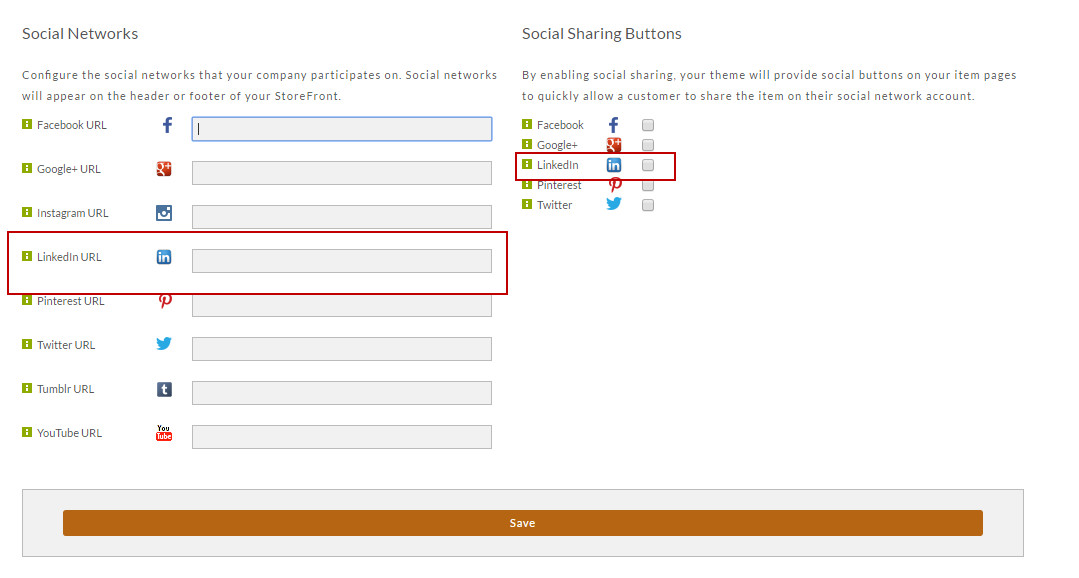/
Adding LinkedIn links to your web site
Adding LinkedIn links to your web site
Here are the steps for Adding LinkedIn to your website.
- From the StoreFronts page, scroll down and click on the Social Tab.
The Social Network and Share Settings screen will appear. Enter your LinkedIn URL in the LinkedIn URL field. Under the Social Sharing Buttons section, click the check box to the right of LinkedIn if you want to allow users to share items.
Feel free to configure other accounts while you are here.
Click the Save button when finished.
, multiple selections available,
Related content
Login as Affiliate
Login as Affiliate
More like this
Tour of Affiliate Portal
Tour of Affiliate Portal
More like this
Edit Affiliate
Edit Affiliate
More like this
Affiliate Management - Overview
Affiliate Management - Overview
More like this
New Affiliate
New Affiliate
More like this
Affiliates
Affiliates
More like this