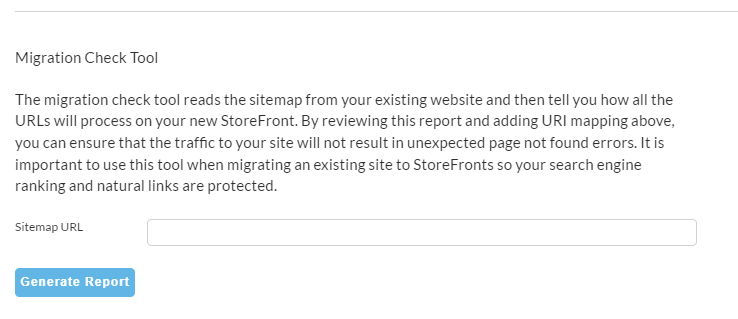StoreFront Advanced Screen
The Advanced tab contains the URI mapping, reCAPTCHA, Google Autocomplete, and the Migration Check Tool.
URI Mapping
The advanced screen is the configuration area for the "URI Mapping" and also to the "migration check" tool
The URI Mapping section allows you to map the old pages to their new version in the storefront.
URI Versus URL
URI vs URL
So using the previous example above, let's pretend that the old URI:
www.yourdomain.com/widget/randomproductname/werlkjoi254u[09]-v098-234ojlkj]-23j’4li32j[
will become:
www.yourdomain.com/products/earthtone_mug/
You'll enter this into the URI Mapping like this:
Configuring 301 redirects
Select the "Send Permanent Redirect" checkbox for the corresponding URL mapping that requires a permanent redirect.
Exclude From Sitemap
Select the "Exclude from Sitemap" checkbox for the corresponding URL mapping that you wish to exclude fro the sitemap.
Migration Check Tool
Run the migration check tool against your existing storefront to generate a report based on the website sitemap. This will provide details on how to configure the URI mappings to maintain your current site traffic.
Useful SEO Tools
reCAPTCHA v2
Registering with Google reCAPTCHA v2
First navigate to Google reCAPTCHA. You'll need to login to your Google account.
Next, click on the + button of the main toolbar as shown below.
Fill out the form similar to the screenshot below. The label should be a description you recognize.
For the type, make sure to choose V2 and "I'm not a robot". In the domains section, make sure to specify your domain name:
After submitting the form, the next screen will present you with the site key and secret key.
You'll need to copy those values during the next section of this installation guide.
Installing reCAPTCHA keys in your StoreFront
Navigate to Home → StoreFront → Advanced (tab) → reCAPTCHA.
Enter your Site and Secret keys. Save.
Turning on reCAPTCHA for your Affiliate Signup
reCAPTCHA is automatically activated for any StoreFront Affiliate Signup screen if keys are installed in the StoreFront. There is nothing more you need to do.
Some caveats:
Your theme must support reCAPTCHA. The earliest theme supporting reCAPTCHA was Mr. Teas on 5/16/2016. Some themes are still awaiting the updated code.
There is a flag that was primarily used for legacy sites to show/hide reCAPTCHA and can still affect the StoreFronts. Make sure that checkbox is checked.
You can view this setting by going to Advanced → Affiliate Management → Settings → Require Captcha
Google Autocomplete
If your StoreFront theme supports Visual Builder, enter your Google Places API to provide address autocomplete support.
Visit https://developers.google.com/places/web-service/get-api-key to create a key.
Please note there is a difference between a Google Maps API key and a Google Places API key.
Related Documents: