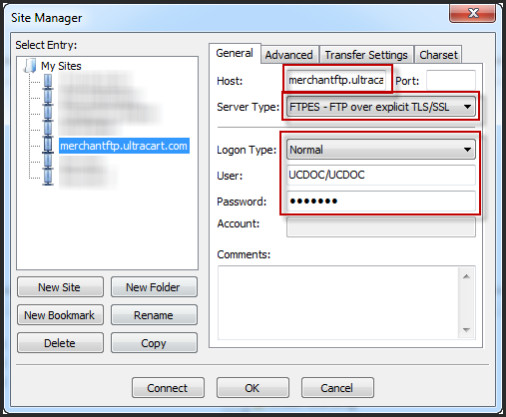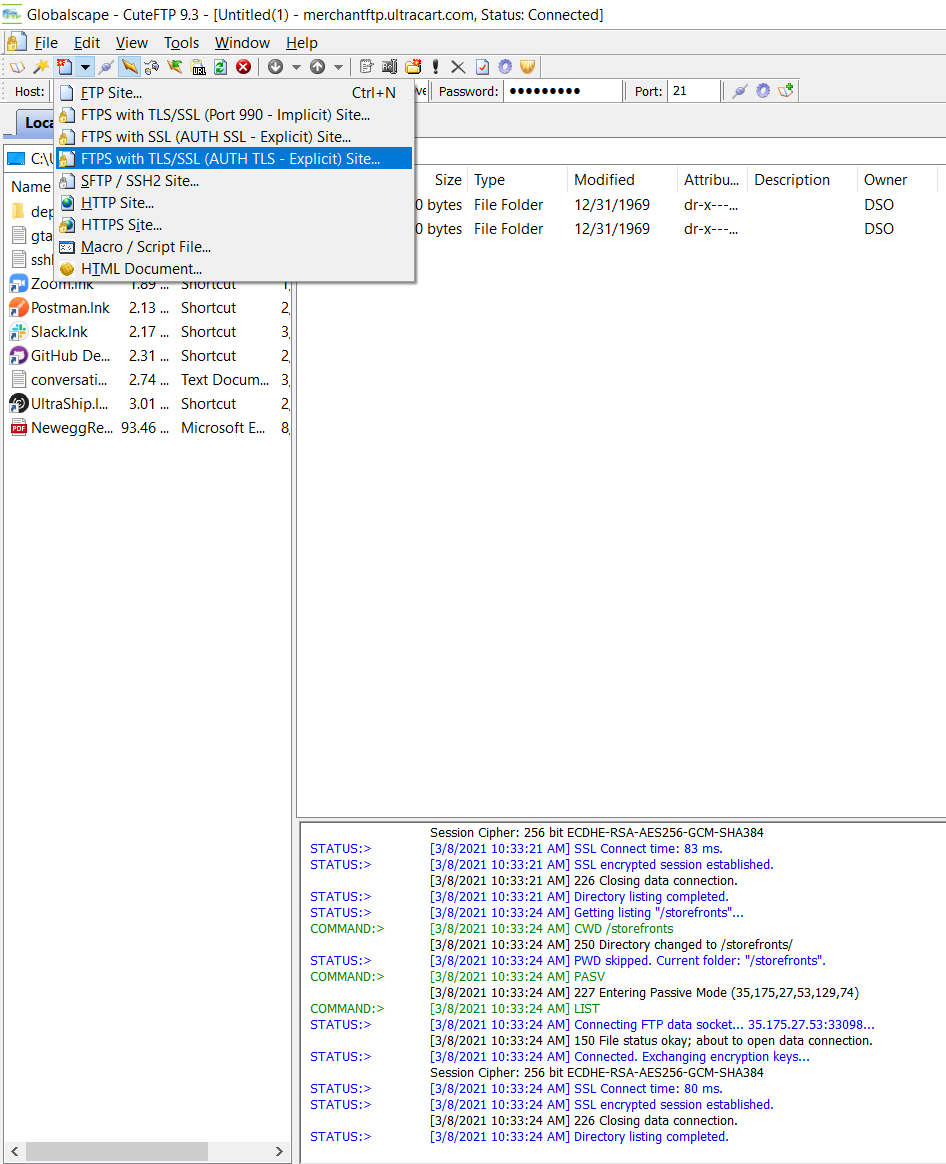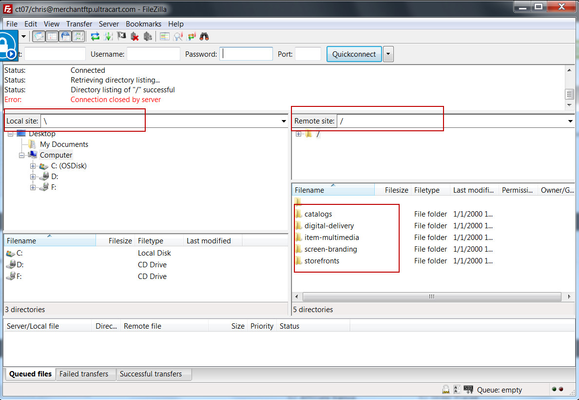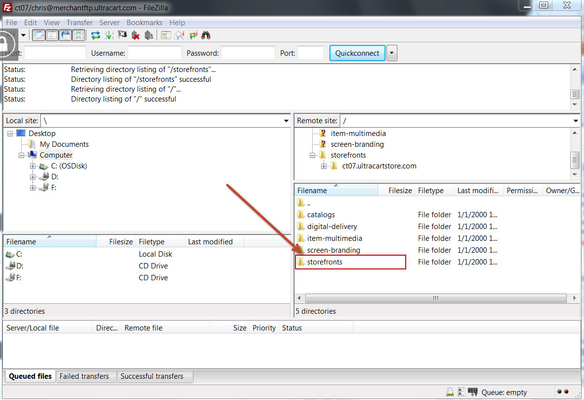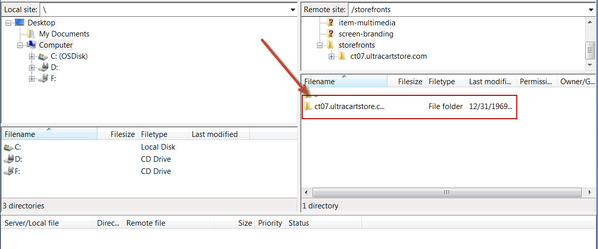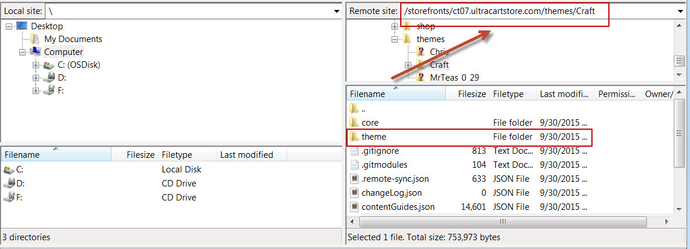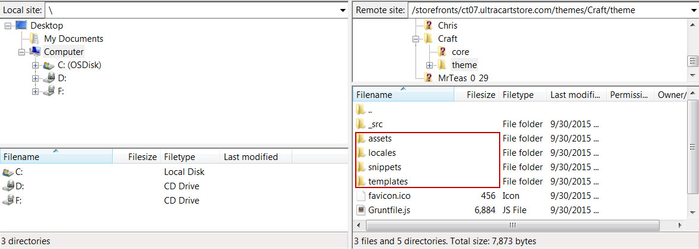How do I access the file system via FTP
Overview
FTP is a very convenient way to access a lot of files on a remote server. UltraCart provides FTP server access to allow users access to:
- Storefronts
- Catalog
- Digital delivery
- Item multimedia
- Screen branding graphics
Using the FTP server with the catalog allows a merchant to upload static content like HTML, CSS, graphics, and JavaScript.
Configuring User FTP Password
Navigation
Home → Configuration → Users
The first step in accessing the FTP server is to configure an FTP password on the user.
First click on the Configuration link on the left hand navigation and then click on the "Users" link under General as shown below.
Alternatively you can set your own FTP password from the Your Preferences screen by clicking Your Preferences in the upper right corner of the page as shown below.
From the Users configuration, Click "Edit" on the user to set the FTP password on. If a user does not have administrator permissions they will have to request an FTP password be set by the administrator.
On the user editor screen there is a section labeled "FTP Password" with fields to enter and confirm the new password.
FTP Host/User Credentials
After an FTP password is configured the FTP server is accessed with the following credentials:
Server | |
Username | <MerchantID>/<LOGIN> |
Password | <FTP Password> |
Notice that the values in angle brackets are replaced with the actual values for the account.
Please make sure to study the format for the credentials carefully.
The FTP server is very sensitive to failed login attempts and will quickly block an IP address for three failed attempts
FTP Client Configuration
One of the most popular FTP clients available for free is CuteFTP. This quality open source FTP client is downloadable from https://installer.globalscape.com/pub/cuteftp/cuteftp.exe
The screen shot below shows the proper configuration in the CuteFTP site manager for accessing the UltraCart FTP server.
(Please NOTE: A previously recommended FTP client, Filezilla, is no longer recommend due to issues with malware that is inserted from some file download repositories.)
You can use the FTPS with TLS/SSL (AUTH TLS Explicit) option within CuteFTP.
The other field highlighted on the configuration screen is the server type. The UltraCart FTP server supports FTPES (FTP over explicit TLS/SSL). If this option is available, UltraCart recommends using it because the FTP control port used to transmit the username and password will be encrypted making the communication very secure.
While a complete tutorial on how to use FTP or CuteFTP in particular is out of the scope of this guide, below is a brief explanation of the windows. Notice the client is divided into two sides "Local site" and "Remote site". The remote site represents the UltraCart FTP server.
FTP Folder Hierarchy
Off the root folder there are four child folders:
- catalogs
- digital-delivery
- item-multimedia
- screen-branding
- storefronts
For this documentation we are looking specifically at the file manager for StoreFronts. So from the Remote site in our FTP program we want to select the "storefronts" folder, as shown below.
Now that we have the "storefronts" folder open we will need to select the file for the storefronts host we would like access to, in this example there is only 1 file but you may have more.
From here, we now have access to our "themes" folder which will contain the different files and folders used within our StoreFronts theme. For this Example we are looking at the "Craft" theme within this account.
Now that we have access to the theme, we can not use the assets, snippets, and templates folders to pull down and upload files into the theme to make changes to our storefront.