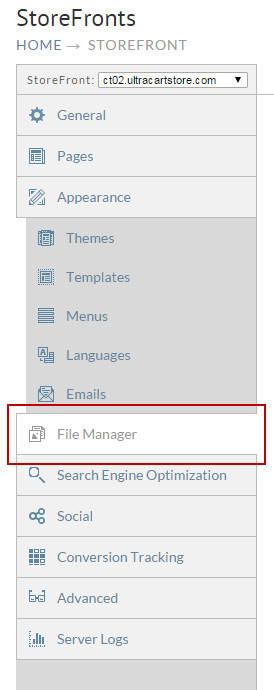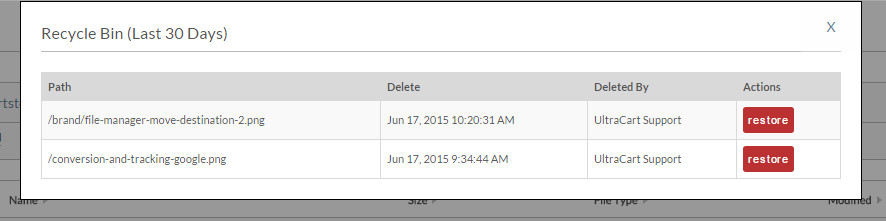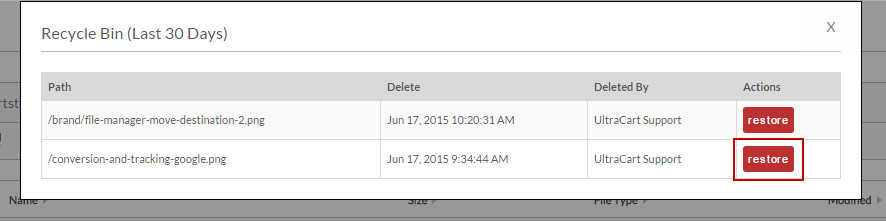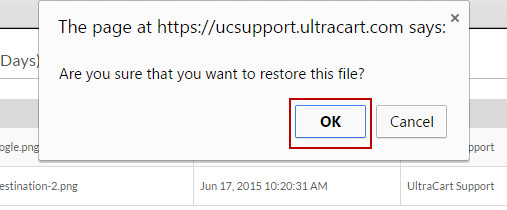/
Restoring a deleted file
Restoring a deleted file
Restoring a deleted file
The following will cover how to restore a file that has been deleted from within the File Manager.
The recycling bin will only allow files deleted within the last 30 day to be restored.
- Within the Storefronts section click on File Manager from the Main Menu.
- From within the File Manager section click on the Recycling Bin icon at the top of the section.
- From here a new section will be displayed at the top of the page that displays all the files that can be restored within the last 30 days.
- For this example we are going to restore the conversion-and tracking-google.png. To do this we simply click on the restore button next to the file.
- The system will then provide a confirmation box, simply check Yes to confirm that you would like the file to be restored and it will be added back into the File Manger.
, multiple selections available,
Related content
Copying and Deleting Elements
Copying and Deleting Elements
More like this
Digital Library
Digital Library
More like this
Editing items in a Placed Order
Editing items in a Placed Order
More like this
Accounting / Tracking Tab
Accounting / Tracking Tab
More like this
Digital Delivery Tab
Digital Delivery Tab
More like this
Tasks
More like this