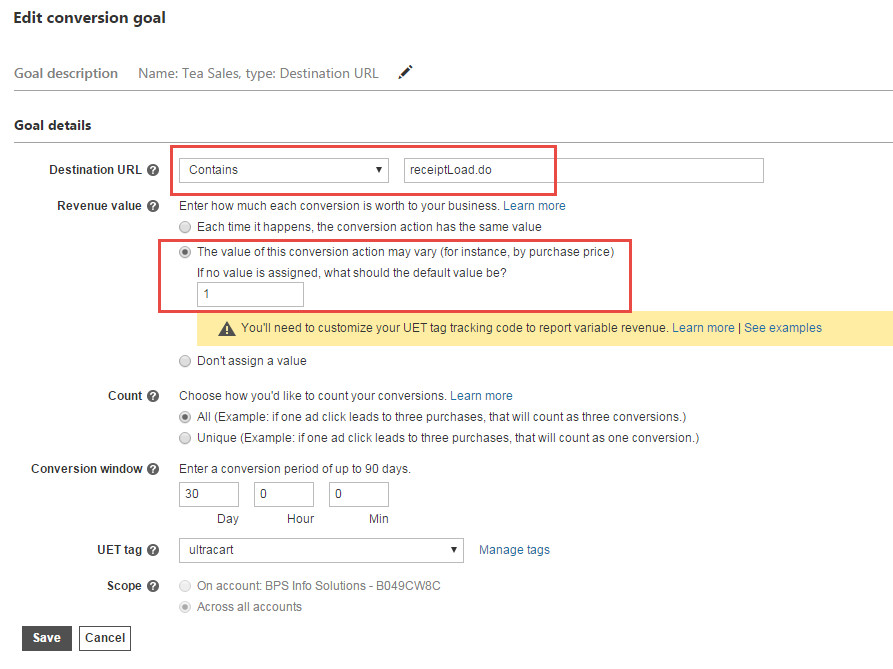Bing Ads with UET tags - A guide
Common Pitfalls
- Bing Ads will not activate until you fund your account have an active campaign. There is no test environment.
- The conversion may take a long time to record in the Bing Ads Campaign Manager. A really long time. We've seen conversions take 6+ hours to post.
- You cannot just pull up your site and click a few pages hoping to see activity on your Bing UET tag. You must create an ad, trigger it, click on the ad, and then place a test order on your site.
What you will need
- A funded Bing Ad account. Start here: https://secure.bingads.microsoft.com/
- A UET tag. See this microsoft help article: http://help.bingads.microsoft.com/#apex/3/en/56682/2
- See the common pitfalls above for gotchas.
Configuring Bing Ads to run in UltraCart
If you already have existing Bing Ads campaigns running and you already have a UET tag, configuring it to run with UltraCart is relatively simple.
- Login to secure.ultracart.com
- Navigate to Home → StoreFronts → (choose your StoreFront) → Conversion Tracking tab → Other tab.
- Near the top will be the Bing UET section. Enter your Bing UET tag id into the field and click Save at the bottom.
- The conversion will take place on this page:
/checkout/receiptLoad.do. From within the Bing Ads Campaign screen, You may set up a conversion using the following goal details:- Desintation URL: "
Contains" "receiptLoad.do" - Revenue value: "The value of this conversion action may vary (for instance, by purchase price)
- Desintation URL: "