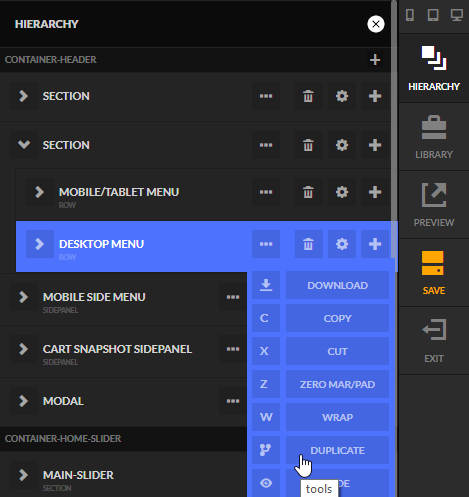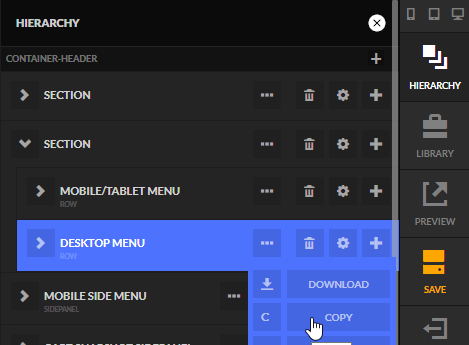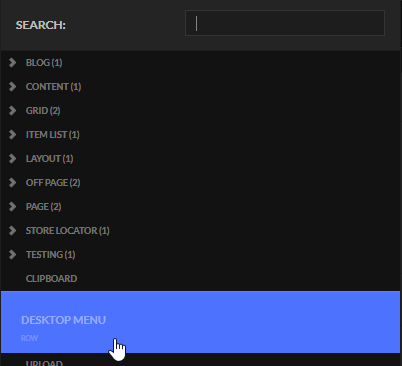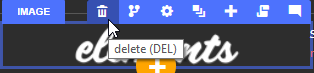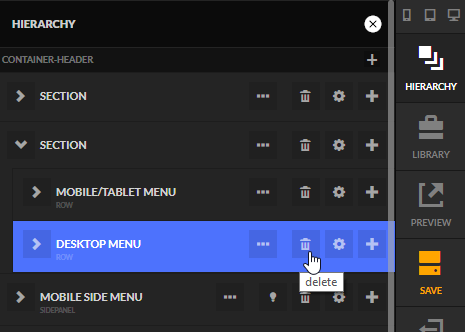Copying and Deleting Elements
Duplicating
There are a few ways to copy an element on the page. The first method of copying that we're going to cover is the duplicate tool. Hover over an item and click on the duplicate icon as shown below. This will replicate the selected element immediately below in the hierarchy.
Another way to duplicate an element is through the tools drop down menu for the element within the hierarchy view as shown below.
Copying
The second way to copy an element is using the clipboard. First you need to access the element within the hierarchy view and then choose Copy from the tools drop down menu as shown below.
Now we can go anywhere in the hierarchy and click the + icon to add an element. When the element type sidepanel appears, we will see the clipboard entry available for selection.
Deleting
Deleting an element is simple. Similar to the duplicate function, we simply click on the trash can icon for that particular element and then confirm that we want to delete it. You can also hover over the element and hit "DEL" on your keyboard to use the shortcut.
Likewise within the hierarchy views there is a delete icon for every element (except containers).