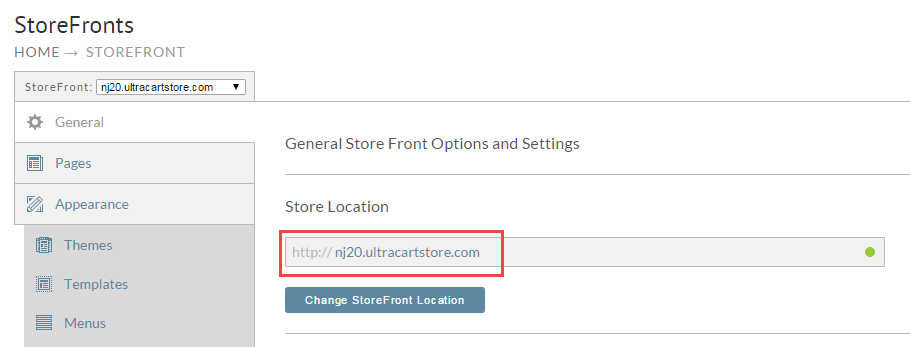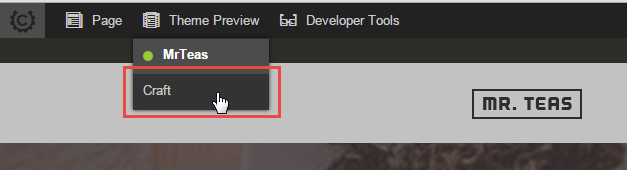Previewing a new theme before activating it for customers
Overview
A StoreFront can have a single active theme, but you can also duplicate an existing theme or install additional themes. Once you StoreFront has more than one theme install you can preview what the site looks like with the new theme before activating it on the customer. This is very useful if you have just installed a new theme or are working on upgrading an existing theme.
Previewing a theme
To preview the theme, click on the URL for the StoreFront on the general tab as shown below.
Theme Preview in Storefronts Admin Panel Menu
This will open up a new tab on your browser to the StoreFront and display the admin panel at the top. On the admin panel there is a Theme Preview menu. Hover over that menu and then click on the theme you want to preview as shown below.
The activated theme will be indicated via a green dot next to the theme. Any other installed themes will also be listed.
IF you wish to apply the previewed theme. see the following help doc: Select a different theme
Related Documentation
All Themes - Developer Tutorials