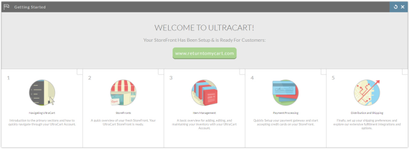Upgrading from a Legacy Checkout to a StoreFront
Upgrading from a Legacy Checkout to a StoreFront
All new UltraCart customers begin with StoreFronts. However, merchants with existing legacy carts were not automatically migrated to StoreFronts.
If you are an existing UltraCart merchant and wish to use the StoreFronts to power your shopping cart, please follow these steps.
- You must have the new back end UI enabled. The StoreFronts will only run on the new UI. If you see the following banner at the top of your home page, you need to switch to proceed further.
- After you switch to the new UI, logout of secure.ultracart.com and login again. This will reload all the new menus and interfaces.
- From the left menu, select
StoreFronts. This will display a popup window and begin the StoreFronts installation. - After StoreFronts have installed, please take some time to watch the Getting Started with StoreFronts series. The few minutes spent here will save you hours in the future.
After you create your first StoreFront, the videos are still available here: https://vimeo.com/ultracart/videos
- If you only wish to use the checkout portion of the StoreFronts, please see Using a StoreFront as a Checkout Only.
- Finally, where were your product pages?
- If you were using a Legacy UltraCart catalog, recreate those pages using the StoreFront → Pages editor.
- If your product pages were hosted externally, you'll need to adjust the buy links on your pages to point to the StoreFront server name.
Find your buy links (anything that points to /cgi-bin/UCEditor) and change the server name from secure.ultracart.com to your storefront server name.
For example: https://secure.ultracart.com/cgi-bin/UCEditor?merchantId=DEMO&ADD=PDF to https://demo.ultracartstore.com/cgi-bin/UCEditor?merchantId=DEMO&ADD=PDF
, multiple selections available,
Related content
Upgrade your StoreFronts Theme
Upgrade your StoreFronts Theme
More like this
Configuring Fulfillment by Amazon FBA
Configuring Fulfillment by Amazon FBA
More like this
Integration with Veracore Fulfillment
Integration with Veracore Fulfillment
More like this
Signup with UltraCart
Signup with UltraCart
More like this
Logging Into Your UltraCart Account
Logging Into Your UltraCart Account
More like this
Configuration
Configuration
More like this