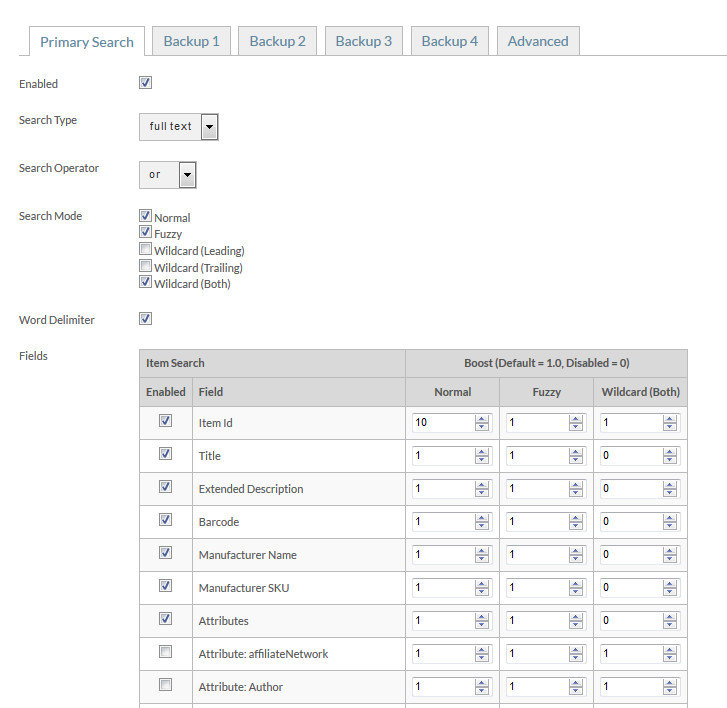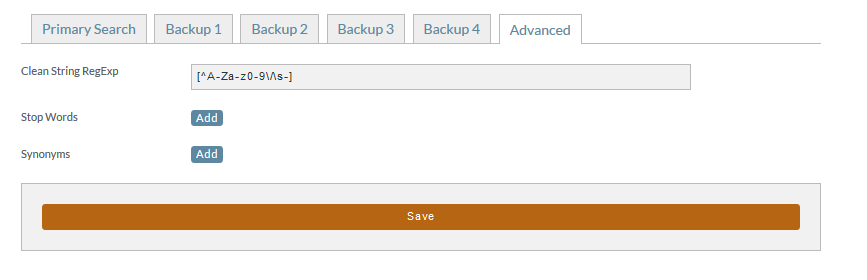Adding search to your StoreFront
About
Search is an important part of your storefront. The following documentation will cover incorporating UltraCart's search functionality into your storefront, including advanced facted search features.
Navigation
Navigation
Home → StoreFronts → Search
Storefront Search Settings
Search Settings
| Field | Default | Valid Values | Comments |
|---|---|---|---|
| Enabled | On | On/Off | Master switch for search. Uncheck to hide the search |
| Search Type | full text | full text, phrase | If full text, the entire text is searched for as a block. If phrase, then the individual words are searched for |
| Search Operator | or | or, and | Determines if the search returns back hits for any of the words found, or (if and is set), only returns back searches that contain all words |
| Search Mode | Normal, Fuzzy, Wildcard(Both) | These checkboxes are additive. If both normal and fuzzy are selected, results from both searchs are included. Normal: includes a normal search. Normal means an exact match. Fuzzy: includes a fuzzy search. Fuzzy means a close match. Wildcard (Leading): The search is done with a wildcard in the front, so it would match words ending in the search string. Wildcard (Trailing): The search is done with a wildcard in the rear, so it would match words starting with the search string. Wildcard (Both): The search is done finding the search string anywhere within the searched fields. | |
| Word Delimiter | On | On/Off | If set to on, spaces act as word delimiters |
| Fields | Fields contains a table of all the searchable fields. This includes item fields and item attributes. Next to each field is a boost value to give a field a greater weight. |
Test out your boost setting thoroughly. The defaults may give good results, or they may need tweaking. For reference, the highest boost the UltraCart staff has ever used is 1,000. For most stores, you will not need such high boosts to tweak your search properly.
Backup Search
Once you've configured your search, you may wish to add a backup search.
Backup Search?
The backup search configuration allows you to configure up to 4 different search engines that will be triggeredd if the primary search results in zero "hits". These backup searched can emphasis different criteria and boost settings.
See What is a backup search for my StoreFront? for more details.
Faceted Search
The storefronts search tool supports "faceted search results.
Wikipedia article on Faceted search states that it is a technique for accessing information organized according to a faceted classification system, allowing users to explore a collection of information by applying multiple filters. A faceted classification system classifies each information element along multiple explicit dimensions, called facets, enabling the classifications to be accessed and ordered in multiple ways rather than in a single, pre-determined, taxonomic order.
The idea is that there may be multiple criteria from which the search results can be filtered to present the specific set of item(s) that based upon multiple search filters.
For example, the following storefront contain tens of thousands of similar products (remote controlled vehicles and related accessories) provide multiple search filters in order to allow the customer to identify the set of items which meet multiple search criteria:
We can see how the faceted search provides the customer the means by which they can easily identify the products that meets their specific requirements.
Configuring Faceted Search Results
To configure your storefront to use faceted search results, your log into your UltraCart account then navigate to the Storefront menu for the storefront you are configuring, then scroll down the SF menu to Search. You'll find there a tab for "Faceted Search Results". Click that tab to enable the search filters you wish to provide to your customers:
Make sure to click the save button after making your configuration changes!
Advanced Search Features
The advanced features of the search all of fine tuned control of the search. With them, you may
- scrub incoming search terms using a reg exp filter to restrict what words are allowed. The reg exp syntax follows the Java programming language.
- Add stop words. Encountering these words in the search algorithm will cause a stop in that search path.
- Add Synonyms. These are used to replace one word with another to help search results.