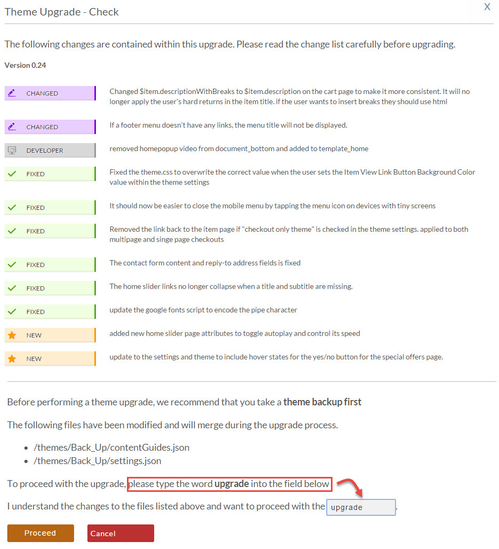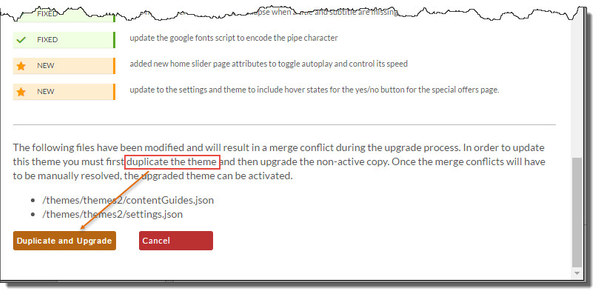Upgrade your StoreFronts Theme
At times UltraCart will need to make changes, updates or general fixes to existing Themes. Once that occurs, you'll see a NOTE posted on your theme icon indicating the Theme number.
At StoreFronts click on Themes under the Appearance tab.
Note: Although your Theme can also be Upgraded at the General Tab, upgrading should be accomplished at the Themes tab. There, you have the opportunity to duplicate, which is highly recommended prior to upgrading. It's always wise to duplicate (copy) your Theme prior to upgrading. That way you can always go back to the original. The following is a link to How to duplicate your Theme.
After clicking the Upgrade button, you will be presented with the "Theme Upgrade - Check" screen. This screen gives you an opportunity to read about the changes prior to making the upgrade.
CONFLICTS
When you upgrade your theme, UltraCart does a pre-upgrade check to see if any merge conflicts are going to occur. If true, you will be presented with the following dialog:
If indeed you see the above warning about conflicts, Click the Duplicate and Upgrade button. If you've never confronted Merge Conflicts, click here for documentation on Handling Merge Conflicts.