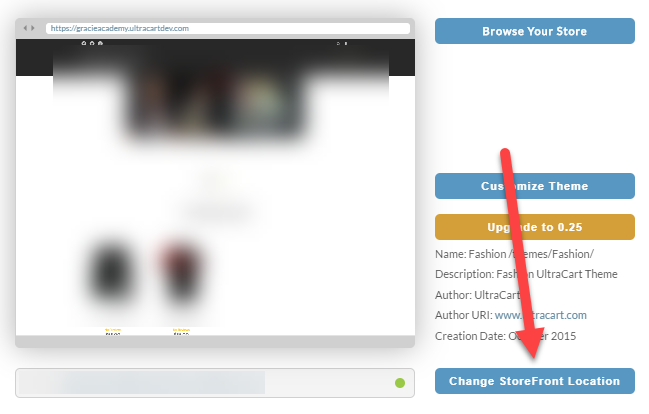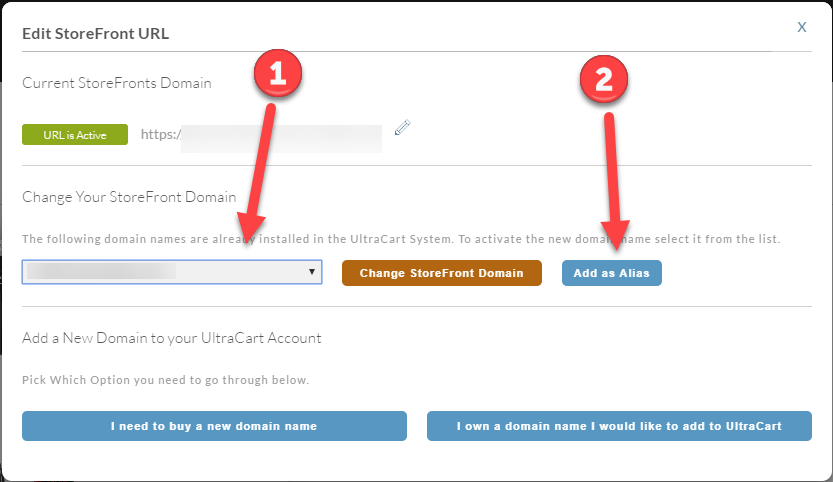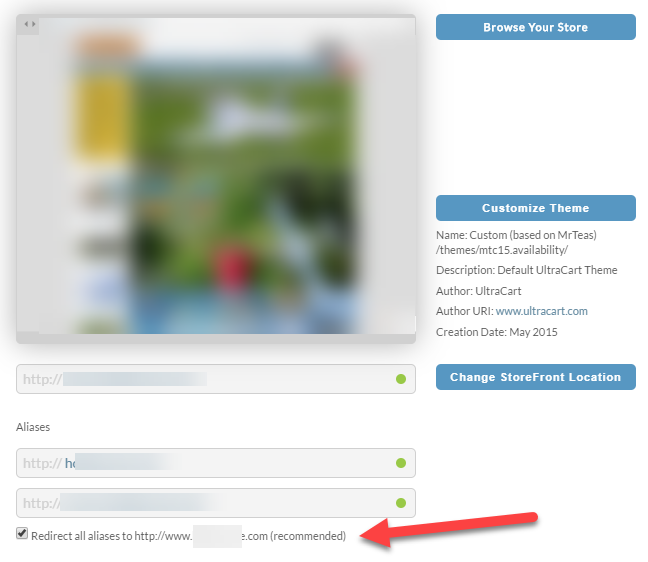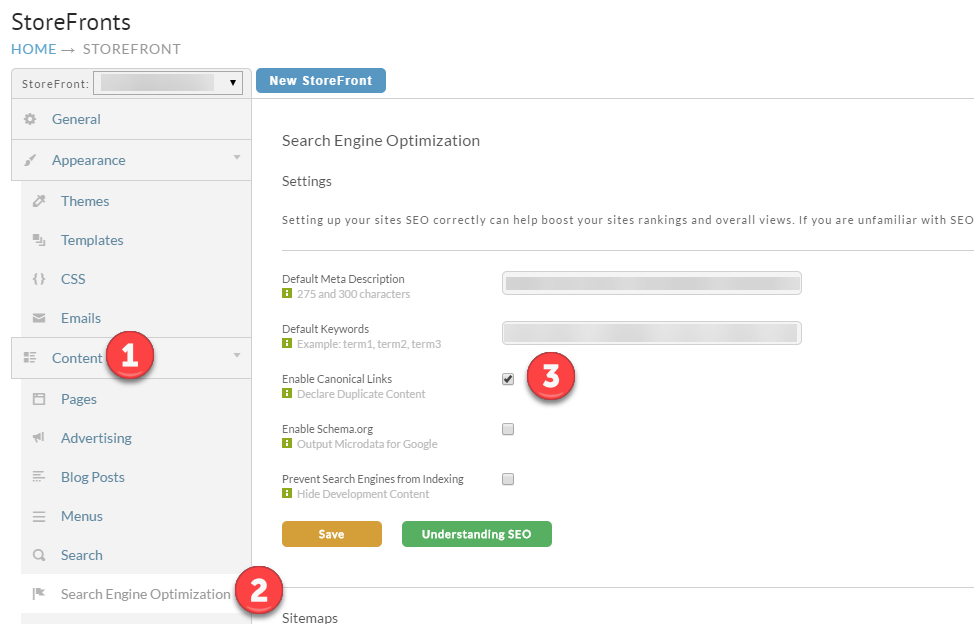Add StoreFront Location Alias
This tutorial will guide you through adding another alias to your existing StoreFront. For this example we will prevent that we have an existing StoreFront at www.domain1.com and want to add www.domain2.com as an alias. The first thing that needs to happen is obtaining a new SSL certificate for the additional domain under:
Configuration → Checkout → SSL Certificates (custom)
You'll need to go through the entire process:
- Request the certificate
- Complete the domain control validation (the authorization process that allows the certificate authority to issue the certificate)
- Configure the DNS records to point the domain at the UltraCart system.
Once you have the additional SSL certificate issued, you can go to your StoreFront and click Change Store Location as shown below:
Next select the new domain from the drop down and click Add Alias as shown below:
What if the Add Alias button does not appear in dialog window?
If you do not see the middle section that contains the 'Add Alias' button, then you'll first need to either free up one of the two provided storefront hosts (i.e. mid.ultracartdev.com or mid.ultracartstore.com, where 'mid' is your UltraCart Merchant ID) for your account or add a new custom SSL host address.
After you have the alias configured, make sure that you that you consider whether or not you want to redirect all traffic to the main domain:
If you don't redirect traffic then you really need to make sure that you have Canonical Links enabled under the Search Engine Optimization. Presenting completely duplicate content on two different domains to the search engines is a really bad practice.