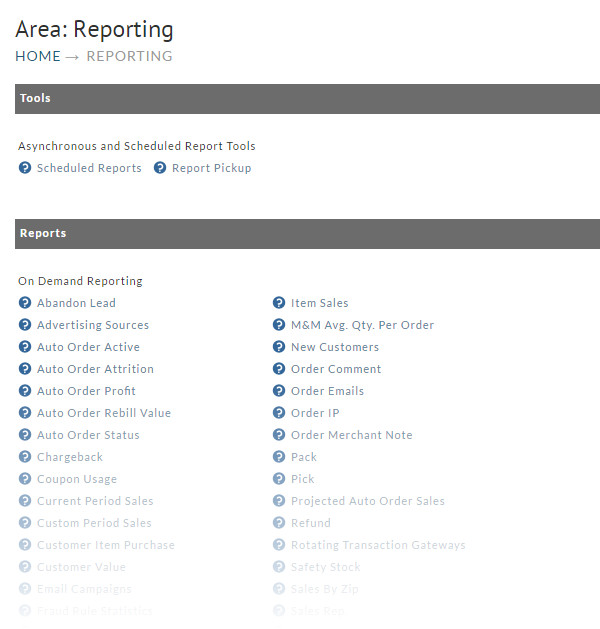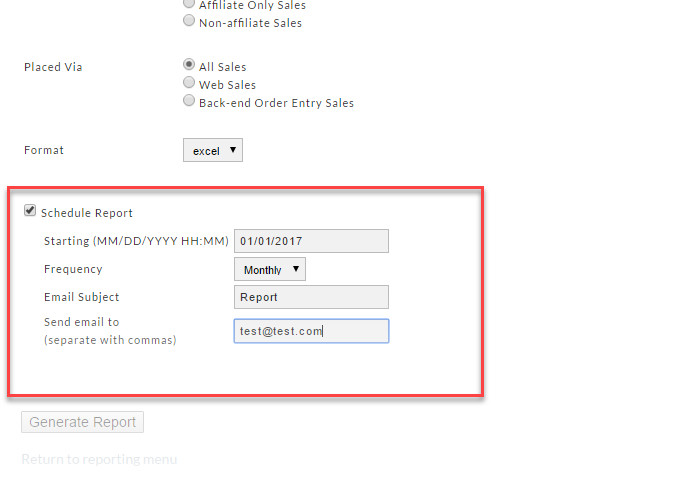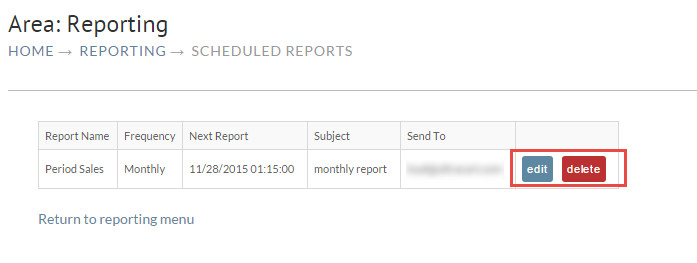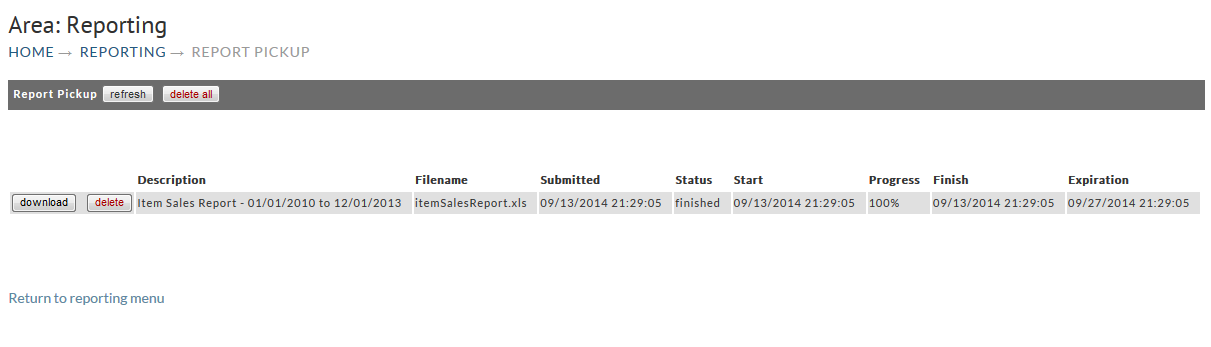Scheduled and Asynchronous Reports
The Scheduled Reports tool is found at:
Asynchronous and Scheduled Report Tools
The tools section allows you to manage any reports that you have scheduled and/or asynchronous reports for pickup (Only a few Reports have the scheduling feature).
- Scheduled Reports are configured by you to be run periodically. They are sent to the email address(es) you configure on the date and time you set.
- Report Pickup is for reports that are to large for immediate delivery. You will be notified by email of when the report is ready for pick up.
| Tool | Description |
|---|---|
| Scheduled Reports | Allows you to manage the reports that you have previously scheduled. |
| Report Pickup | This screen allows you to pickup reports that the system has run asynchronously. Some reports process large amounts of information and are run by UltraCart in the background. When a report completes an email is sent to the user letting them know that they can pickup the completed report. |
Scheduling Reports
If a report has the scheduling capability, you will see a "Schedule Report" field at the bottom of the screen. Complete the required fields. The following shows a completed Schedule Report which will run Monthly
Once you've completed the form, click the Generate Report button. Scheduled Reports will be emailed to the addresses you indicated (see above).
Edit or Delete a Scheduled Report
You can edit or delete a schedule report by again visiting the "Schedule Reports" Tool. Navigate to Operations > Reporting > Schedule Reports. Once there, click either the Edit or Delete button.
Report Pickup
If the report covers a large date range you can expect some wait time and can eventually obtain (download) the report in the Report Pickup area. You'll receive an email when it's completed. The following shows how the listing appears for a scheduled Item Sales report that is produced monthly.
Simply click the download button to obtain the report. You may be prompted to Save the file or Open depending on how you configure the report. Click the Delete button when the report is no longer needed. If you don't see your report a click of the refresh button may bring it up but only if it's completed. Again, you should receive an email when completed.