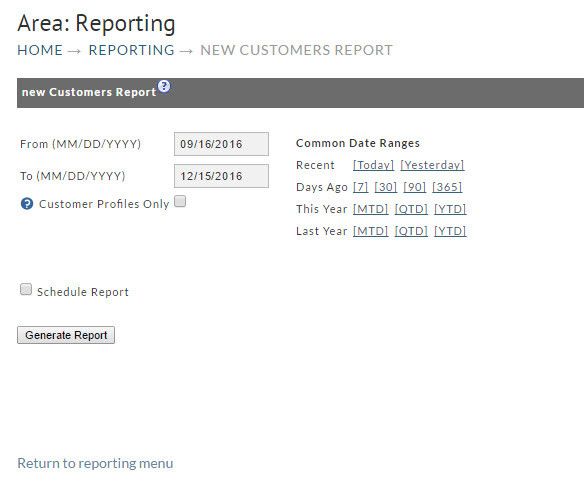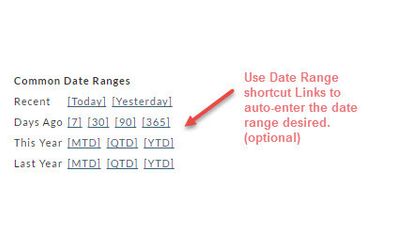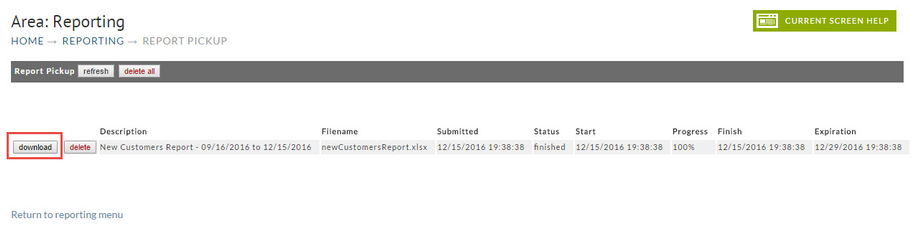New Customers Report
HOME → OPERATIONS → REPORTING → NEW CUSTOMERS REPORT
Here's a report that will give you a listing of "new" customers within a certain date range. In addition to the customers name, It will also show the following order information:
- Customer's Email Address
- Order Count (that took place within your specified date range)
- Order Id's of each order
A summary will also be shown at the bottom of the report (worksheet)
- Total New Customers
- Total Customers
- % of New Customers
- Total New Customer Orders
- Total Orders
- % of Orders From New customers
- The date range you specified (reminder)
To generate your report you simply;
- Enter the from/to date range desired or alternatively, click one of the Date Range shortcuts
- Click the Generate Report button.
Date Ranges
There are only two dates to be entered;
- From (starting date) and
- To (ending date).
This tells the system the reporting period you want to see.
Common Date Ranges (shortcuts)
To the right of the date fields is the Common Date Ranges shortcuts. Consider this optional method for entering your date range to save some typing. Simply click the link from one of the following rows:
- Recent
- Days ago
- This Year
- Last year row.
Customer Profiles Only (optional)
Selecting the "Customer Profiles Only" checkbox will restrict the report to listing those customers that are members of your Customer Profiles.
Schedule Report
An optional feature also included is called "Schedule Report" and is found just above the Generate Report button. This feature allows you to set a schedule to run the report and also to send the results via email to whomever you designate.
Schedule Report
If you use this feature, you must click the checkbox and complete the fields prior to clicking the Generate Report button.
Clicking the Schedule Report button will reveal several new fields:
- Starting date you wish the automatic reporting to begin.
- Frequency (Select Daily, Weekly, or Monthly) from drop-down list.
- Email Subject.
- Recipient's email address (separate additional emails by comma).
Generate Report
Click the Generate Report button when you have finished entering the Date Range and any optional settings. If the report date range is short, you may see the report generated and available immediately. If not, you will receive a Report Pickup Email notice to the Email Address associated to your user account.
The following is an example of the New Customer Report with a 90 day date range, downloaded into an Excel worksheet. This particular report is comprised of a worksheet with only one tab (New Customers).
Report Pickup
If a report that you've created covers a large date range you can expect some wait time. You'll be notified if there is a delay and will be told that you can obtain the report in the Report Pickup area. .
Navigate to HOME → OPERATIONS → REPORTING → REPORT PICKUP
Once your report appears in this screen, click the "download" button. If your report doesn't appear, click the refresh button.
Click here for more about the Report Pickup.