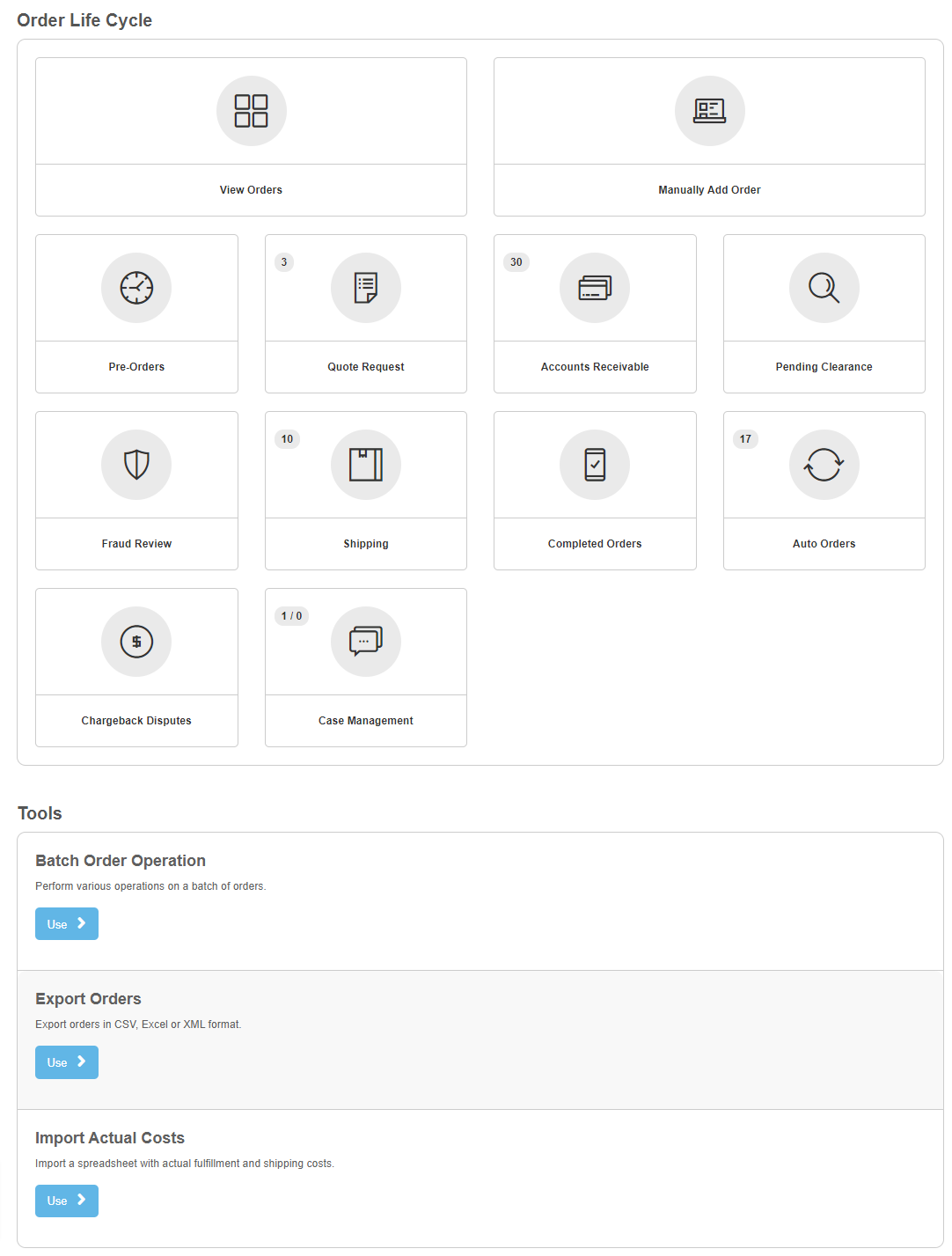Order Management
One of UltraCart's most powerful features is its robust back office systems. The apex of this system is the Order Management section.
Order Management Screen
The order management screen is divided into 2 sections: Order Life Cycle and Tools. Each section allows you to manage a particular piece of the back office process.
Order Life Cycle
These departments provide life cycle order management. Each stage has a screen to provide functionality specific to that stage. There are Nine elements: View All Orders, Pre-orders, Quote Requests, Accounts Receivable, Pending Clearance, Shipping, Completed Orders, Auto Orders and Chargeback Disputes.
Section Name | Description |
|---|---|
This gives you the ability to view all of your orders no matter what stage the order is currently in. | |
| Manually Add Order (B.E.O.E) | Manually add orders. The Back End Order Entry Tool allows for fast order placement with on-the-fly-editing of item and shipping costs. |
The Pre-orders section allows you to review and manage orders that contain a pre-ordered item. | |
The Quote Request section allows you to review and manage orders that have requested an order quote (feature must be enabled). | |
The Accounts Receivable section allows you to review and manage orders that have not completed the payment process. | |
The Pending Clearance section allows you to review and manage payment types that are not immediately processed for payments, such as:
| |
The Fraud Review section will list orders that have received a high Fraud score and requires investigation prior to processing. | |
The Shipping section allows you to review and manage orders that are awaiting shipping or that have recently been shipped. | |
The Completed Order section allows you to review and manage orders that have been both processed for payment and marked as shipped. | |
The Auto Order section allows you to review and Manage all orders that are on a recurring billing (also known as auto-ship). | |
The Chargeback Disputes area allows you to review and manage chargebacks. | |
The Case Management screen allows you, the Merchant, to correspond with your customers. |
Tools
Tool Name | Description |
|---|---|
The BEOE tools allows for order to be entered into the system via a java application. | |
The Batch Order Operation tool allows for several. | |
Export Auto Order | Export Auto Orders. Exporting Auto Orders as of 2017 * Card information can only be transferred to a PCI level 1 provider. |
Export Orders allow you to export your orders based on a custom mapping that you can create. | |
Review Orders is the same as "View All Orders". You can use both to search for orders within your account. |