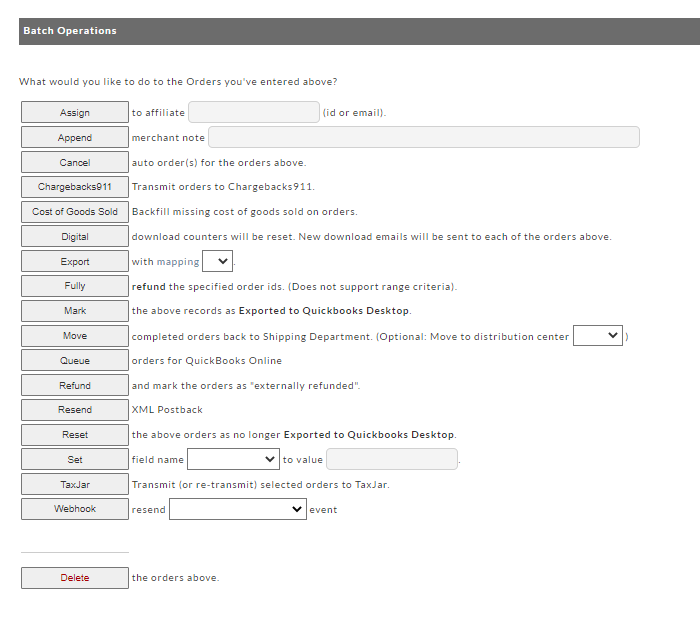Batch Order Operations
Batch Order Operations
The batch order operation tools allows you to quickly perform common operations on a batch of orders.
There are two sections to the Batch Order Operations:
- Order ID (Various means of selecting Order IDs)
- Batch Operations
Order IDs
There are three options to identify the orders to operate on:
- Enter the order IDs one by one in the field provided.
- Enter a starting and stopping Order ID and UltraCart will find all the orders that fall within that range.
- Specify Date Field as (PAYMENT , CREATION, SHIPMENT) and a Start and End date range.
Preview Selected Orders
Operations
There are a variety of operations currently available in the batch order operations tool. The table below shows the available operations and provides a brief description of what they do.
Operation | Description |
|---|---|
Assign | Associates all the orders to a particular affiliate. You can enter either the numeric ID for the affiliate or their email address. This will remove the commission if it is associated with a different affiliate. |
| Append | Append merchant note to selected orders |
| Cancel auto order(s) | Cancels the auto orders associated with the original order ids. |
| Chargeback 911 | Transmits orders to Chargeback 911 |
| Cost of Goods Sold | Backfill cost of goods sold on orders. |
| Digital | Reset digital download link and trigger sending of email notification of the new download link. |
Export | Exports the selected orders using the mapping. Mappings are configured under Export Settings. |
| Fully | refund the specified order ids. NOTE: (Does not support range criteria). |
Mark as export to QuickBooks | Marks the orders as already being exported to QuickBooks so that UltraBooks does not attempt to re-download them |
Move | Move completed orders back to the Shipping Department (Optional: Move to Distribution Center) |
| Queue | orders for QuickBooks Online |
Refund mark externally refunded | Records the orders as having been "externally refunded". (Reflect a refund to the order but do not communicate refund to gateway.) |
Resend XML post-back | Re-sends the XML post-backs. This process is asynchronous and this tool is only queuing up the work for the system to do. |
Reset exported to QuickBooks | Resets the exported to QuickBooks flags. The orders will be downloaded by UltraBooks the next time it runs. |
| Set | Allows you to set the value on custom fields 1 - 7 |
| TaxJar | Transmit (or re-transmit) selected orders to TaxJar. |
| Webhooks | Will resend webhook event selected. |
Delete | Deletes the order from the system. Rejected order versus deleted orders Deleted is a permanent action. We recommend that you only delete test orders. Use the "reject order" for all other situations. Reject will change the "state or status" to Rejected which prohibits the order from statistical reporting but is still a searchable record in the system. |