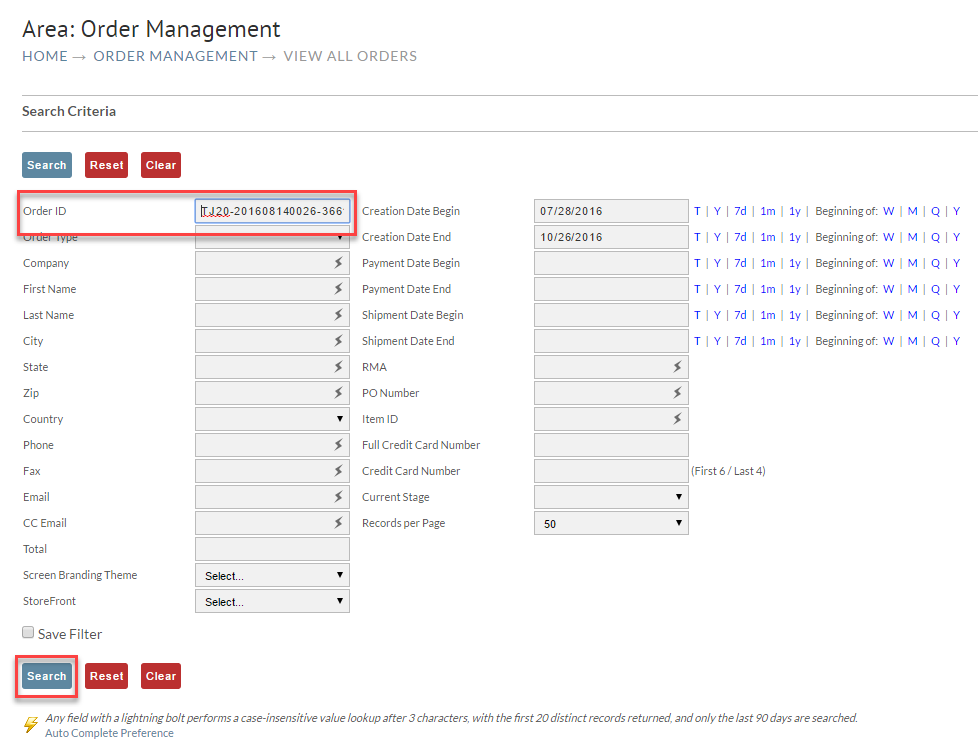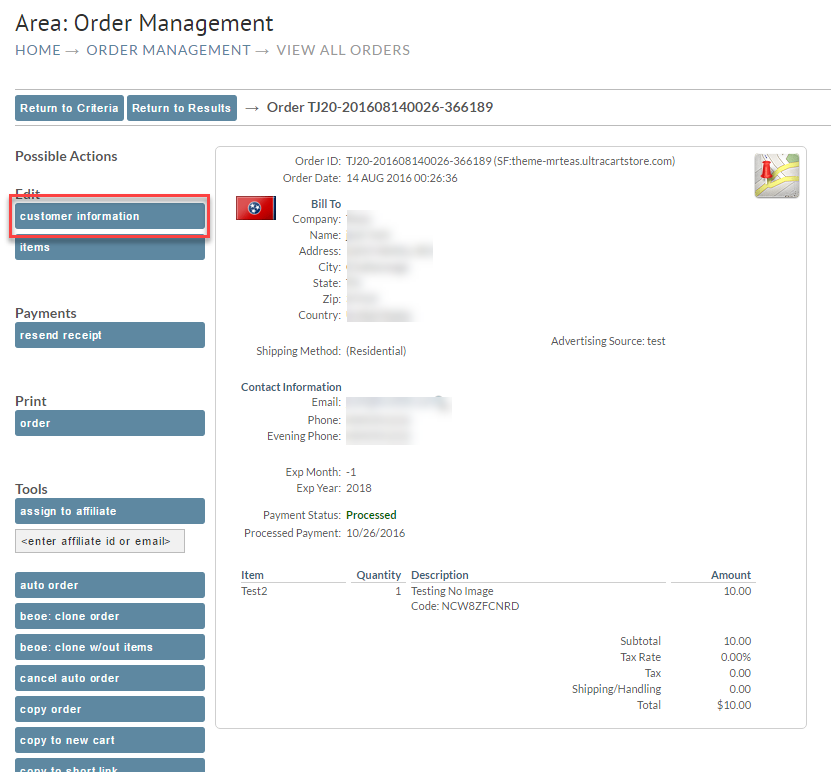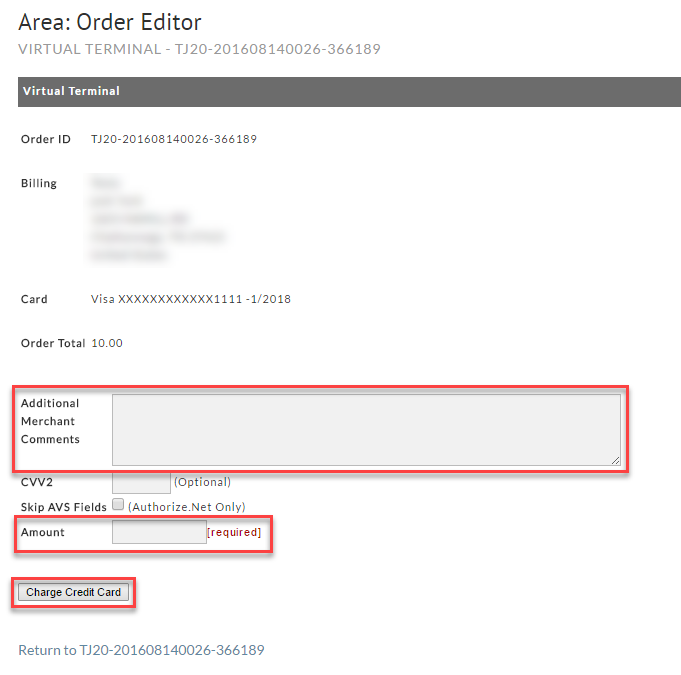Virtual Terminal Button
The virtual terminal allows merchants to process charges against an order after it's already been placed.
The virtual terminal provides a way to process payments on placed orders that do not require viewing the full credit card details (this is part of PCI-Compliance). This feature eliminates the requirement to move orders to the Accounts Receivables department in order to facilitate payment processing .
Where is the Virtual Terminal feature?
The Virtual Terminal button is located along the right side of the Billing tab of the order editor. You'll first need to locate the order. Navigate to:
Locate the order desired via the search (filter) method. Enter the Order ID or other search criteria. Take note of the pre-configured Date Range on the right. Make certain the existing date range covers the date range of the order. Then click the Search button.
Once you have your order in view, click the Customer Information button:
The next screen will display the Billing information in the Order Editor. You will find the Virtual Terminal button on the right side of the screen:
Clicking on the virtual terminal button will take you to the screen to enter the details of the transaction:
Enter the Amount to be charged. You may want to include a comment describing the charge and why it was processed using the virtual terminal.
Finally, click the Charge Credit Card button.