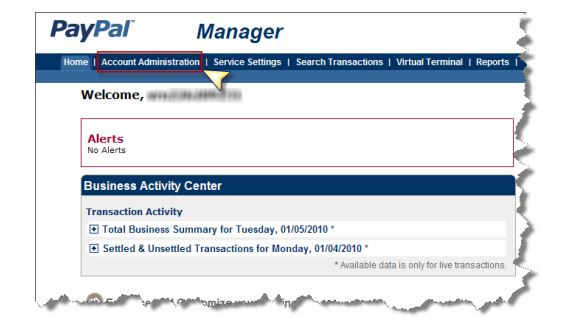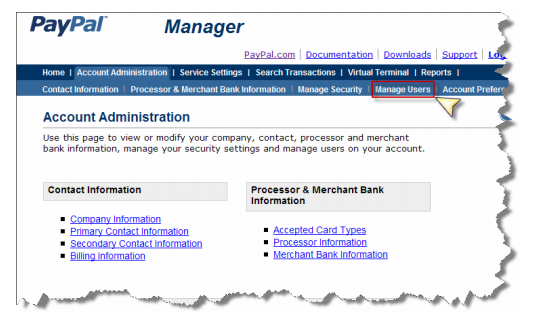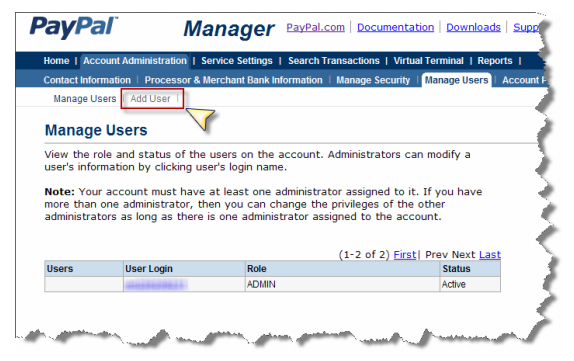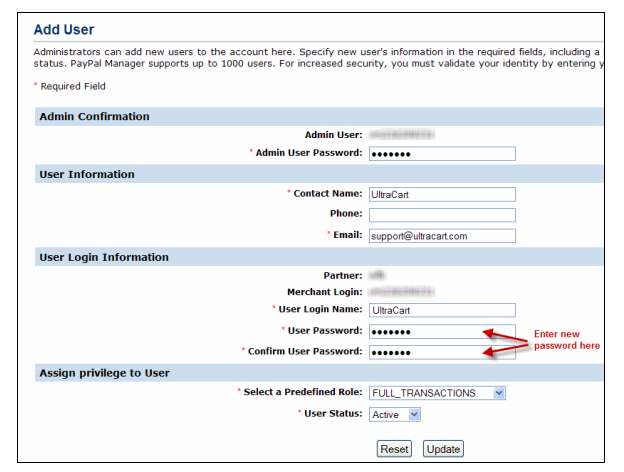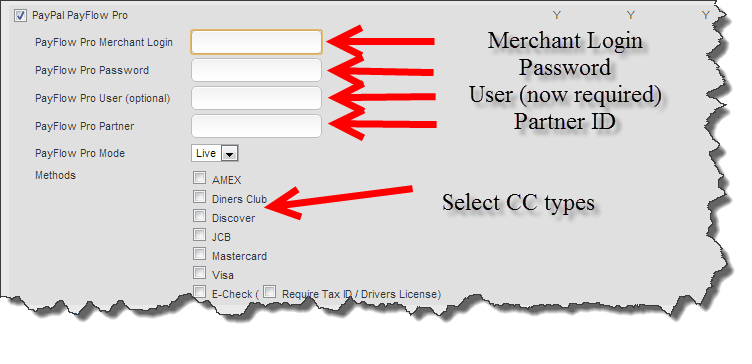PayPal PayFlow Pro credit card processing gateway integration guide
PayPal PayFlow Pro credit card processing gateway integration guide
Integration Instructions:
First, log into your PayPal PayFlow account https://manager.paypal.com
Create a new user
The new user information will be used to configure PayFlow Pro with your UltraCart account.
- At the PayPal Manager screen, click the "Account Administration" tab:
- Next, Click on the Manage Users tab:
- At the next screen that appears, click on the "Add User" button:
- Complete the fields marked with a red asterisk (*) as shown below:
NOTE: Write down the new password for later use. Click the Update button when finished.
Configuring the PayFlow credentials within UltraCart:
Now you're ready to configure your new user credentials at UltraCart.com.
Log in to your UltraCart account and navigate to:
Main Menu > Configuration > Payments.
At that screen click on the Transaction Gateways tab. Scroll down to "PayPal PayFlow Pro":
In the configuration field, you'll enter the following details:
- PayFlow Pro Merchant Login
- PayFlow Pro Password *** This is the password you created within PayPal when you created the new user, not the password to log into PayPal account.
- PayFlow Pro User (required) *** This is the user you create in the first part of the integration.
- PayFlow Pro Partner *** This is provided to you by PayPal
- PayFlow Pro Mode (Set this to Live)
- Select the Credit Card types (typically - Visa, MasterCard, Discover & Amercian Express)
Scroll to the bottom of the page and click the save button to save the changes.
User is required
While the user used to be optional - and still appears that way as of the creation of this guide - it is now a required field, so disregard the field being labelled as optional.
Frequently Asked Questions
Question: We recently received a notification concerning changes to the PayPal PayFlow Pro URL's that will occur on August 3rd, 2015. Will we need to take any action in regard to the URL changes?
Answer: No action is required on your part, as UltraCart does not use any of the legacy verisign.com endpoints.
Troubleshooting
The following document will be useful in understanding the transaction response decline and error codes retrned to UltraCart from PayPal with viewing the "Transaction History" section on the invoice in the Accounts Receivables department: