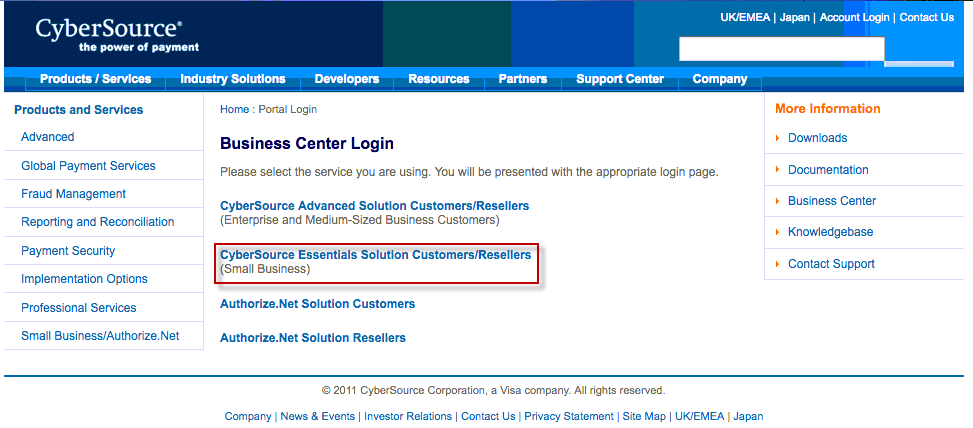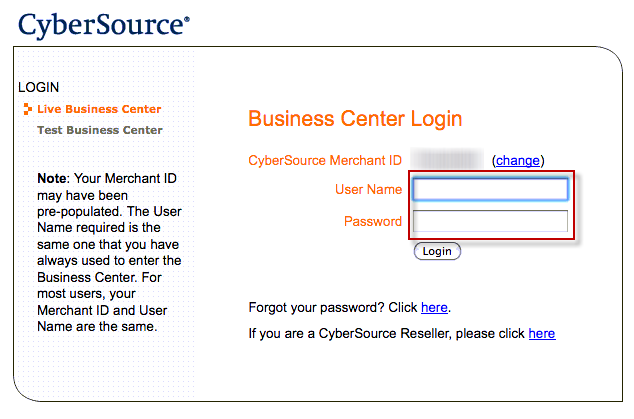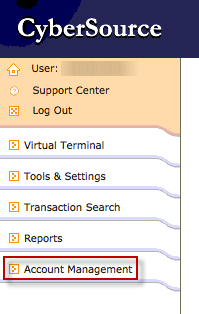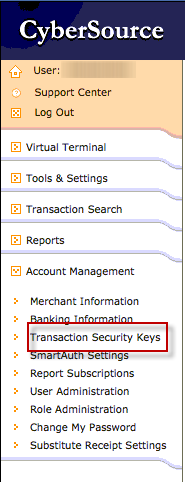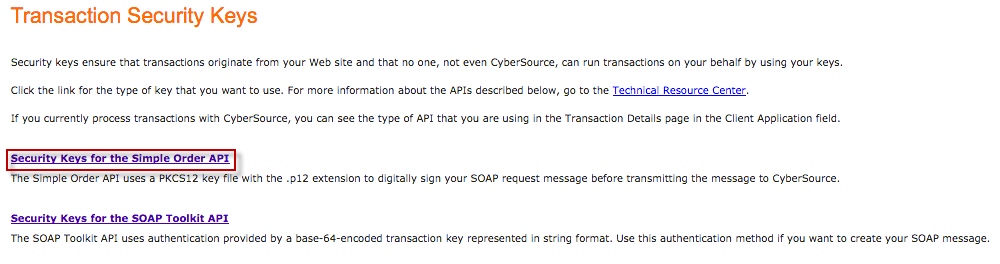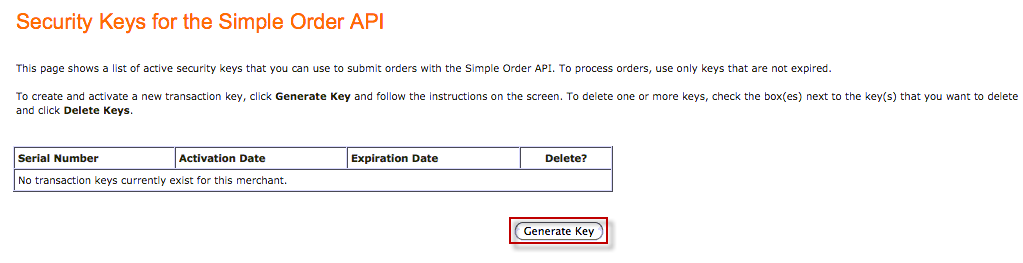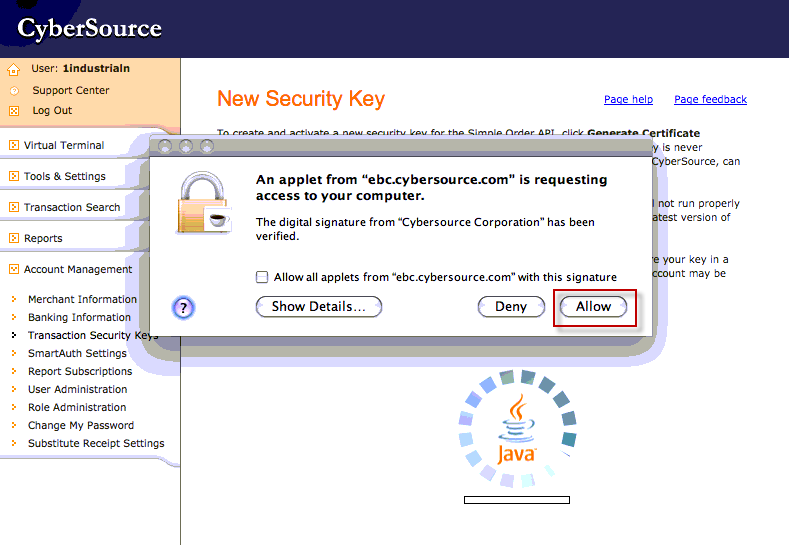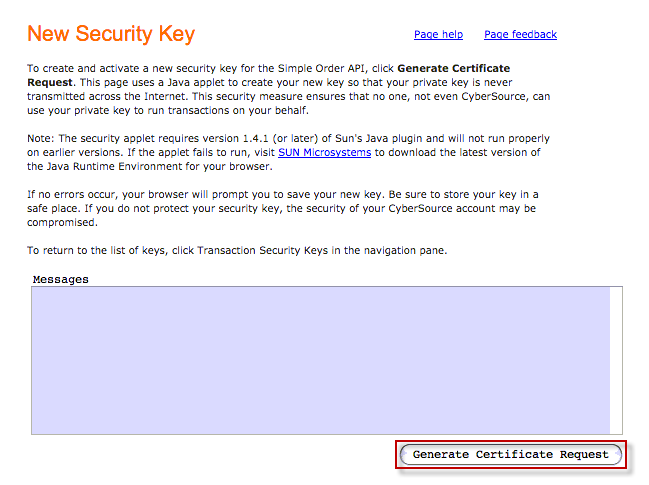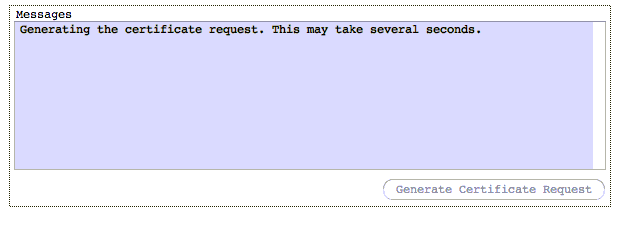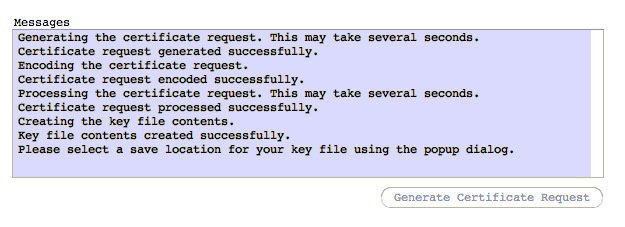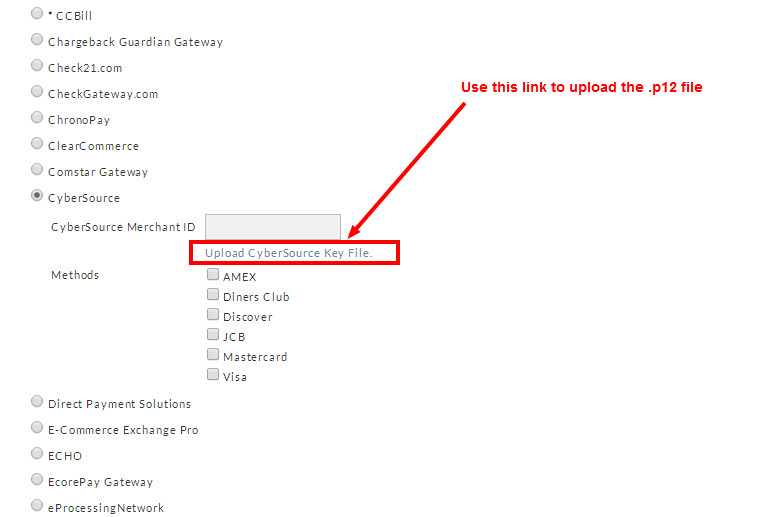Obtain CyberSource Security Key
Introduction
This tutorial will guide you through the process of generating the PKCS12 (.p12) security key required by UltraCart within the CyberSource Small Business administration console.
Obtaining Cybersource Credentials
The first step is to go to CyberSource's home page located at www.cybersource.com and click the "Account Login" link as shown below.
Next click on "CyberSource Essentials Solution Customers/Reseller". It should say "Small Business" in parenthesis under the link as shown in the screen shot below.
You should now see a login screen. You will need to enter your CyberSource merchant ID, username and password as you typically do to access their system.
After you login, click "Account Management" and then "Transaction Security Keys" as shown in the screen shots below.
There are two types of security keys supported by CyberSource. UltraCart utilizes the "Simple Order API". Click on "Security Keys for Simple Order API" as shown in the screen shot below.
Since this is the first key to be generated the list is empty. Click the "Generate Key" button as shown in the screen shot below.
This will load their key generator page. Please note that this page utilizes a Java Applet to generate the key. You must have Java installed on your machine and available in your web browser in order to generate the key. You should see a security prompt appear on your screen as shown below. Click the "Allow" button.
After the applet loads you will need to click the "Generate Certificate Request" button as shown below. Please note that the applet may display a popup window that may not appear on top of the browser. If the applet doesn't generate any output for a minute or two make sure to check for a popup dialog underneath the browser window.
Once the generation is in process the "Messages" window should look like the screen shot below.
It takes 1-2 minutes to generate the key depending upon the speed of your machine. Once the generation is
complete the window will look like the screen shot below and the applet will prompt you to save the .p12 file.
Uploading the .p12 file into your account
You will need to save off the .p12 file and then upload it into UltraCart by using the "Upload" link in the Cybersource
configuration section of the transaction gateways configuration.
Configuring in Transaction Gateways
Remember to click the save button after upload the .p12 file and also entering your Cybersource MerchantID and selecting the appropriate
credit card types that the account is setup to process.
Configuring in the Rotating Transaction Gateways
Remember to click the save button after upload the .p12 file and also entering your Cybersource MerchantID and selecting the appropriate
credit card types that the account is setup to process.