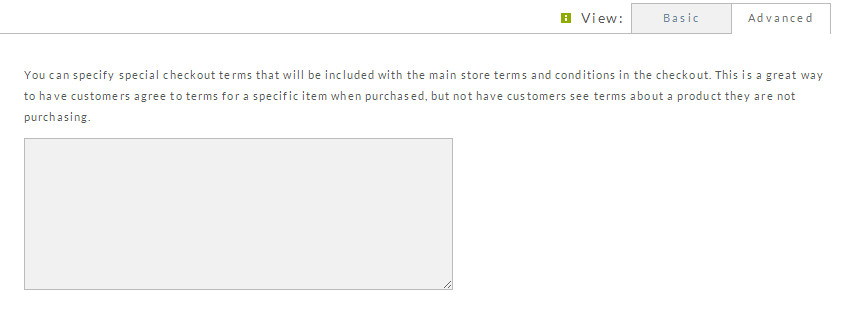Configuration - Checkout Terms
Overview
Checkout Terms provides a method for merchants to specify and display "terms and conditions of the sale". It also displays (and enforces) a checkbox to be displayed to the customer that the customer must select to indicate they agree with the displayed terms in order to complete their checkout.
When this feature is utilized, the terms will appear on the Review screen of the regular checkout (it will also appear for the single page checkout users.)
To configure your checkout terms, navigate to:
Home → Configuration (Checkout section) → Checkout Terms
Checkout Terms
You'll see a field in which you can enter the terms to be displayed to the customer during their checkout.
You'll also have a checkbox option that you'll select if the terms are entered into the configuration field in HTML,
which allows you to improve the presentation of the terms by including such things defining the size of the terms,
including a scroll bar (useful for complex terms details.)
About Multiple Storefronts / SBT's
ATTENTION: IF you have multiple storefront hosts (and or the old Screen Branding Themes) there will be a separate configuration section for each configured storefront host and screen branding theme.
"Global" Terms and "Item" Level Terms
The configuration of the Check Terms as detailed above will apply to all items in your account.
In addi tion to the Global terms you can specify special checkout terms for an item that will be included with the main store terms and conditions in the checkout.
This is a great way to have customers agree to terms for a specific item when purchased, but not have customers see terms about a product they are not purchasing.
You can configure item specific checkout terms by editing an item and navigating to the "Terms" section located in the "Other" tab of the item editor: