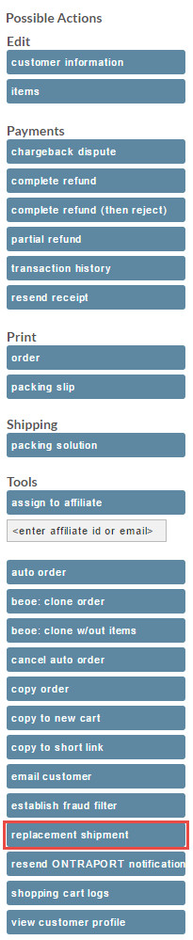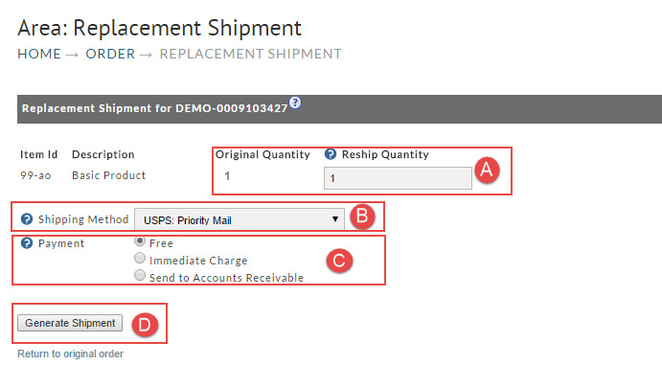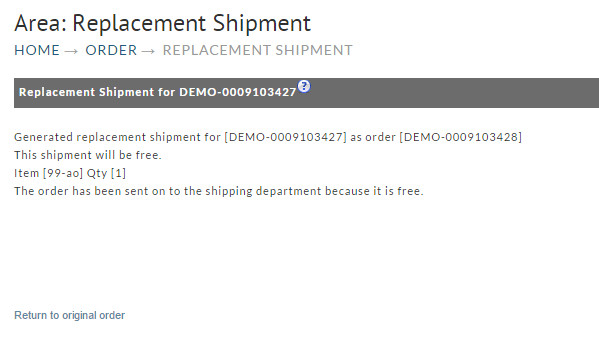Replacement Shipment
Replacement Shipment
This tutorial will walk you through the simple process of generating a replacement shipment for a customer. First navigate to the review orders screen located at:
Main Menu → Order Management → View All Orders → (Then search or browse to locate the order that needs reshipment)
Once you have located the order using the review orders tool you can click the "replacement shipment" button on the left as shown below.
The next screen will provide you some simple options for the replacement shipment as shown below.
Field | Description |
|---|---|
Reship Quantity | Enter the quantity for each item that you want to ship. Leave it blank to exclude an item. |
Shipping Method | Select a shipping method to use for the replacement shipment. This will default to the same method as the original order |
Payment | Select whether the order is free, regular price, or send it to the Accounts Receivable for more extensive adjustments |
After you've finished, click the generate shipment button. The system will display a confirmation screen like the one below.
Each order (the original and the replacement order) will have an automated merchant note with the date, user, and description of the replacement shipment appended.
User Permission for Accessing the Replacement Shipment pages
The user will need the following permissions to access the replacement shipment page:
- Review Orders
- Access Accounts Receivables