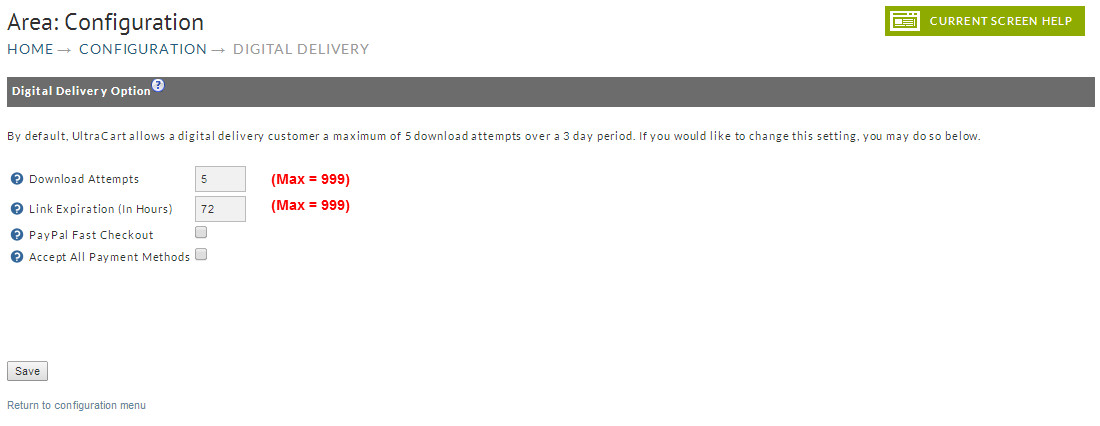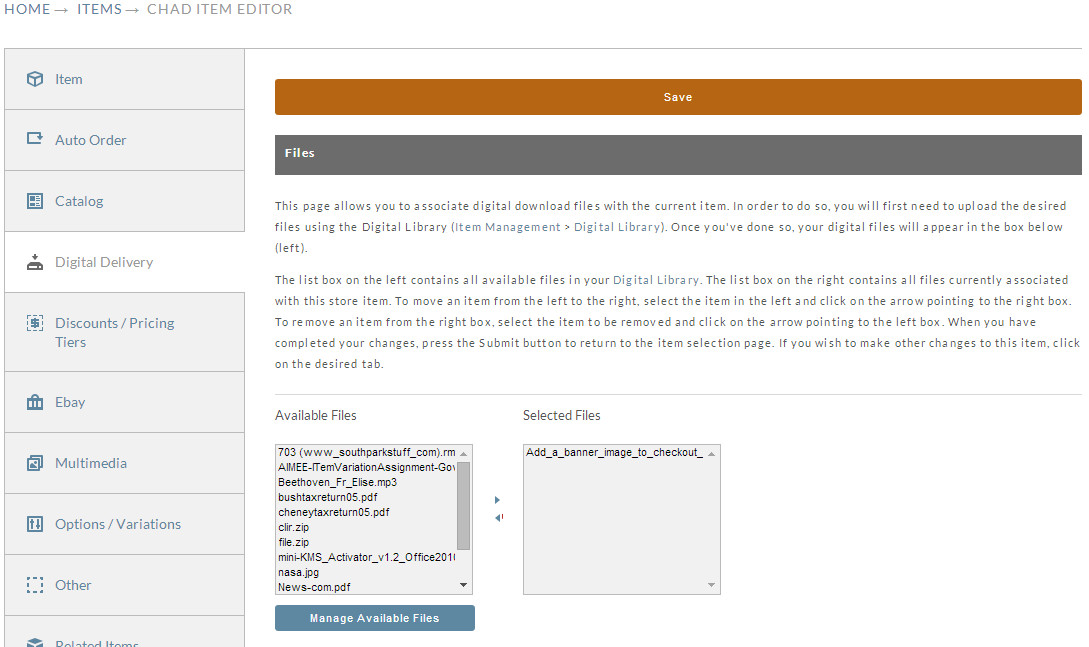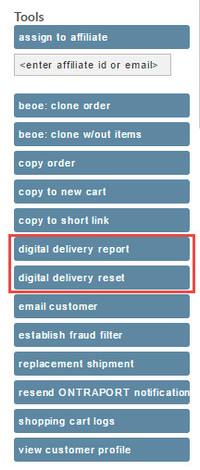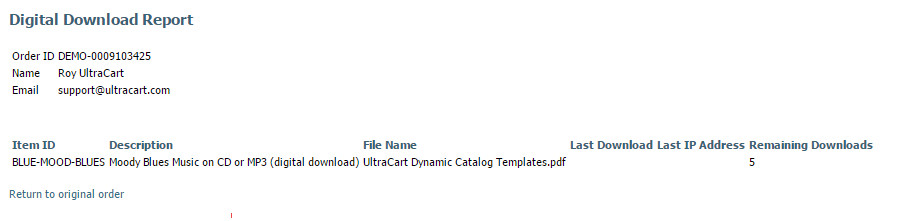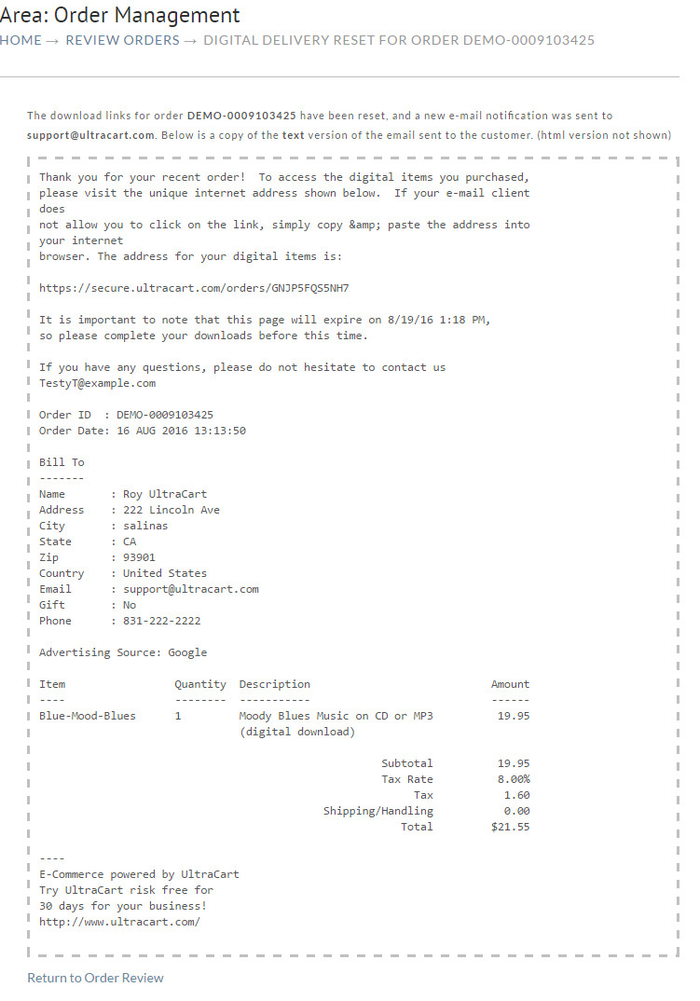Digital Delivery
Overview
Some merchants sell digital content that requires downloading. These can take many forms such as; pdf, mp3, mp4, .doc, etc. In UltraCart you can setup your account to automatically provide a way for your customers to download them from you. You will need to assign the document(s) to each item that they correspond to in UltraCart. Since they are all uploaded in the digital library you only need to upload it one time there to use it in multiple items.
Storage and Bandwidth Fee's Apply to Digital Download Content
UltraCart's digital content delivery system is priced based upon the bandwidth used to deliver the merchandise and the storage associated with the content.
Please see the pricing plans for the bandwidth and storage fees.
Navigation
General Settings
Here you can configure the specific expiration details of the temporary download links generated for their digital download purchase items. The default settings are 5 download attempts and/or 72 hours from successful payment for their purchase.
View Digital Delivery (Configuration screen)
PayPal Fast Checkout
PayPal Fast Checkout does not gather any information on the order record other than the email address. Because no other information is collected from the customer in order to complete the fast checkout, sales tax cannot be calculated.
| Field | Description |
|---|---|
| Download attempts | The number of download connections before the temporary download link becomes expired. |
| Link Expiration (In Hours) | The number of hours the temporary download link lasts. |
| PayPal Fast Checkout | If you check this box then the only information the customer will need to enter during checkout is their email address. No other billing information (name, address, etc.,) will be gathered. |
| Accept All Payment Methods | If you check this box then the customer will be allowed to pay by any of your configured payment methods. (Normally only credit cards and PayPal would be presented, since other payment methods like checks, for example, would require you to manually process for payment in accounts receivables before the download link would be sent to the customer. |
Item Configuration
Some merchants sell digital content that requires downloading. These can take many forms such as; pdf, mp3, mp4, .doc, etc. In UltraCart you can setup your account to automatically provide a way for your customers to download them from you. You will need to assign the document(s) to each item that they correspond to in UltraCart. Since they are uploaded into the digital library you can link them to multiple items.
Configuring item as non shippable
Configuring your digital delivery items with a weight of zero ("0.00") will cause UltraCart to treat the item as a non shippable item.
As you can see from the image below, the configuration tab selected is "Digital Delivery" in the item editor. Please read the section on Digital Library to upload your files (Upload files) as you will need to add your media into the library before it is made available as a choice in the Digital Delivery area.
View of the Digital Delivery tab of the Item Editor:
Digital Delivery Tab
Storage and Bandwidth Fee's Apply to Digital Download Content
UltraCart's digital content delivery system is priced based upon the bandwidth used to deliver the merchandise and the storage associated with the content.
Please see the pricing plans for the bandwidth and storage fees.
For more details regarding the Digital Delivery tab of the item editor, see Digital Delivery Tab.
Digital Delivery Email
You can customize the content of the digital delivery email notification sent to the customer by selecting the "Digital Delivery" template from the drop down menu. This notification is sent out to the customer after the payment for their order has been processed. So orders that go into the "Pre-orders" and "Accounts Receivable" departments will not have sent the digital delivery notification.
Resetting The Digital Delivery Download Link For An Existing Order
When a customer requests a new download link for their purchase, you can trigger an email to be sent to the customers email address by pulling up their order in the "view all orders (in any stage)" search results, then clicking on the "digital delivery reset" button located in the "Tools" section of action buttons along the left side of the order invoice.
NOTE: These digital buttons only appear when the order invoice you are reviewing contains one or more items that are configured with digital delivery files in the digital delivery tab of the item editor (with one or more digital files appearing in the "selected files" box.)
| Button | Description |
|---|---|
| Digital Delivery Report | A report of the download attempts for this order. |
| Digital Delivery Reset | Reset the download counters for the order and resend the customer a new download link. |
You can view the digital delivery report to see if any download attempts remain and also see the IP address of the last recorded attempt.
Sample Digital Delivery Report
Sample Digital Delivery Reset email
Related Documentation
Digital Delivery Tab
Email Templates - Email Notifications