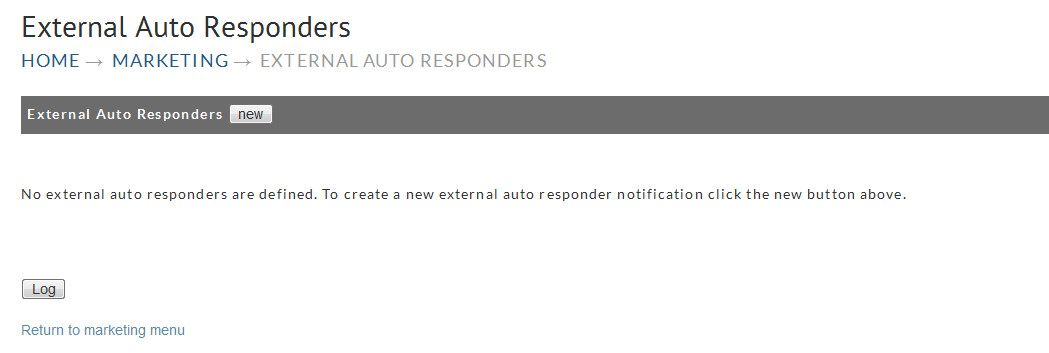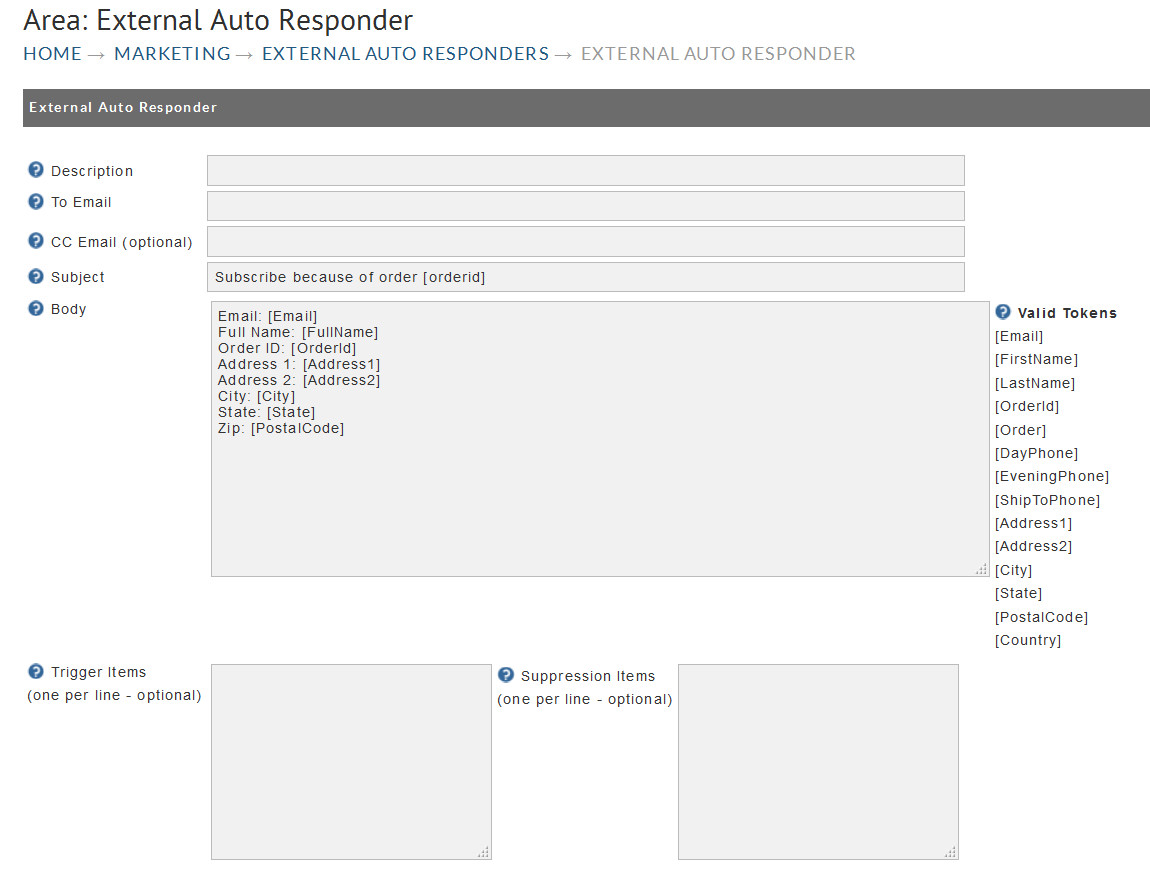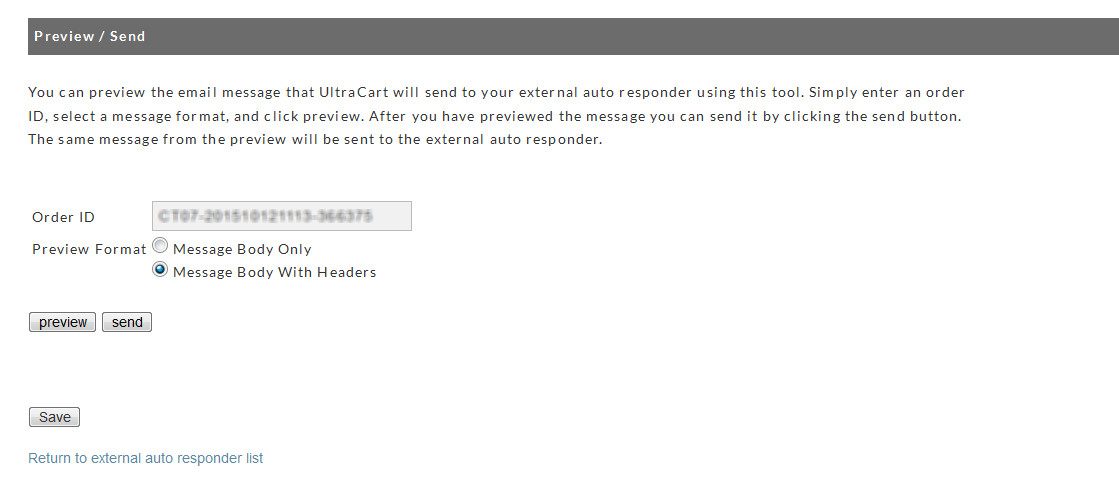External Auto Responders
External Auto Responders
This section is provided for merchants that want to integrate their UltraCart customer base with an External Auto Responder. UltraCart collects the information and sends it via email to the Auto Responder who in turn, parses the information to be stored in the merchants Auto Responder file.
This configuration can also be used for developing your own database listing of customers or for importing into non-integrated emailing programs.
At the Marketing menu, click on the External Auto Responders link. The following screen will appear.
If you have no auto responders defined, the familiar "no records are defined" screen will appear. Click on the "new" button to configure a new auto responder. The External Auto Responder configuration screen will appear.
New External Auto Responder -
Field | Description |
|---|---|
Description | Enter a short description that makes it easy for you to identify later (example: "AWeber list"). |
To Email | Enter the email address which should be in the format <list name>@aweber.com where <list name> is replaced by whatever your actual list name is. |
CC Email | An additional email to CC the notification to. This is a good way to keep your finger on the pulse of the notifications to AWeber. |
Subject | This may be useful to help segregate customer lists for those merchants with multiple stores. |
Body | The template for the body of the email. You can use the tokens shown to the right of the body field. |
Trigger Items | Some merchants may want emails sent only when specific items are purchased. Enter each item on a separate line. |
Suppression Items | When an Item ID is entered here, any purchase with that Item included will not be sent (emailed). |
There are additional steps at AWeber that you need to complete to setup this integration.
Preview and Testing
This section allow you to see a preview of the information being sent and to also send an example email so that you can view it from your inbox as well.