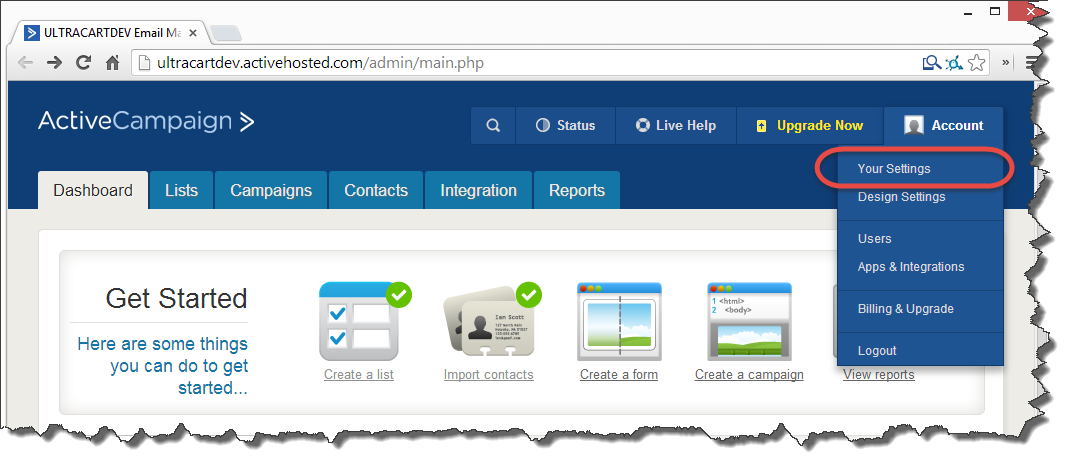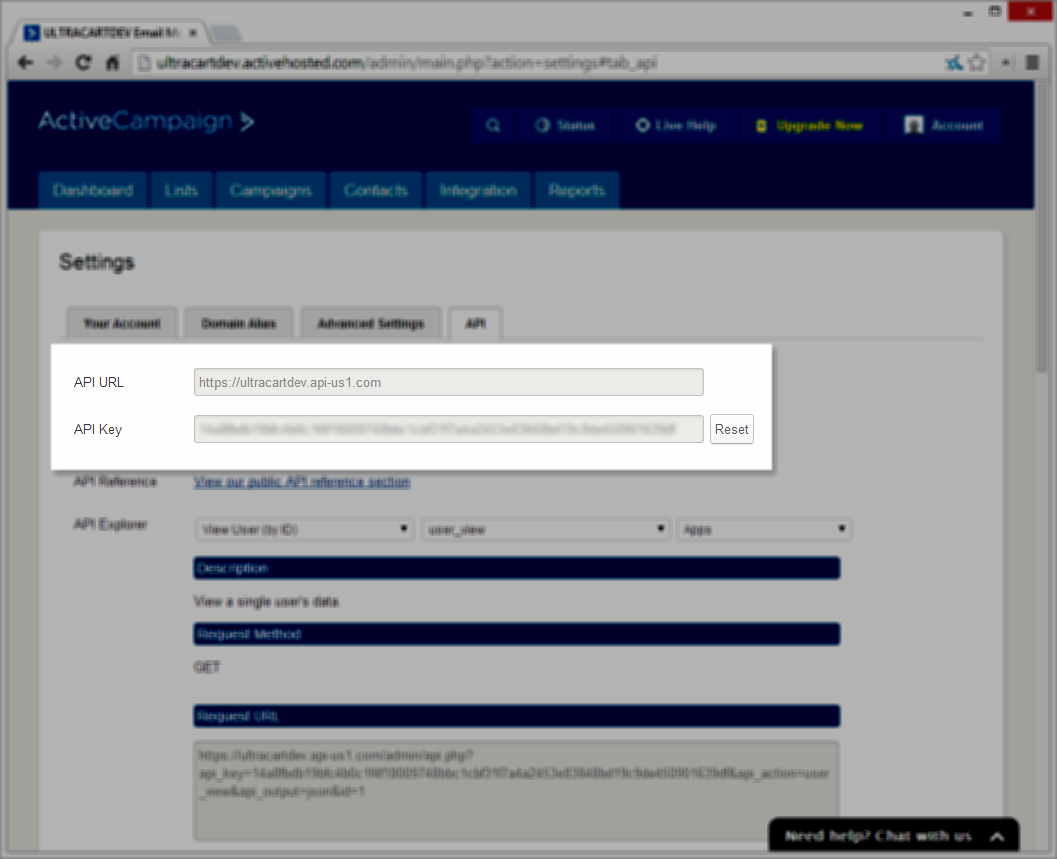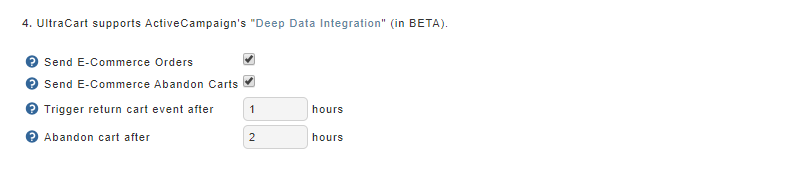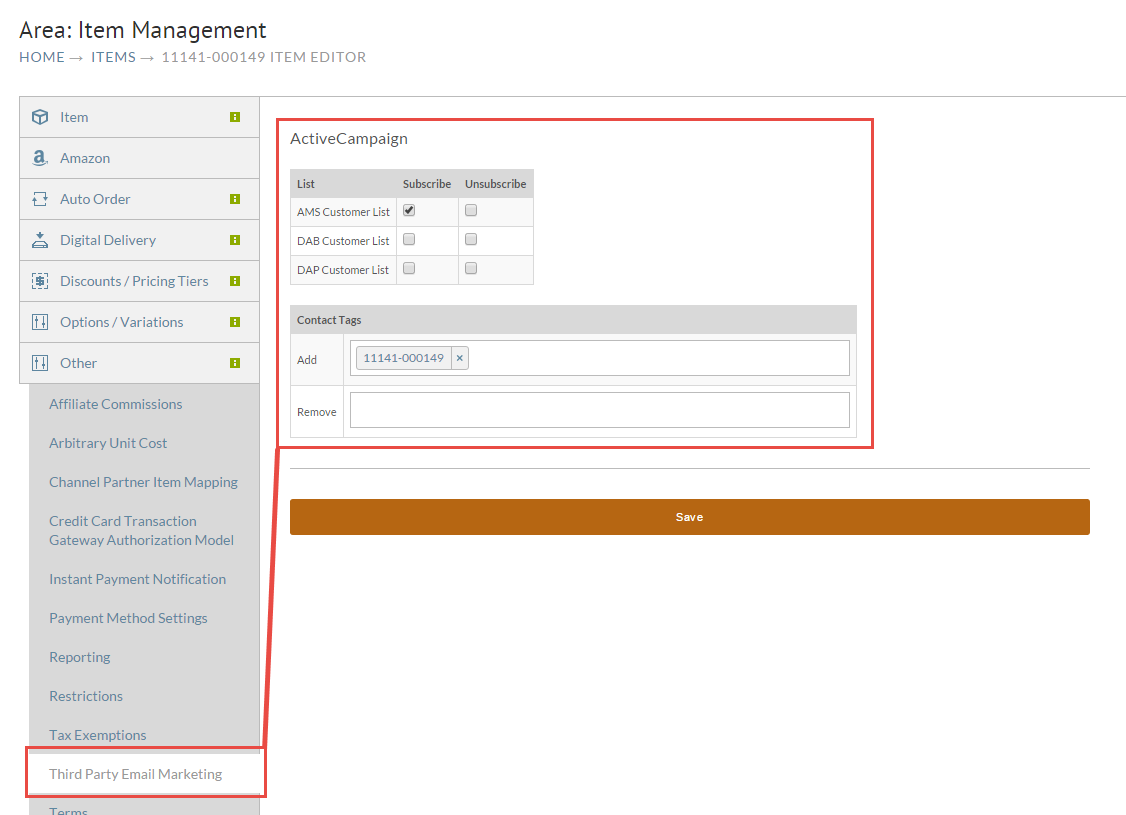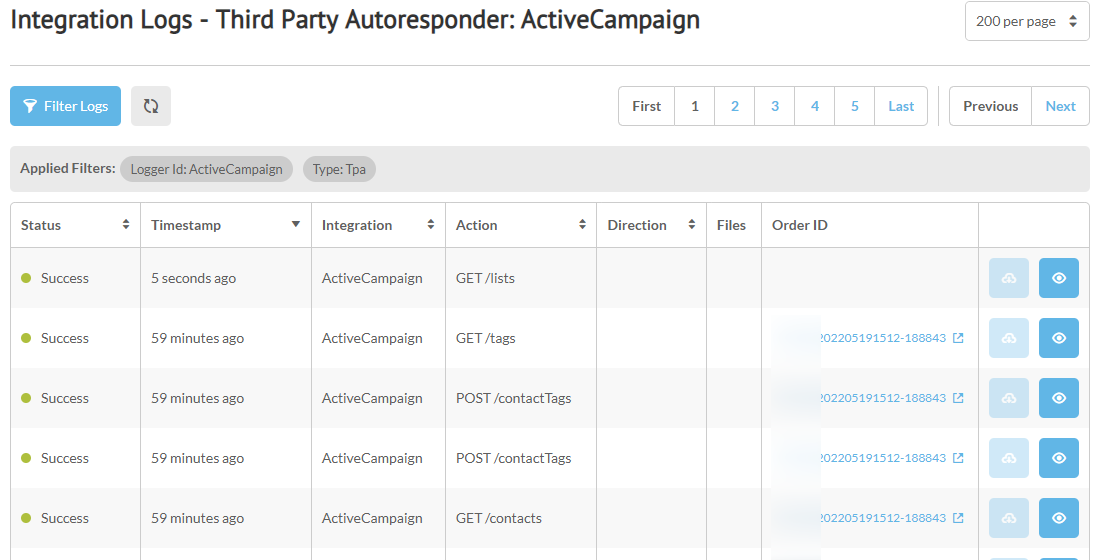Integrating ActiveCampaign
Introduction
ActiveCampaign is a provider of various services related to marketing, newsletters and managing your e-mail lists.
ActiveCampaign Setup
To begin, you will need to sign up for an ActiveCampaign account. To do so, simply visit their website and select Free Signup.
Once you have completed your signup, you will need to retrieve your API URL and API Key. These credentials are used by UltraCart to communicate with your specific ActiveCampaign account.
Begin by logging into your ActiveCampaign account. Once logged in, select Your Settings from the Account menu at the top right of the screen.
Next, click on the API tab. You will then be shown your API credentials:
Now you can proceed to configure UltraCart to use your ActiveCampaign account.
UltraCart Setup
Log into UltraCart, and navigate to the ActiveCampaign configuration section under Marketing:
Main Menu → Operations → Marketing → 3rd Party Marketing [section] → ActiveCampaign
Enter your API credentials into the provided fields
Click on Save, then return to the screen to view some additional options.
The ActiveCampaign Deep Data Integration allows for additional cart details about the customers order to be sent to ActiveCampaign.
Version 3 required
If you want to subscribe all of your customers to one or more lists upon purchase, simply select the desired lists located in section 3. You can also configure subscriptions on a per-item basis. To do this, simply navigate to the Other tab on the Item Editor screen for desired item.
Deep Data Integration
Contact Tags and Customer Tagging
Select the lists that you want to subscribe or unsubscribe them to when this particular item is purchased. You can also take advantage of ActiveCampaign customer tagging using the Contact Tags section (shown below).
Log
You can review the details of the transmissions using the log button at the bottom left side of the configuration page.
To view the log details of a logged action, click the blue button with an eye in it:
Logged actions
| Logged Action | Description |
|---|---|
| Get /contacts | Request: Response: Contains the returned list of contacts |
| Get /lists | Request: (limit=100) Response: Contains the returned list of lists. |
| Get /tags | Request: Response: Contains the returned tags associated with the customer email. |
| Post /contacts | Request: Response: |
| Post /contactsLists | Request: Response: |
| Post /contactTags | Request: Response: |
| Overall Processing | Request: Response: |
FAQ
Q: Trying to save the API key credential but its getting a validation error?
A: API access is not available during the trial period. You will need to make sure that you are in a billable plan with them before you can integrate it with your UltraCart account. Additionally, you will need to have at least one list configured within Active Campaign before integration.
Q: I've configured a new item and have the item configured to subscribe the customer into a specific list based on the purchase of this item. When I place test orders I'm not seeing any transmission over to ActiveCampaign, why is that?
A: UltraCart will only transmit to ActiveCampaign if the customer selected the "Opt-in" checkbox during the checkout process this signifies that they wish to be included in your mailing list. Confirm this by pulling up the order, "edit" the order and then navigate to the "Other" tab of the order editor. There you will see "Mailing List (Yes/No)". If it says No, the customer email will not be transmitted to ActiveCampaign.