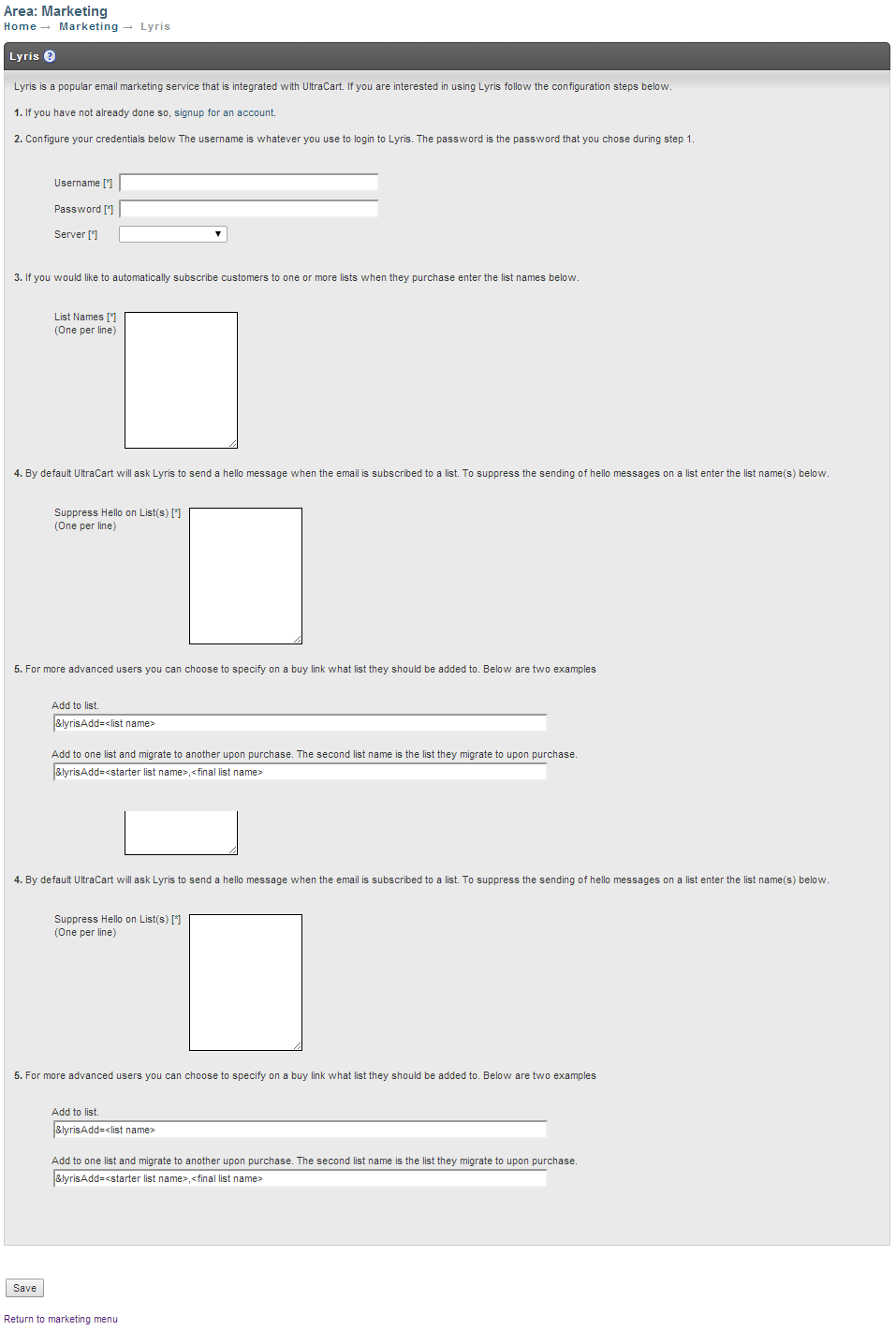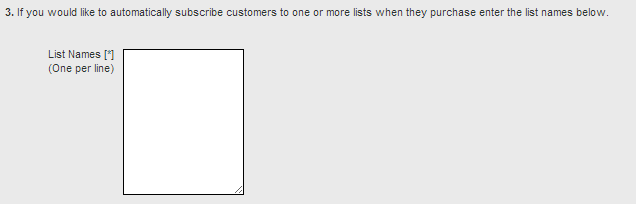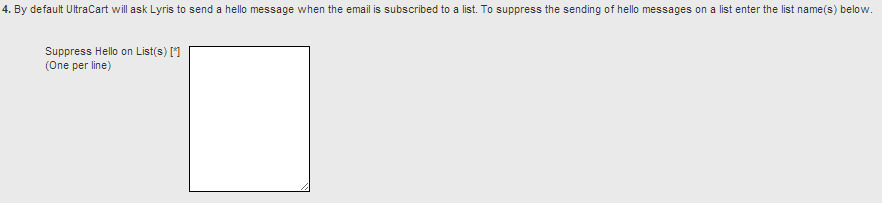/
Integrating Lyris
Integrating Lyris
Integrating Lyris
About Lyris:
Lyris was named “Champion” in Info-Tech Research Group’s bi-annual Email Landscape report. As the highest rating in the report, “Champions” receive high scores for criteria such as usability, affordability, architecture and vendor strategy, reach and viability. Lyris was recognized for a number of key strengths including:
- Exemplary performer in managing large volumes of email
- Intuitive user interface
- Advanced features such as social media integration
Integrating Lyris into your UltraCart account is quick and easy.
Integration with Lyris takes only a few minutes and is simple as 1-2-3!
Step 1
If you don't already have a Lyris account, start here .
When you ready to integrate your Lyris with your UltraCart account, navigate from the UltraCart Main Menu to Marketing then scroll down and click on Lyris.
Step 2
Configure your Lyris credentials. You'll need to configure your "Username" , "Password" and then choose your server from the drop-down menu next to the "server" field.
Step 3
If you would like to automatically subscribe customers to one or more lists when they make their purchase, simple enter the list name(s) into the "List Names" (One per line).
At this point you can simple click the "save" button at the bottom of the page and you're done!
Step 4
What about Step 5?
For more advanced users you can choose to specify on a buy link which list they should be added to upon completion of the payment for their order. In addition to the examples displayed here for adding list parameters into the buy link URL's of your items, you can accomplish the same thing by editing an item, then navigating to the "other" tab of the item editor and then scrolling down to the "Marketing" section that appears once you have configured your Lyris API, where you can enter the list names that the customer should be subscribed to upon purchasing the item.
Helpful Links:
, multiple selections available,
Related content
Integrating LyrisHQ
Integrating LyrisHQ
More like this
Integrating Constant Contact
Integrating Constant Contact
More like this
Integrating ActiveCampaign
Integrating ActiveCampaign
More like this
Integrating GetResponse
Integrating GetResponse
More like this
Wishlist Member Integration - Version 1
Wishlist Member Integration - Version 1
More like this
External Auto Responders
External Auto Responders
More like this