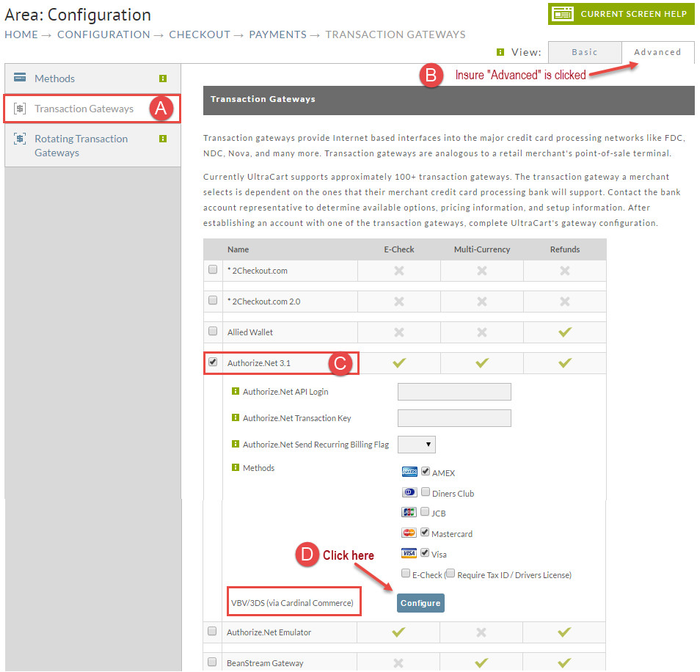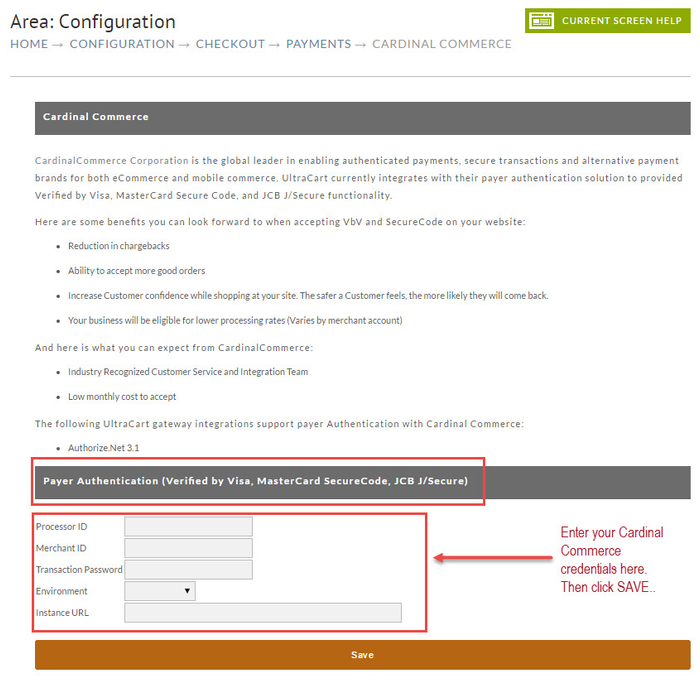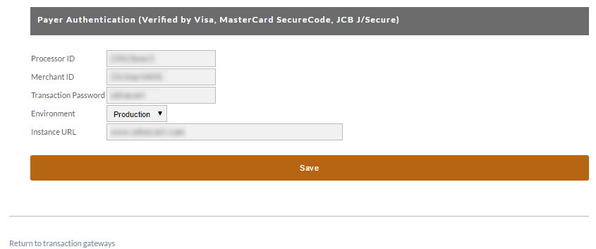Cardinal Commerce
Cardinal Commerce - What is 3d Secure, Verified by Visa, SecurePay, J/Secure?
Cardinal Commerce has developed their own integration with 3d Secure (an XML Protocol initiated by VISA to increase fraud protection and subsequently used by MasterCard and JCB), which gives you a fast, easy and simple integration of Verified by Visa, MasterCard SecureCode and JCB J/Secure brand names. This integration currently only works with Authorize.net 3.1.
The intent of these programs is to increase to your bottom line and a decrease your liability for fraud. Since Visa and MasterCard support it, they have their guarantee on it.
Benefits
Cardinal Commerce points the following out as benefits to accepting VbV and SecureCode on your website:
• Reduction in chargebacks
• Ability to accept more good orders
• Increase Customer confidence while shopping at your site. The safer a Customer feels, the more likely they will come back.
• Your business may be eligible for lower processing rates
Cardinal Commerce states they provide:
• Industry Recognized Customer Service and Integration Team
• Low monthly cost to accept
• One integration for your business and all upgrades will be maintained by us
• Access to all payment brands through your integration, including Google Wallet, PayPal, Bill Me Later and more
• We can also take you into Mobile Commerce with our Mobile Platform, Cardinal MAX
Helpful Links
Customers
• Customers
Contact Cardinal Commerce here:
• Contact Us
Setup Instructions
Cardinal Commerce Credentials
Setting up Cardinal Commerce in your UltraCart account is easy once you have completed their application process and setup an account with them. Before you begin you will need the following pieces of information from Cardinal Commerce:
- Processor ID
- Merchant ID (this is different than your UltraCart merchant ID)
- Transaction Password
- Environment
- Test
- Production
Login to UltraCart and Navigate to Payments
Main Menu → Configuration → Checkout → Payments → Transaction Gateways (tab).
A. Click on the Transaction Gateway tab.
B. Click on the Advanced tab if not already selected.
C. Click on Authorize.net 3.1. The page will expand showing more text fields.Scroll down to the bottom of the Authorize.net 3.1 section.
D. Click the blue "Configure" button to the right of "VDV/3DS (via Cardinal Commerce)".
You will now land on the Cardinal Commerce screen.
Input your Cardinal Commerce Credentials
This is where you insert the required fields that you received from Cardinal Commerce under the Payer Authentication area. Notice that there is a drop down for Test and Production. When you are testing your system with Cardinal Commerce you use the Test environment. Once you are satisfied that your system is working correctly, go back to this area to switch it to the Production environment and your system will now be live.
SAVE SAVE SAVE – If you do not click the save button your information will not be saved. If you think you have forgotten, simply repeat the steps above to go back to Authorize.net 3.1 in the Payments > Transaction Gateway area and confirm your credentials are saved.