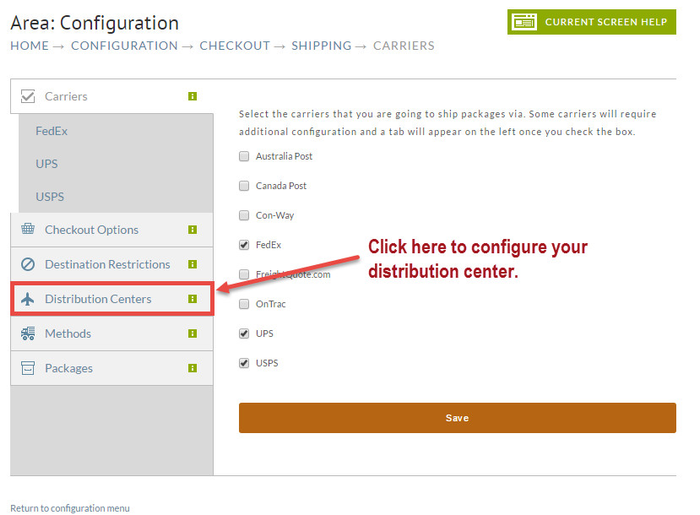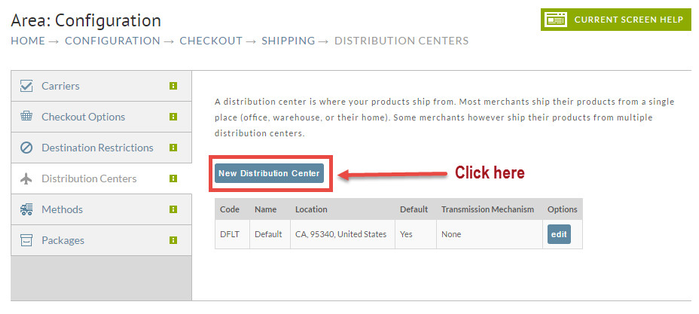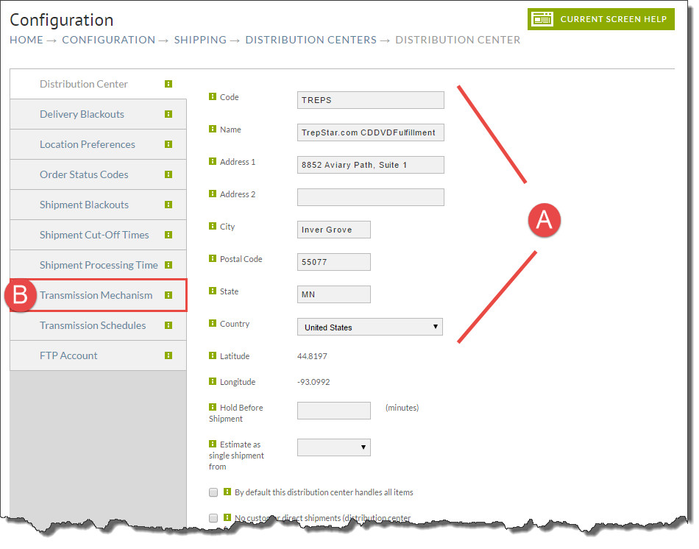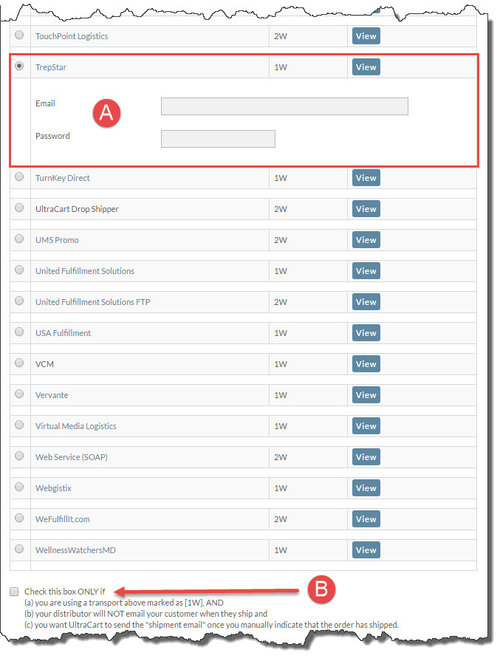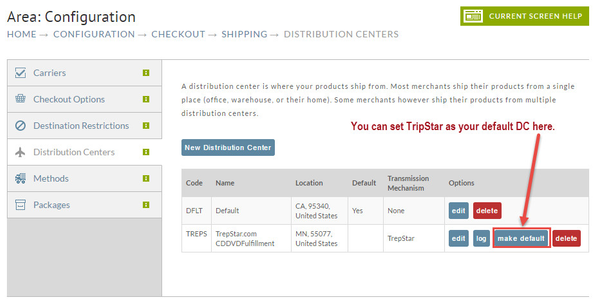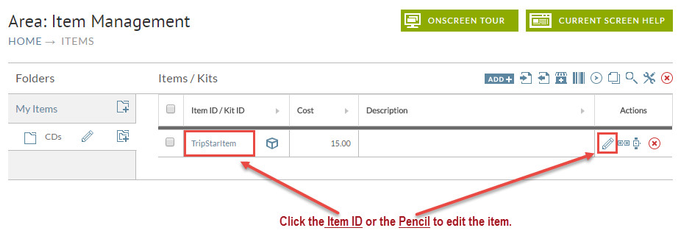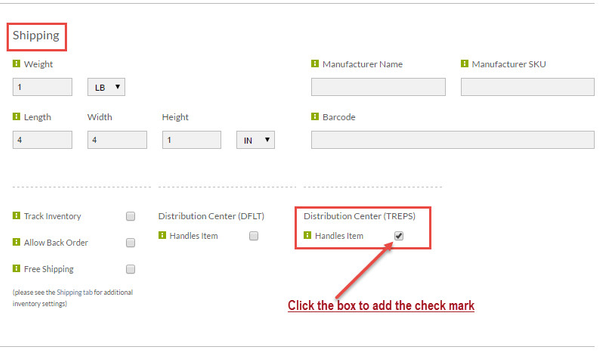Configuring TrepStar Tutorial
Configuring TrepStar Tutorial
TrepStar CD/DVD Fulfillment produces, packages and ships CD/DVD media direct to customers worldwide. This simple tutorial will guide you through configuring a distribution center in UltraCart for TrepStar. First you need to navigate to the shipping configuration section under
Main Menu →Configuration → Checkout → Shipping
Click on the Distribution Center Tab as shown below.
Next, click the "New Distribution Center" button.
Now, enter the address information of the distribution center as shown below. The official address is:
TrepStar.com CDDVDFulfillment
8852 Aviary Path, Suite 1
Inver Grove, MN 55077
When finished entering the above DC details, click the Transmission Mechanism TAB.
Then scroll down (way down) and select TrepStar as shown below. Here you will fill in the credentials (email address and Pasword) that TrepStar provided you.
Scroll to the bottom and take note of step B. Read the information to determine if you want to select this option.
Finally click "Save". You will be taken back to the Distribution Center screen where you'll see your TREPS configuration listed.
Wait, you are not quit finished. You'll need to associate your UltraCart item with the new distribution center. This step is only necessary if you have more than one distribution center.
Navigate to:
Main Menu → Item Management → Items
At the Items listing click either the Item ID or the Pencil of the item to be assigned to TripStar. This will take you to the Item Editor.
Next, scroll down to the shipping section. Click the checkbox for TREPS.
If the product ID that TrepStar refers the item as is different than your UltraCart item ID, enter their product ID into the Manufacturer SKU field. When UltraCart transmits the order to TrepStar it will utilize the SKU instead of the item id.
You are finished! Scroll to the bottom and click Save.
This concludes the tutorial on configuring TrepStar. If you have any further questions, please contact UltraCart Support.