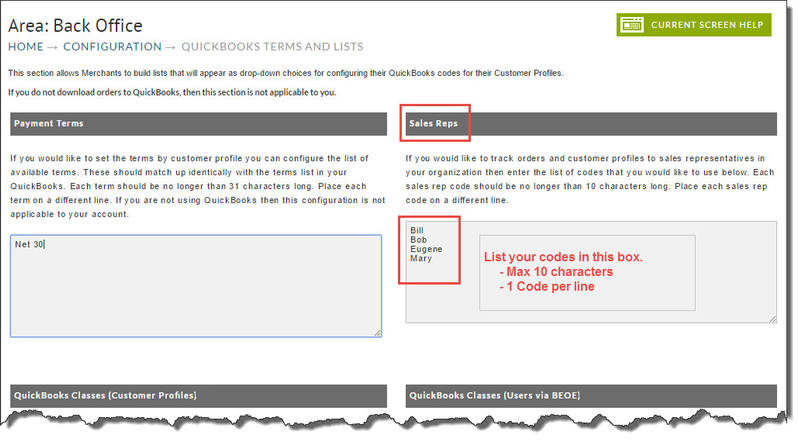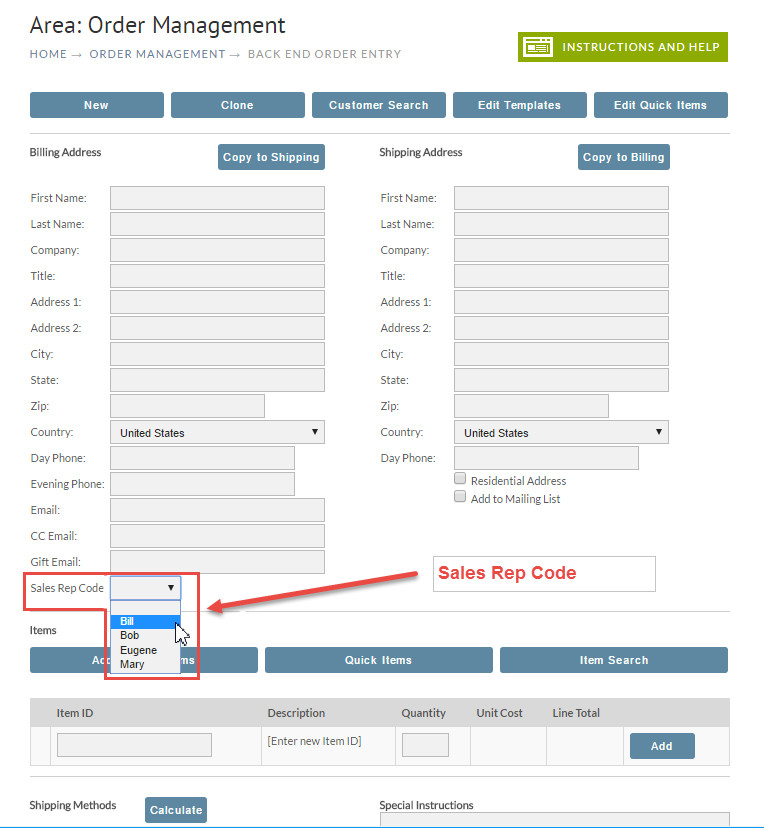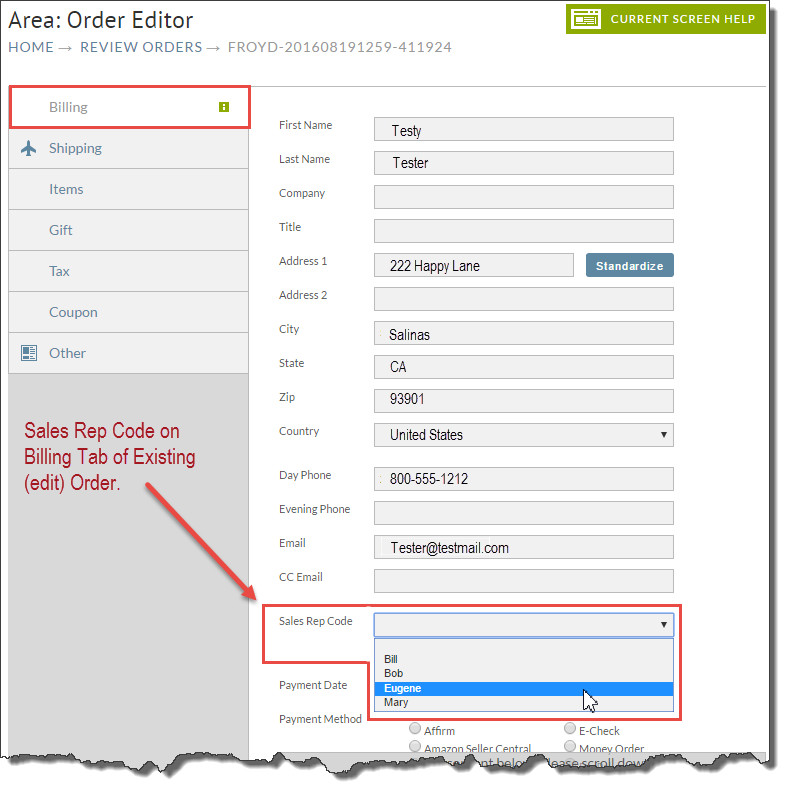Creating Sales Rep Codes
Creating Sales Rep Codes
Sales Rep Codes can be used to link sales (orders) and/or customer profiles to representatives in your organization. There is a special field in an order called Sales Rep Code. Here you will select your pre-configured Sales Rep Code for the individual you want to be associated with/for the order.
First, you'll need to define the codes for each of your sales reps. The code is totally up to you but each rep code must be unique.
Sales Rep Code List
Make a listing of your Sales Reps and their associated Rep Codes. Many merchants use a spreadsheet for this purpose. Some code examples are: First Name, Last Name, Initials, First initial and last name, or even employee number codes. Each sales rep code should be no longer than 10 characters.
Sales Rep Codes can also be included when using UltraBooks to download orders to QuickBooks. See UltraBooks for more.
Configuring codes in UltraCart
Once you've created your Sales Rep Codes list, you'll need to enter your codes into your UltraCart back office.
Navigation
Enter each Sales Rep code on a separate line. Avoid using special characters and limit their length to 10 characters.
Click the Save button at the bottom of the screen when finished.
Assigning a Sales Rep Code to an order
Sales Rep Codes can be added to a new order during the manual entry or while editing an existing order.
The following is an example of a new order created in the Back End Order Entry system. Here you'll see a drop-down listing the 4 codes that we created earlier (above).
The following is a sample existing order showing the Sales rep Code field on the Billing Tab.
Creating Sales Rep Codes
Sales Rep Codes can be used to link sales (orders) and/or customer profiles to representatives in your organization. There is a special field in an order called Sales Rep Code. Here you will select your pre-configured Sales Rep Code for the individual you want to be associated with/for the order.
First, you'll need to define the codes for each of your sales reps. The code is totally up to you but each rep code must be unique.
Sales Rep Code List
Make a listing of your Sales Reps and their associated Rep Codes. Many merchants use a spreadsheet for this purpose. Some code examples are: First Name, Last Name, Initials, First initial and last name, or even employee number codes. Each sales rep code should be no longer than 10 characters.
Sales Rep Codes can also be included when using UltraBooks to download orders to QuickBooks. See UltraBooks for more.
Configuring codes in UltraCart
Once you've created your Sales Rep Codes list, you'll need to enter your codes into your UltraCart back office. To do so, navigate to:
Enter each Sales Rep code on a separate line. Avoid using special characters and limit their length to 10 characters.
Click the Save button at the bottom of the screen when finished.
Assigning a Sales Rep Code to an order
Sales Rep Codes can be added to a new order during the manual entry or while editing an existing order.
The following is an example of a new order created in the Back End Order Entry system. Here you'll see a drop-down listing the 4 codes that we created earlier (above).
The following is a sample existing order showing the Sales rep Code field on the Billing Tab.