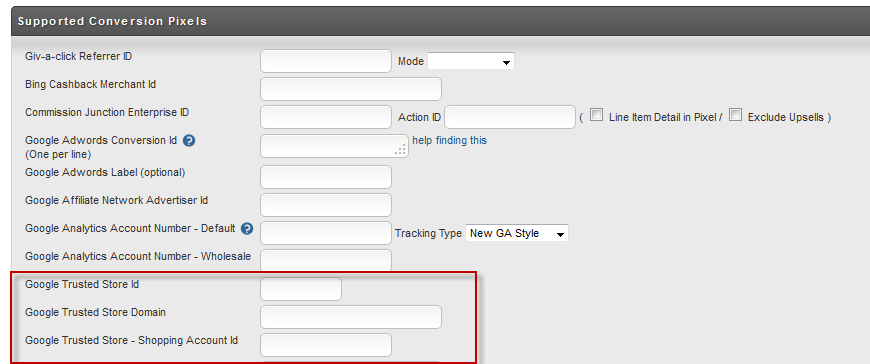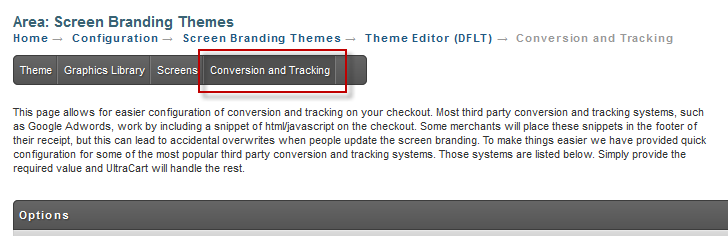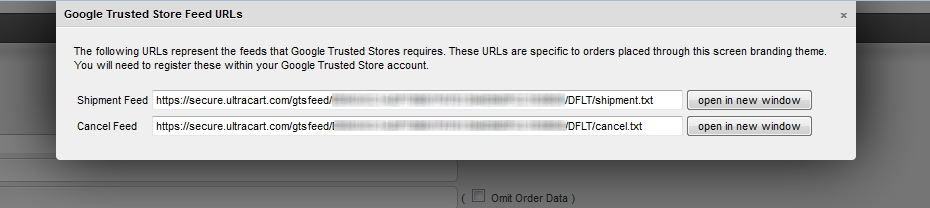Google Trusted Stores Feed
Google Trusted Stores Feed
If you are Google merchant and participating in their Trusted Stores program than you will need to configure UltraCart with a few pieces of information so that it can generate you feed files.
Storefront Configuration
Navigate to:
Here you will see the three configuration fields:
Field | Description |
|---|---|
Google Trusted Store Id | The ID of your Google Trusted Store. This will come from your Google Trusted Store account |
Google Trusted Store Domain | The domain of your store such as mystore.com |
Google Trusted Store - Shopping Account Id | If your store also submits feeds to Google Shopping (previously known as Froogle) then enter your Google Shopping Account Id here |
After you configure your Google Trusted Stores credentials, click the save button to save the changes.
Congratulations - You're done!
Legacy (Non-StoreFront) Configuration
Navigate to:
Main Menu → Configuration → Screen Branding Themes → [edit] → Conversion & Tracking
On this page you will see three fields associated with Google Trusted Stores as shown below.
Field | Description |
|---|---|
Google Trusted Store Id | The ID of your Google Trusted Store. This will come from your Google Trusted Store account |
Google Trusted Store Domain | The domain of your store such as mystore.com |
Google Trusted Store - Shopping Account Id | If your store also submits feeds to Google Shopping (previously known as Froogle) then enter your Google Shopping Account Id here |
Click on the Conversion and Tracking tab at the top of the page to save the information and reload the page as show below.
Once the page reloads there will be a Feed URLs button next to the Google Trusted Store fields as shown below. Click the button.
A popup window will appear with the shipment and cancel feed URLs as shown below.
You will need to register these two feed URLs within the Google Trusted Store management console. Google will poll these URLs periodically. They will want to make sure that every order that fired a conversion pixel on the receipt ends up in either the shipment or cancellation feeds.
After a few weeks of things matching up in the feeds properly, Google will start displaying the Trusted Store logo on your site and checkout process.
Frequently Asked Questions
Q: How does an order end up in the cancellation feed?
A: When an order is rejected with an UltraCart account a record goes into the cancellation feed file queue. The next time Google requests a list of cancellations the order will be listed in the file.
Q: Since we are selling a medical device we need to be HIPPA compliant with the data we move around. Can you tell us what fields go into the Trusted Stores Feed?
A: We send two feeds:
- Shipment Feed
- Order Id
- Tracking Number
- Carrier Code
- Other Carrier Name (If Non-Standard)
- Ship Date/Time
- Cancel Feed
- Order Id
- Reason
- Cancel Date/Time