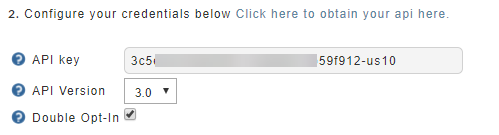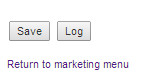Integrating MailChimp
Integrating MailChimp
About MailChimp:
More than 4 million people use MailChimp to create, send, and track email newsletters. Whether you're self-employed, you manage projects for clients, or you work for a Fortune 500 company, MailChimp has features and integrations that will suit your email-marketing needs. Create signup forms that match your brand's look and feel, and send your subscribers product updates, event invitations, announcements, or editorial content. Use our reports to improve your campaigns and learn more about your subscribers. Best of all? MailChimp is free for lists of up to 2,000 subscribers.
Integrating MailChimp into your UltraCart account is quick and easy.
Integration with MailChimp takes only a few minutes and is simple as 1-2-3!
Step 1
If you don't already have a MailChimp account, start here.
When you ready to integrate your MailChimp with your UltraCart account, navigate from the UltraCart Main Menu to Marketing then scroll down and click on MailChimp.
Step 2
Leaving this checkbox unchecked will subscribe the customer to the MailChimp list without sending the opt-in email notification.
Step 3
Once you save your credentials, UltraCart will display a list of your MailChimp lists to subscribe customers to:
NOTE: The is the global list assignment.
Item Level list assignment
The item level list assignment is configured within the "Other" tab of the item editor, it appears like this:
The item level mailing list assignment allows for both "Subscripe" and "Unsubcripe" options. So, you are able to migrate customers to new lists based on a purchased item.
Storefont Level Assignment
API Version 3 Required
Note Regarding the Initial Import for Merchants with an existing MailChimp account
So, you may want to create a new mailing list for the "Step 3" global list assignment, or otherwise you'll need to initially perform some additional sorting of the list within MailChimp. Therefore, you may want to first same the list assigned to "Step 3", and export those, then tag them as purchased and then import them back into the MailChimp list.
Cart Events And Trigger and Abandonment Settings
| Field | Description |
|---|---|
| Send Return Cart Events | Check this box to send cart events to MailChimp Ecommerce Stores. |
| Trigger return cart events after __ hours | The amount of inactivity time before sending the cart to MailChimp. *Recommended setting 1 hour |
| Abandon cart after ___ hours | The amount of time before the cart is completely purged from UltraCart. This needs to be a high enough value to allow the customer to come back access their cart. |
Logging of transmission between UltraCart and MailChimp
At the bottom of the MailChimp configuration page is a log button which will provide details of the transmissions of the customer mailing list subscriptions to MailChimp. If you believe there is a problem with the subscriptions, this will be the first place to go to investigation the subscription activity.
Video for building a mailchimp form into your website
Embed MailChimp Form Into Your Store
Frequently Asked Questions
Question: Can I add customers to a MailChimp group based upon the customers purchase details?
Answer: MailChimp groups are currently not supported because they are plugged into a multi-vendor email subscription management framework and "groups" are a unique concept to MailChimp and most other 3rd party auto responders do not support groups at the present time. (We may make changes to support MailChimp groups the future, if that becomes a more common concept and the framework expands.)