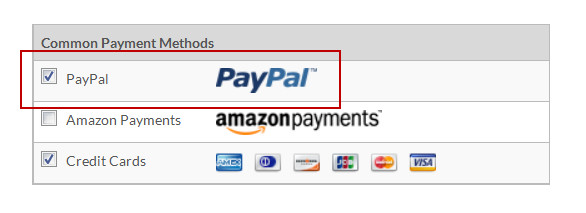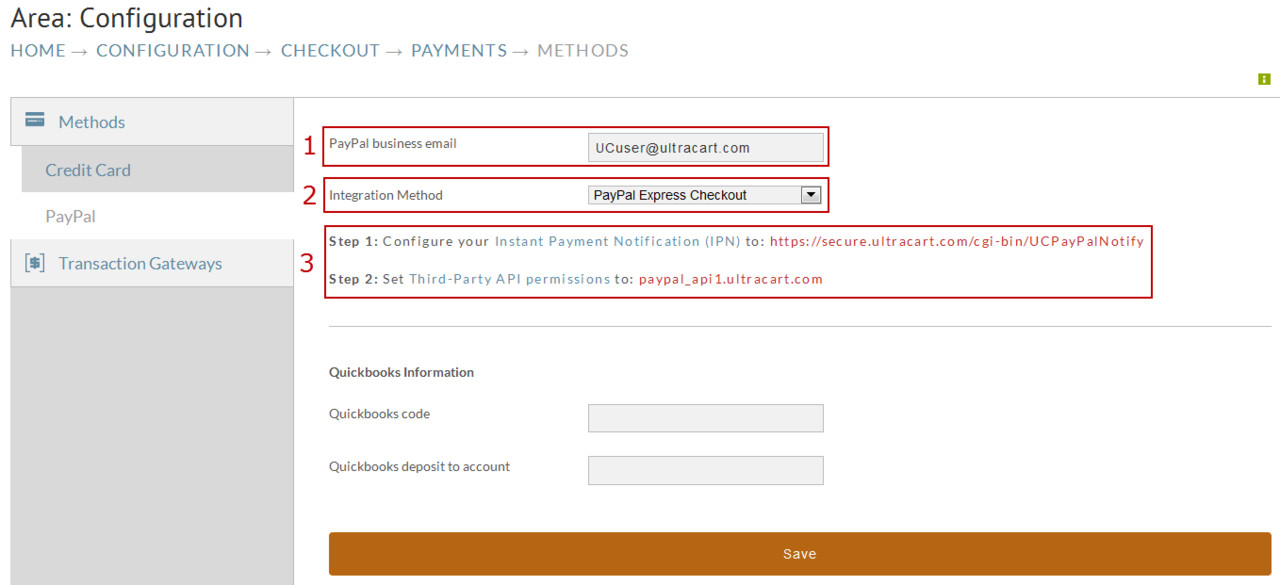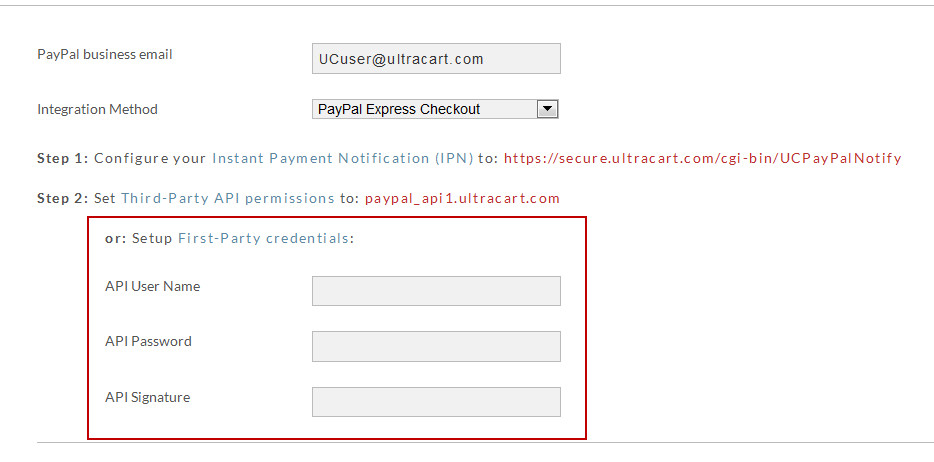Configure PayPal Express Checkout or PayPal Pro in UltraCart
Configure Express Checkout or PayPal Pro in UltraCart
(Requires a PayPal business account)
Log in to your UltraCart account and navigate to the Payments screen by clicking:
Main Menu → Configuration → Checkout → Payments
At the Payments screen, click the check box to the left of PayPal. When checked you will be taken to the PayPal configuration Screen
Enter the following into the expanded fields:
1. PayPal business email.
2. Select from the drop down menu, either PayPal Express Checkout or PayPal Website Payments Pro (Express Checkout and Direct Payments).
3. Configure you Instant Payment notification and Third-party API permissions.
3a. Enter your First-Party Credentials obtained from PayPal:
- PayPal API User Name
- Password
- API Signature
If you haven't obtained your credentials, log in to your PayPal account and navigate to the API Access screen at:
My Account→Profile [tab]→My settings tools→click “Update” to the right of API Access.
Click the "Save" button at the bottom of the Payments screen when finished.
Using First Party credentials - On the PayPal screen make sure that advanced in the top right corner is selected.